What are alerts/latest activity that can be found on the worker's profile?
There is a notification/alert icon on the worker's profile with the title latest activity. As the name suggests, clicking on this icon will open the latest activity of the worker.
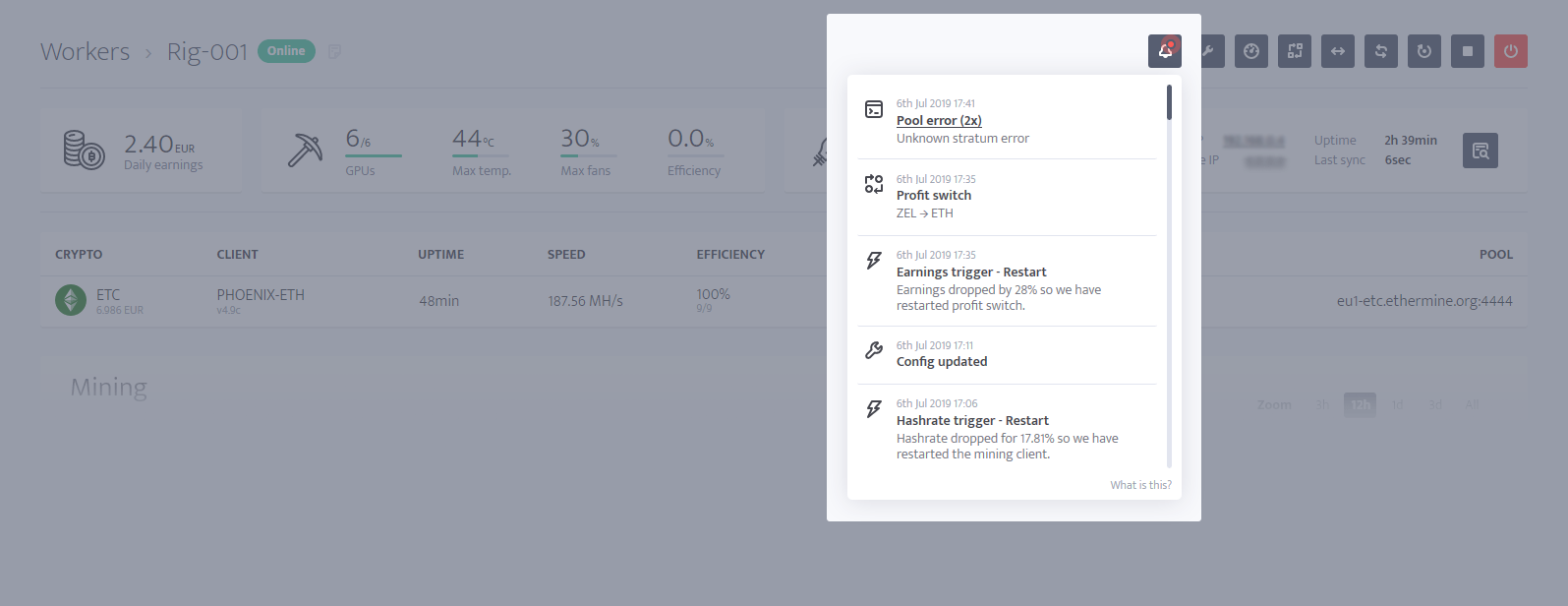
The latest activity of the worker includes different activities.
Console errors (msOS and Windows)
When msOS or minerstat for Windows application will detect an error, the event will be saved and shown under latest activity. We will also save the number of times the error was detected. There are different error groups available and for some of them, there will be [Show log] button available that allows you to open up the mining client's response and read what was actually wrong with your mining.
Config errors
You misconfigured your worker's config - change your worker's configuration. You can learn more on driver errors here.
Auth errors
You used wrong wallet or user parameter - change the wallet or user parameter to match what pool requires in your address editor or worker's config. You can learn more on driver errors here.
Driver errors
There is issue with communication between drivers and GPUs - recheck overclocking settings and if you are using correct version of drivers. You can learn more on driver errors here.
GPU errors
There is issue with communication between drivers and GPUs - recheck overclocking settings and if you are using correct version of drivers. You can learn more on GPU errors here.
Client errors
You misconfigured your worker's config - change your worker's configuration. You can learn more on client errors here.
Pool errors
Pool is having issues with connection - if errors are coming up frequently, change the pool's port or change the pool. You can learn more on pool errors here.
Alerts
When an alert will be sent to your e-mail, Telegram, or mobile phone, the alert event will be saved and shown under latest activity.
Triggers
When a trigger will occure, the event will be saved and shown under latest activity.
Manual actions
When you will manually (from the dashboard) restart mining client, reboot machine, or shut down machine, the event will be saved and shown under latest activity.
Config changes
When you will change config, values in the ClockTune profile, or values in the address editor, the event will be saved and shown under latest activity.
Scheduler
When the time for scheduler will come, the event will be saved and shown under latest activity.
Profit switch
When the time for your worker to switch to another coin will come, the event will be saved and shown under latest activity.