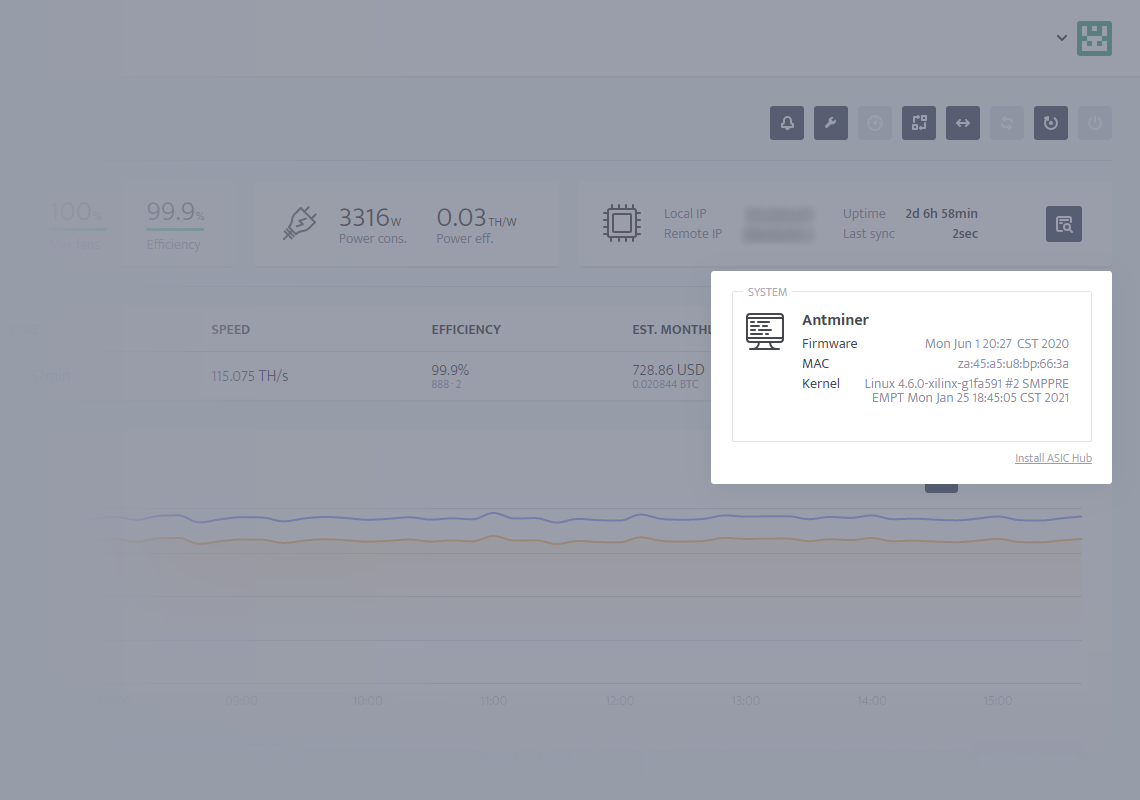What is system specs button?
System specs button is a button that show you more system-related data. It is available on the worker's profile in the same tile as local and remote IPs, uptime, and last sync.
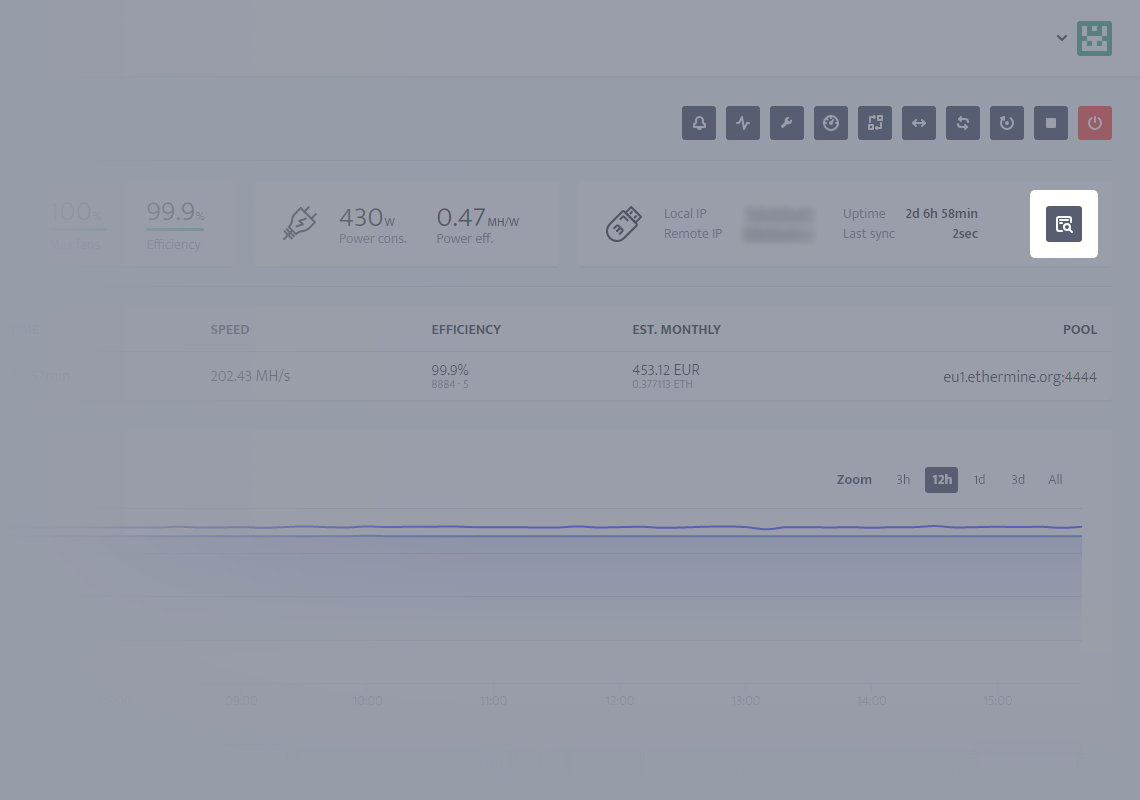
System specs button is available for all three systems: msOS, Windows, and ASIC. For each of these systems different data is displayed.
msOS
System specs section in msOS is divided into 5 major sections with additional small links to msOS download page and config.js download.
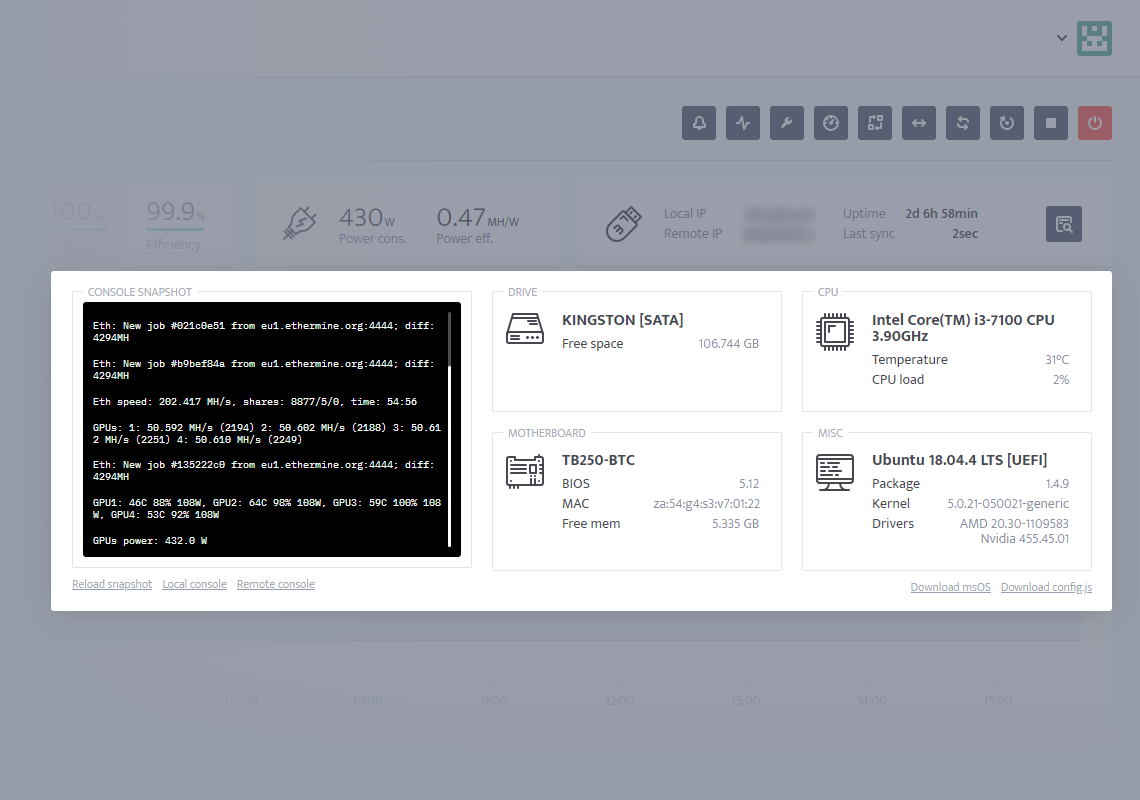
Console snapshot
In console snapshot you are able to see the last snapshot from your console. By clicking on the [Reload snapshot] the screen in black window will refresh (if there is something new - don't click it furiously as you won't get real time data). By clicking on the [Local console] and [Remote console] you can access your console from local network or from remote network.
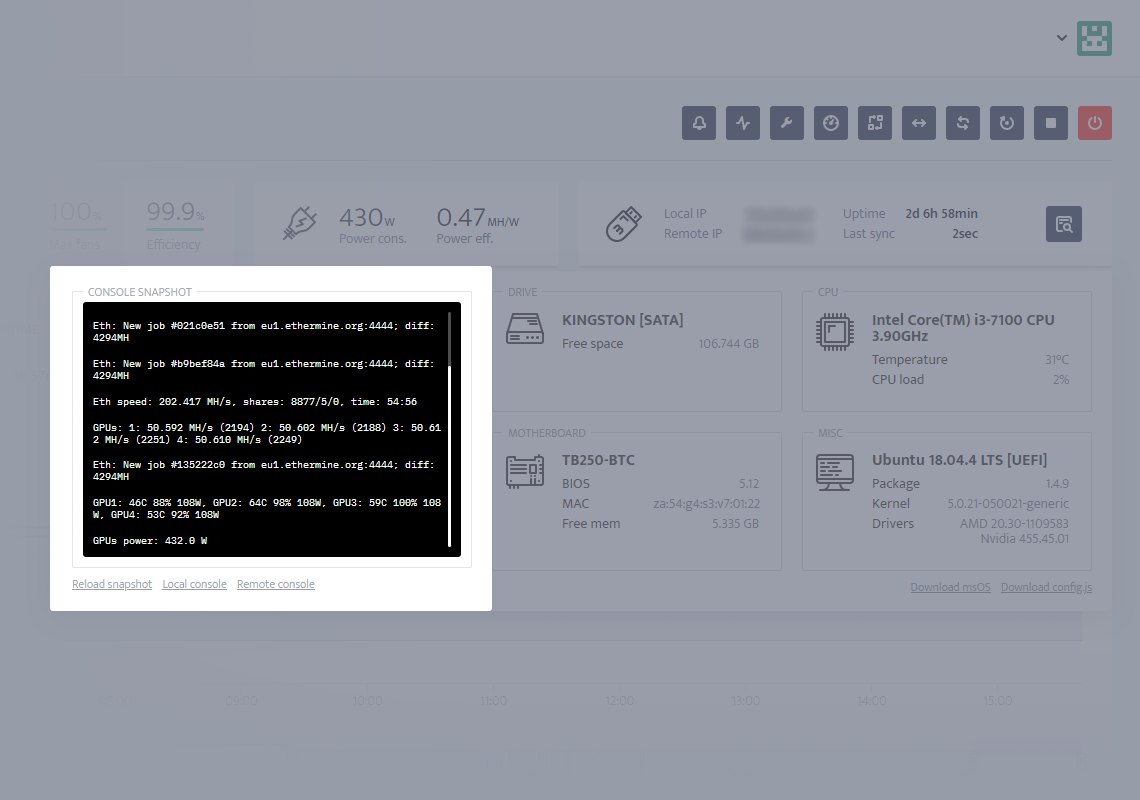
Drive
Under drive, you are able to see your drive's name, connection (USB 2.0, USB 3.0, SATA, etc.), and the amount of free space on the drive.
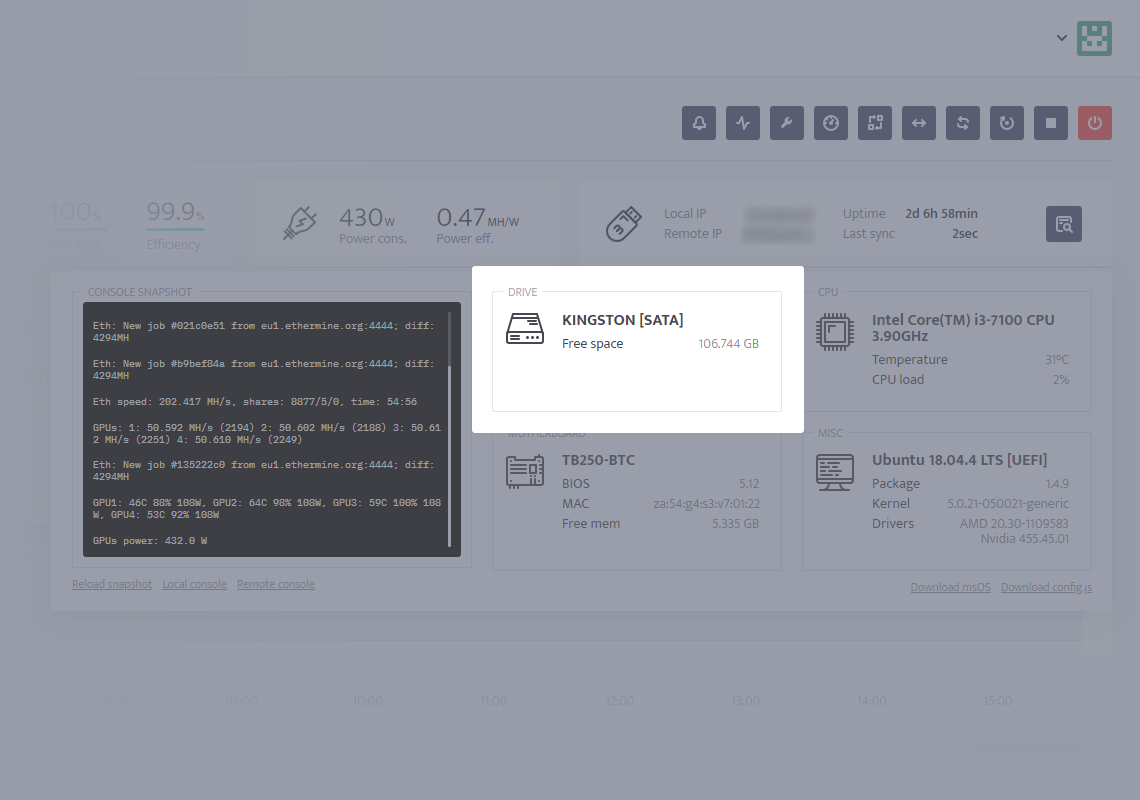
Motherboard
Under motherboard, you will be able to see your motherboard's name, BIOS version, MAC address, and amount of free memory.
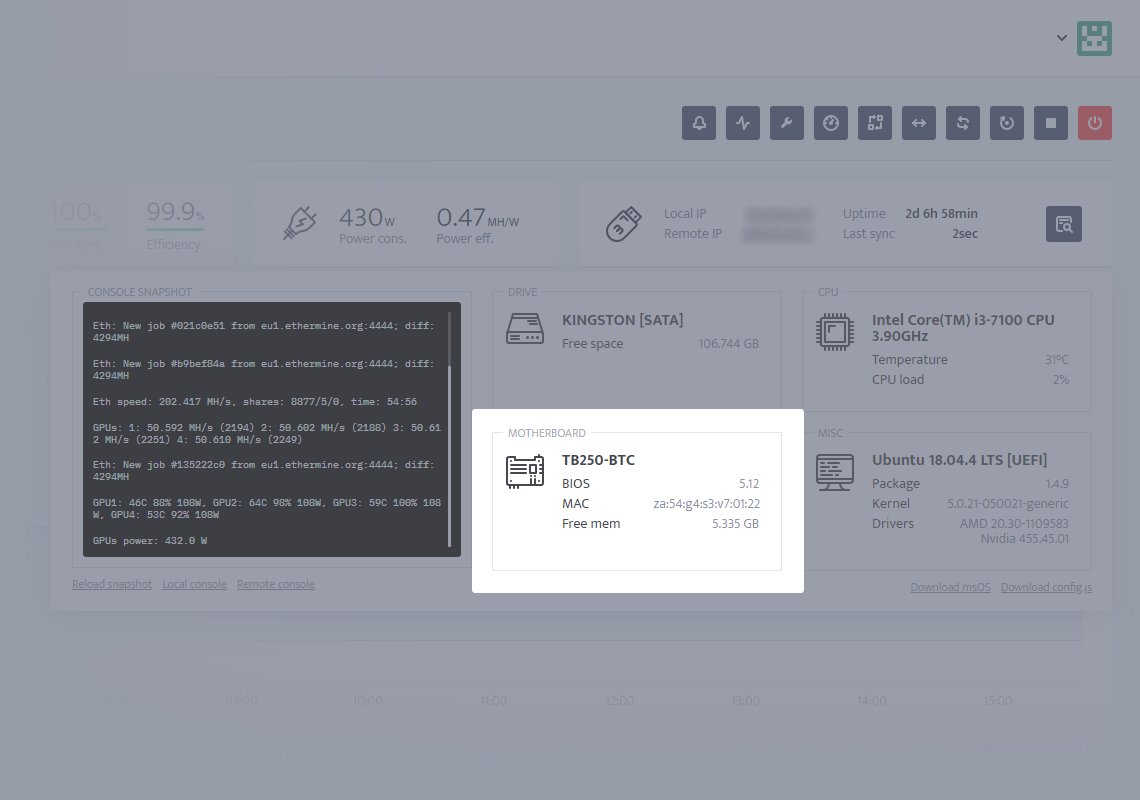
CPU
Under CPU, you will be able to see CPU name, CPU temperature and CPU load.
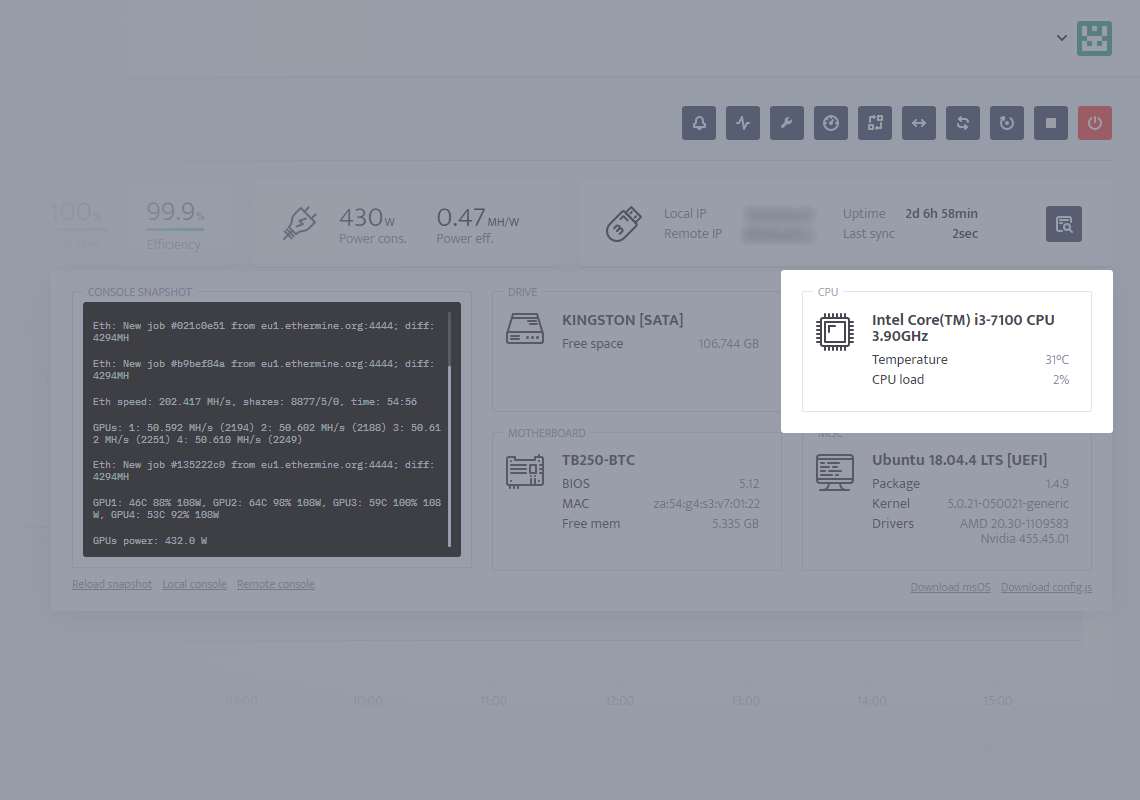
MISC
Under MISC, you will be able to see other data, such as base of the mining OS, boot loader (UEFI or Legacy), package version (msOS version), kernel, and drivers.
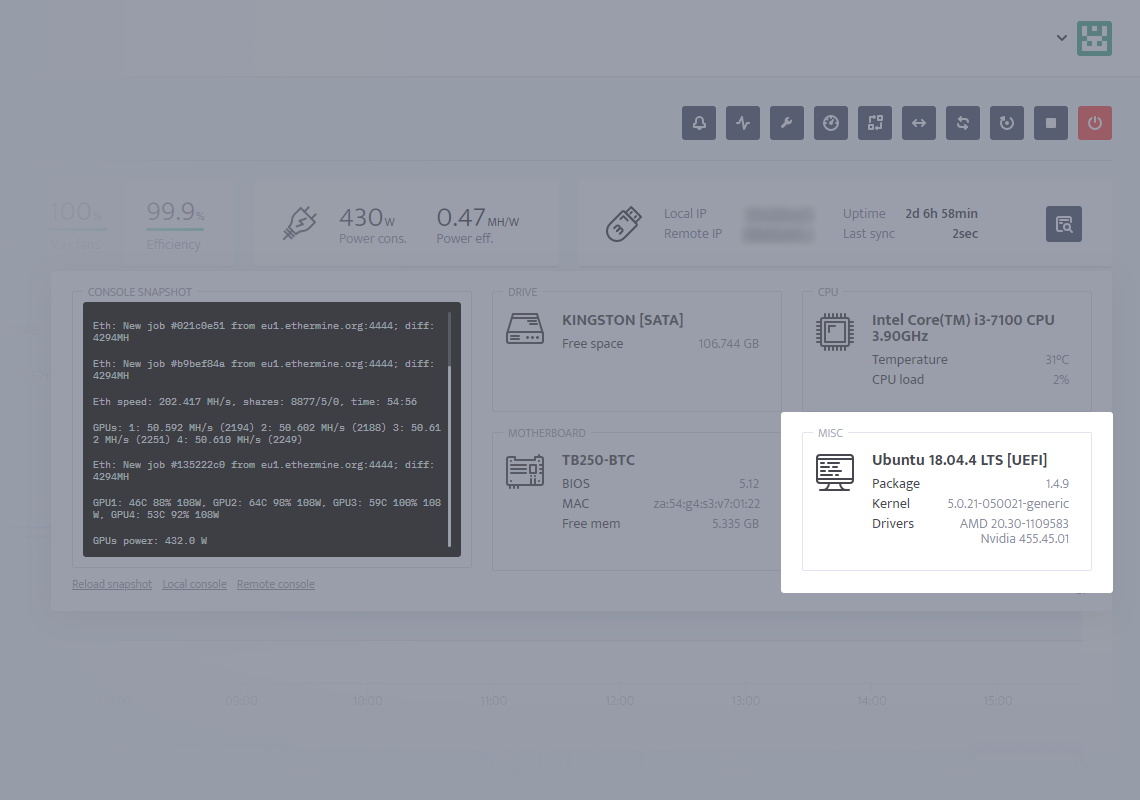
Windows
System specs section in minerstat for Windows is divided into 4 major sections with additional small link to software download page.
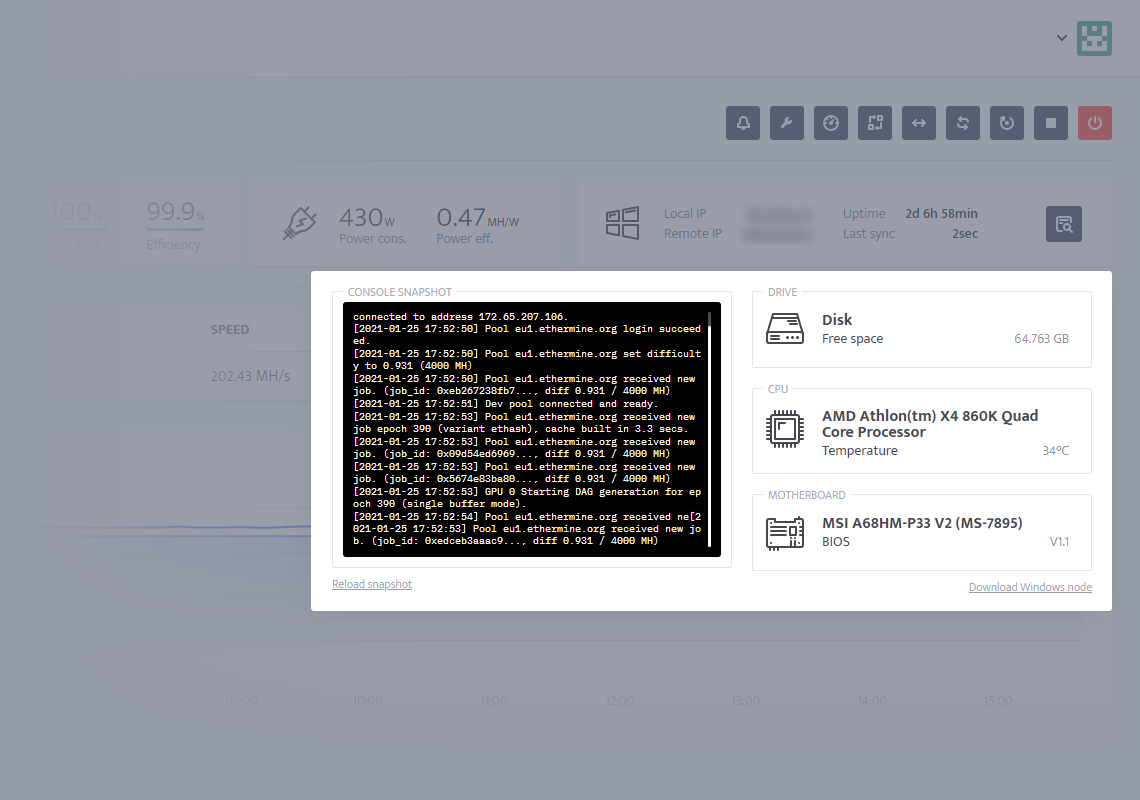
Console snapshot
In console snapshot you are able to see the last snapshot from your console. By clicking on the [Reload snapshot] the screen in black window will refresh (if there is something new - don't click it furiously as you won't get real time data).
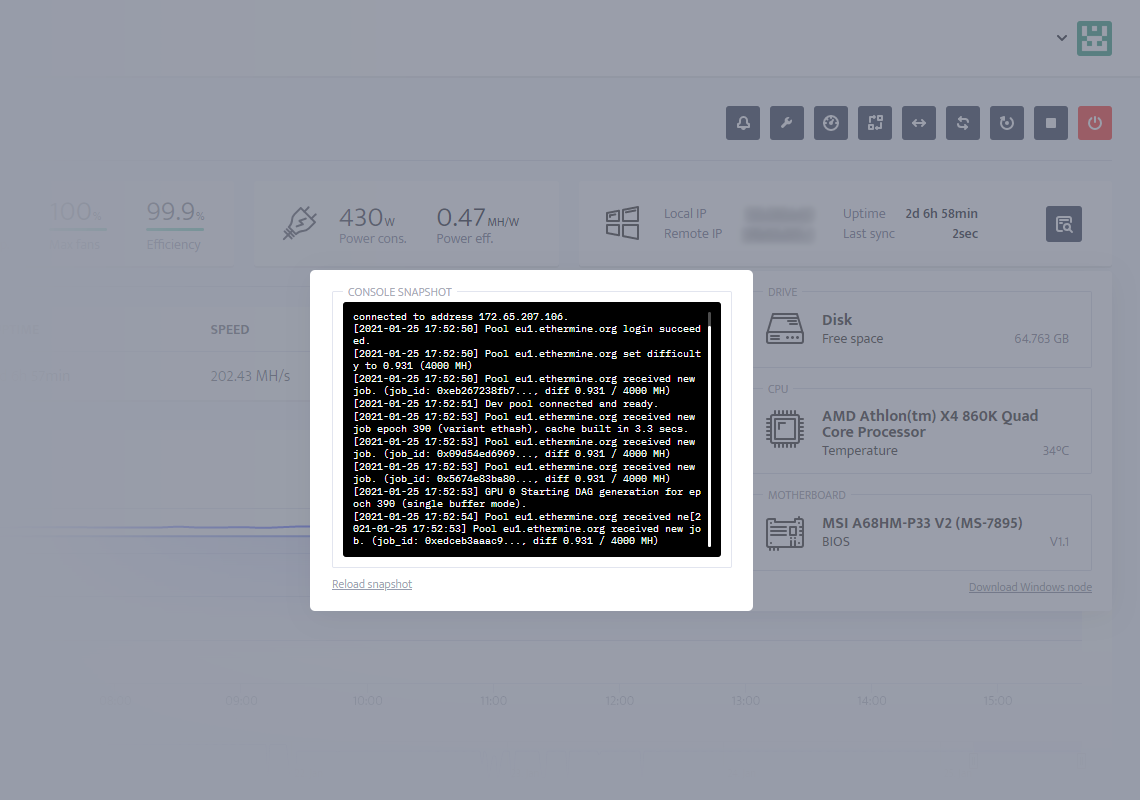
Disk
Under disk, you are able to see your free space on the disk.
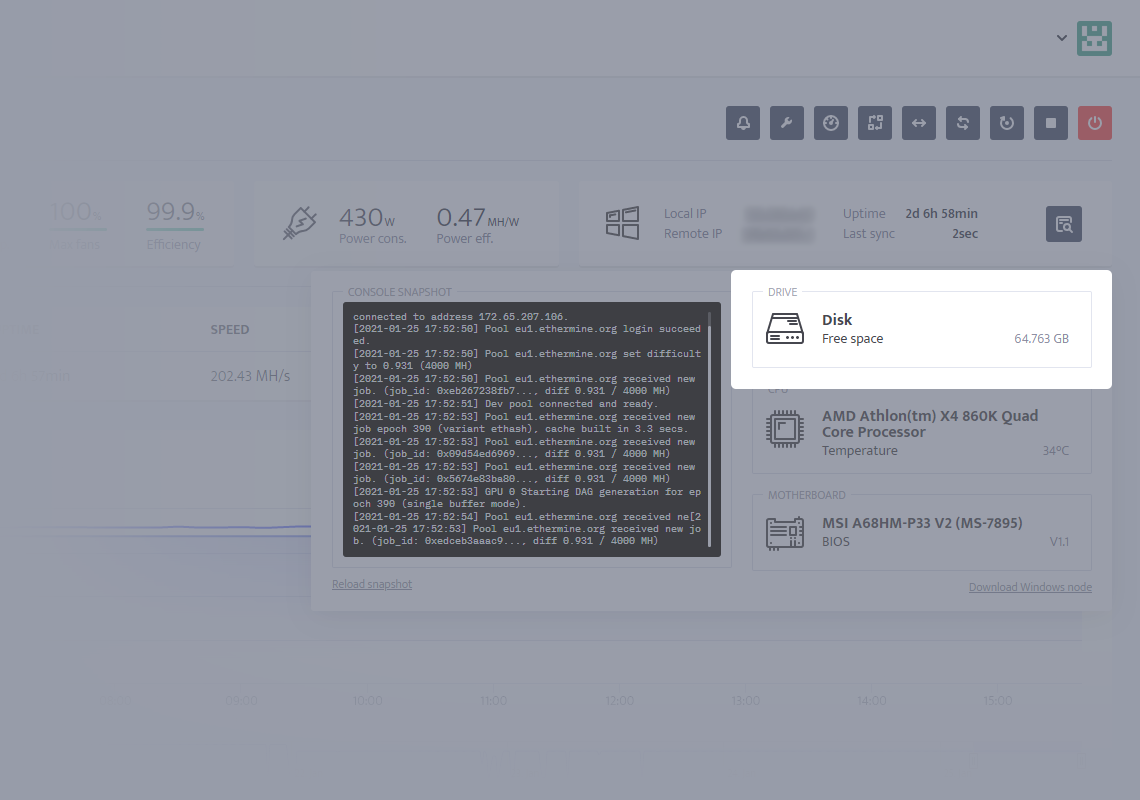
CPU
Under CPU, you will be able to see CPU name and CPU temperature.
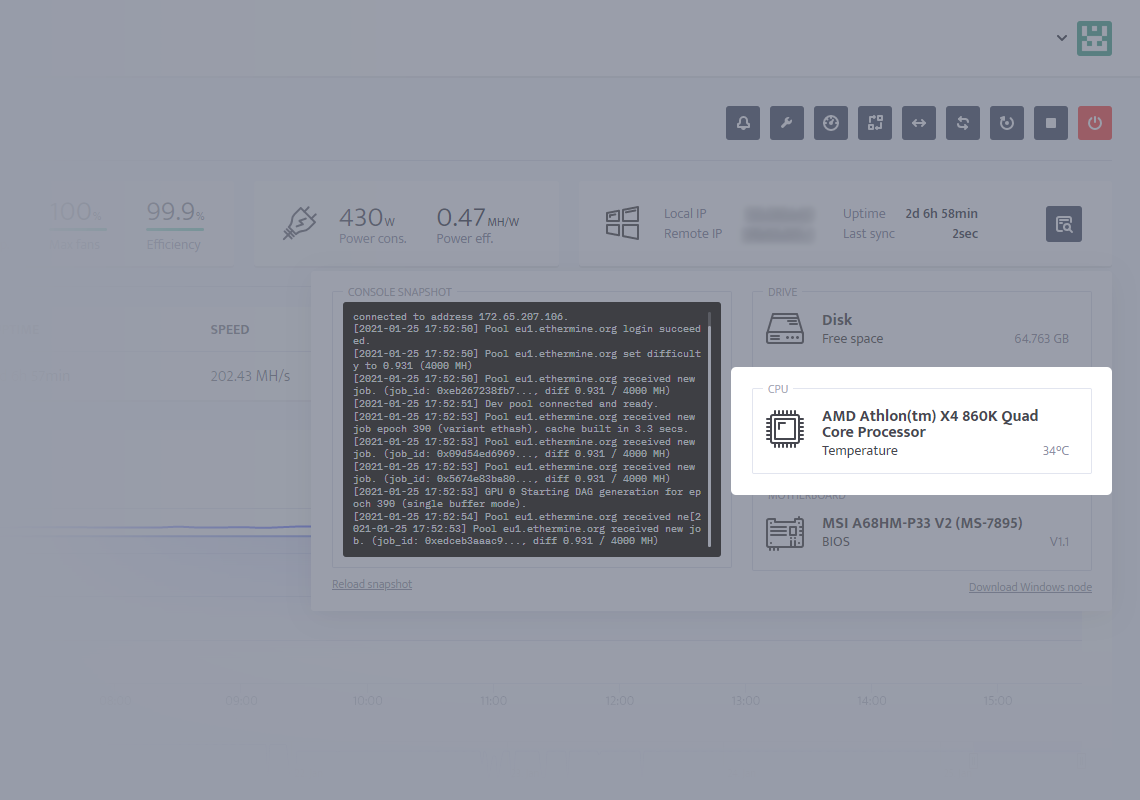
Motherboard
Under motherboard, you will be able to see your motherboard's name and BIOS version.
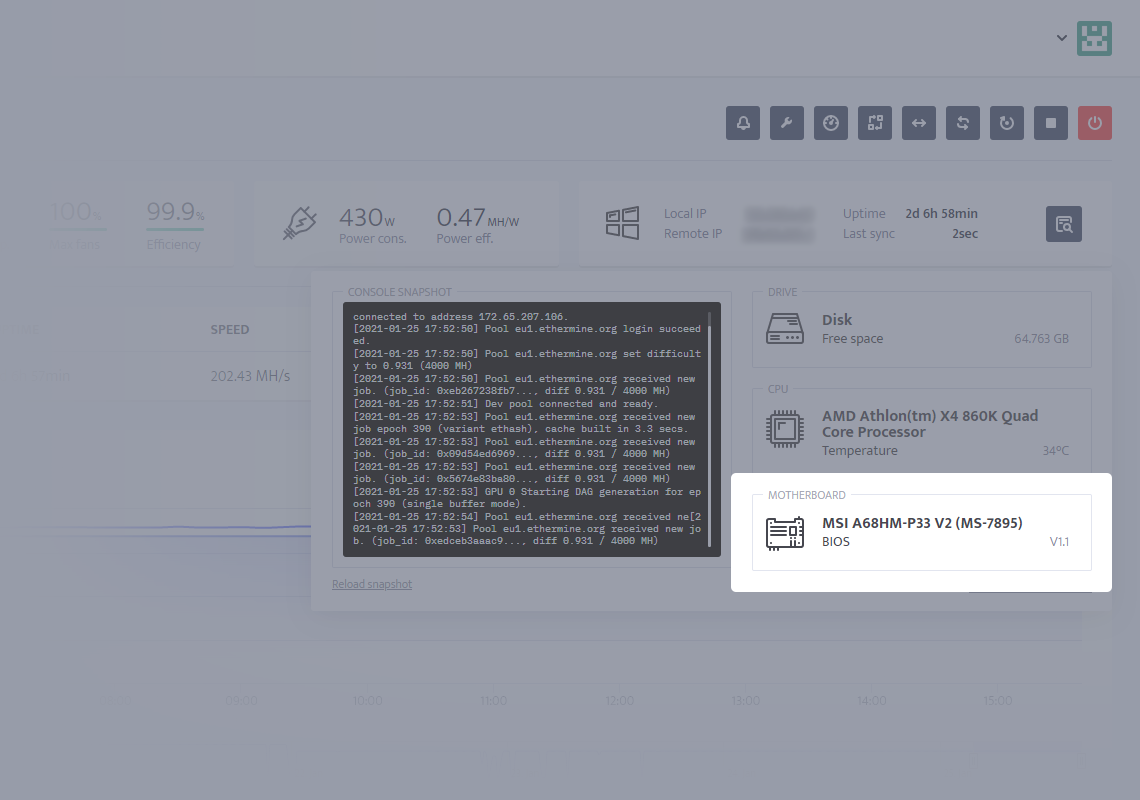
ASIC
System specs section in ASIC Hub shows one section with different data about your ASIC machine, such as firmware, MAC address, and kernel.