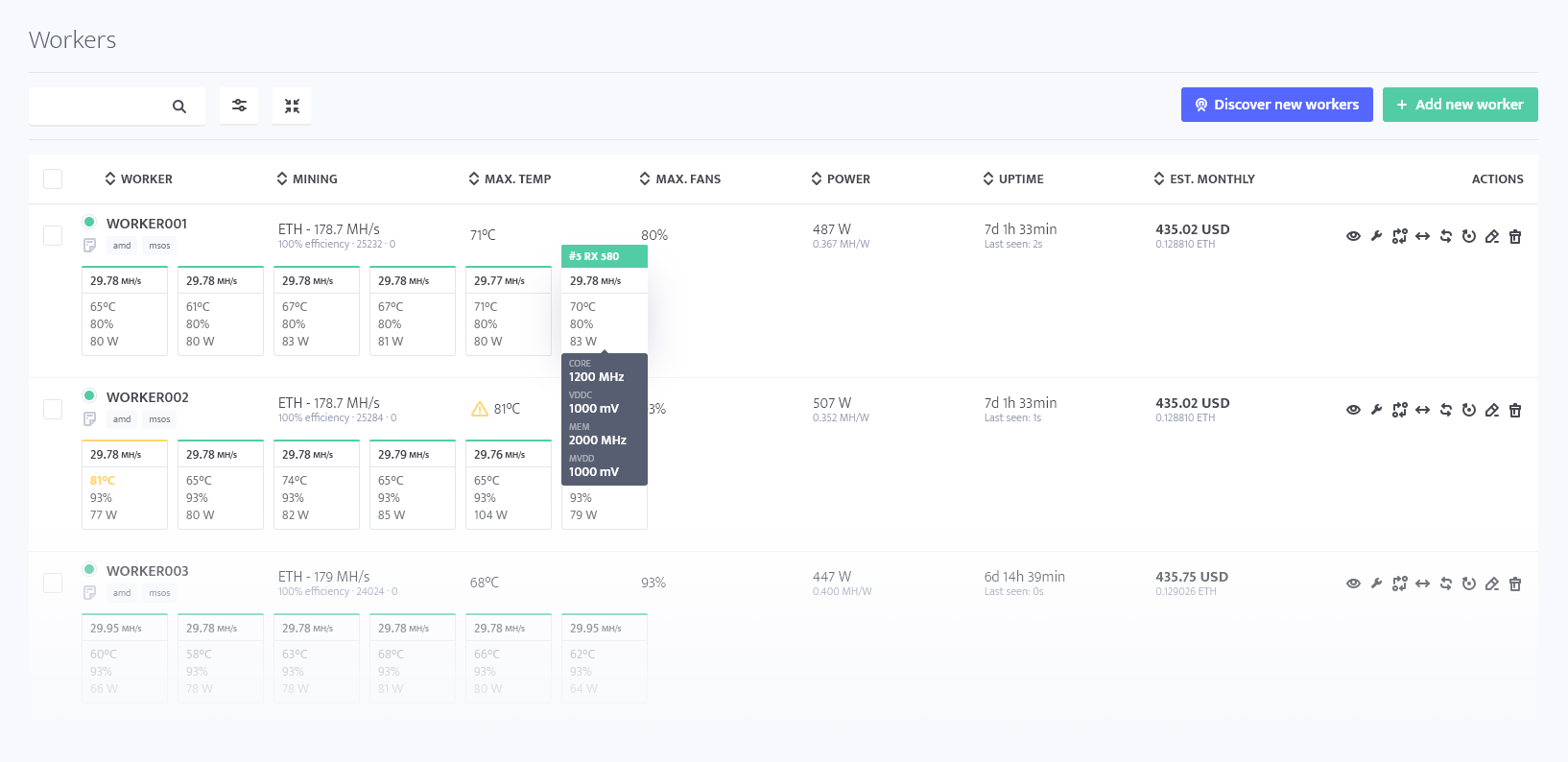Workers
Workers list is one of the main pages to use when monitoring and managing your mining operations. The workers list shows the workers configured on your account, be it rigs or ASICs, provides some hardware statistics for them, as well as some extra hardware. There are filtering options to show only some of the workers, and actions available, including both bulk and per-worker.
Overview
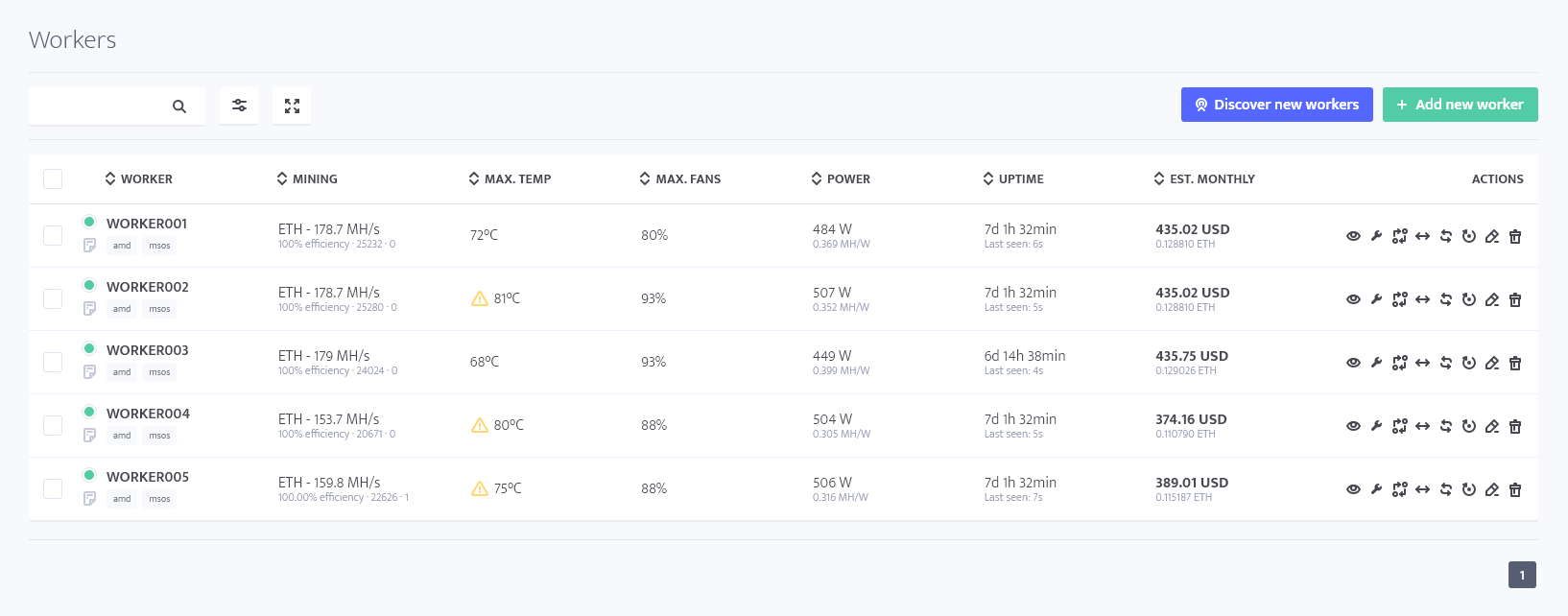
Upon opening workers list you are presented with the workers in your account. Each worker is displayed with stats, such as: the coin being mined, hashrate, mining efficiency, max temperature of the system, fan speed, power, power efficiency, uptime and an estimation of rewards at current rates. Each worker has a checkmark used to select multiple workers and apply bulk actions, some actions listed, and, under the worker name, a notes button, where you can put extra information, accessible to the
Actions
For each displayed worker, there are several actions available on the right of it. Upon hovering over each of them, a tooltip with the name is shown for easier navigation. Let's inspect each of the available per-worker actions.
- Details (eye icon) opens the Details page (also called info or profile) of the worker, which contains elaborate information on the worker's current conditions, including the currently mined coin, hardware, pool, power consumption, efficiency, etc.
- Config (wrench icon) opens the configuration page for the worker, used to set up the mining client, pool, coin, wallet, power consumption, temperature limit, etc.
- Profit switch button opens the profit switch page with the worker pre-defined as the target of configuration, and if the configuration already exists, it will be shown there.
- Switch opens a drop-down menu with a list of templates to switch to and ON/OFF toggles for CPU mining and profit switch.
- Restart software opens a confirmation menu for a restart of the mining client.
- Reboot machine opens a confirmation menu for a full machine restart.
- Edit (pencil icon) opens a menu to edit worker name, groups, and type. [IMAGE]
- Delete opens a confirmation menu to remove the worker, signing out the machine that's using it and freeing the worker slot to be used with another worker, be it another on your account or one of the customer's accounts.
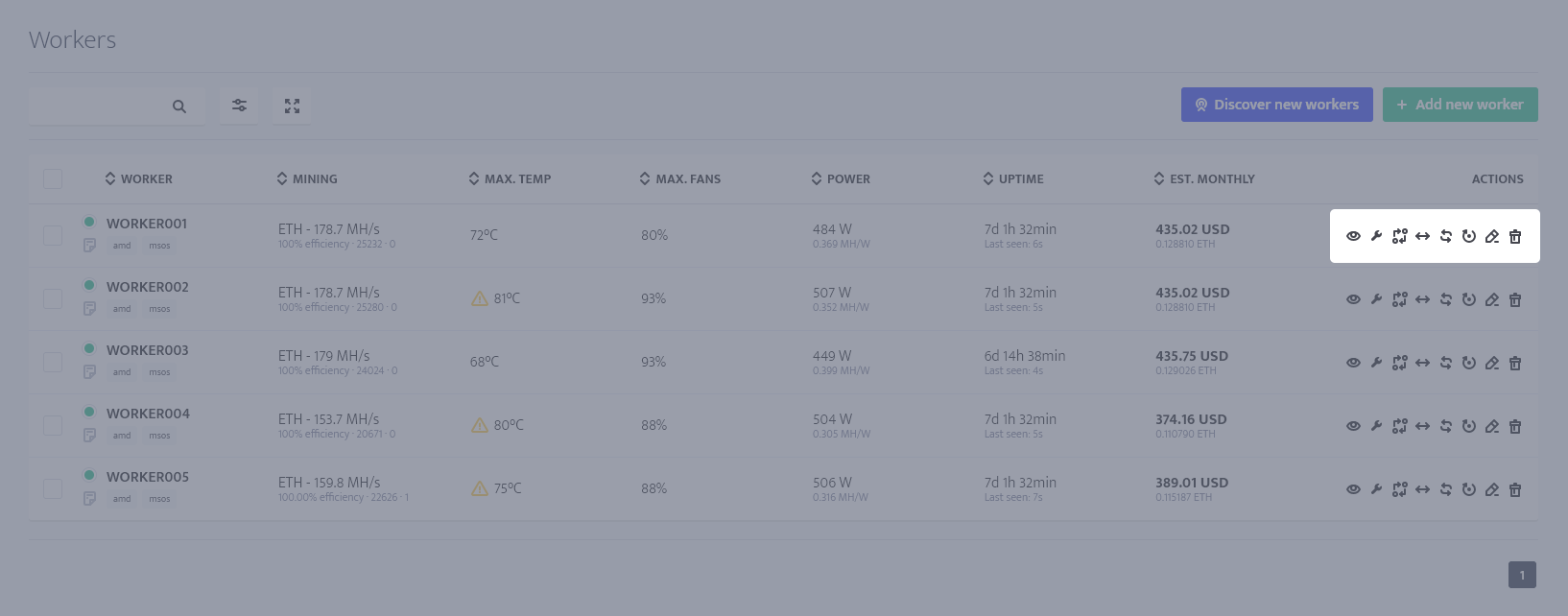
Bulk Actions
These are actions which you can apply to multiple workers at the same time, you can use them by marking the workers you want to apply the action to and then clicking the dropdown menu "Action for N workers" on top of the workers list. These include:
- Configure opens the configuration page for multiple workers selected as targets, used to set up the mining client, pool, coin, wallet, power consumption, temperature limit, etc.
- Switch opens a menu, which allows the workers to be switched to a different template and toggle CPU mining and Profit Switch.
- Send command, which opens a menu to send a command to the worker. You can see example commands in this article.
- Update, which prompts update of the code base and miner version of the workers (which is done automatically on msOS every hour, but is useful for Windows-based rigs, online update available since version 6.3.0)
- Reboot machine opens a confirmation menu for a full machine restart.
- Restart software opens a confirmation menu for a mining client restart.
- Stop mining makes the miner stop with the worker continuing to be online.
- Start mining starts the mining client.
- Shut down opens a confirmation menu for a full power-off.
- Power cycle opens a confirmation menu for a shutdown, 30 seconds pause, and starting back up. This is useful to simulate a "cold boot", in case there is a desynchronization between PSUs, GPUs not getting detected properly, etc.
- Export and relocate allow you to transfer the worker configuration to other account, with relocate having the customer's account directly.
- Delete opens a confirmation menu to remove the worker, signing out the machine that's using it and freeing the worker slot to be used with another worker, be it another on your account or one of the customer's accounts.
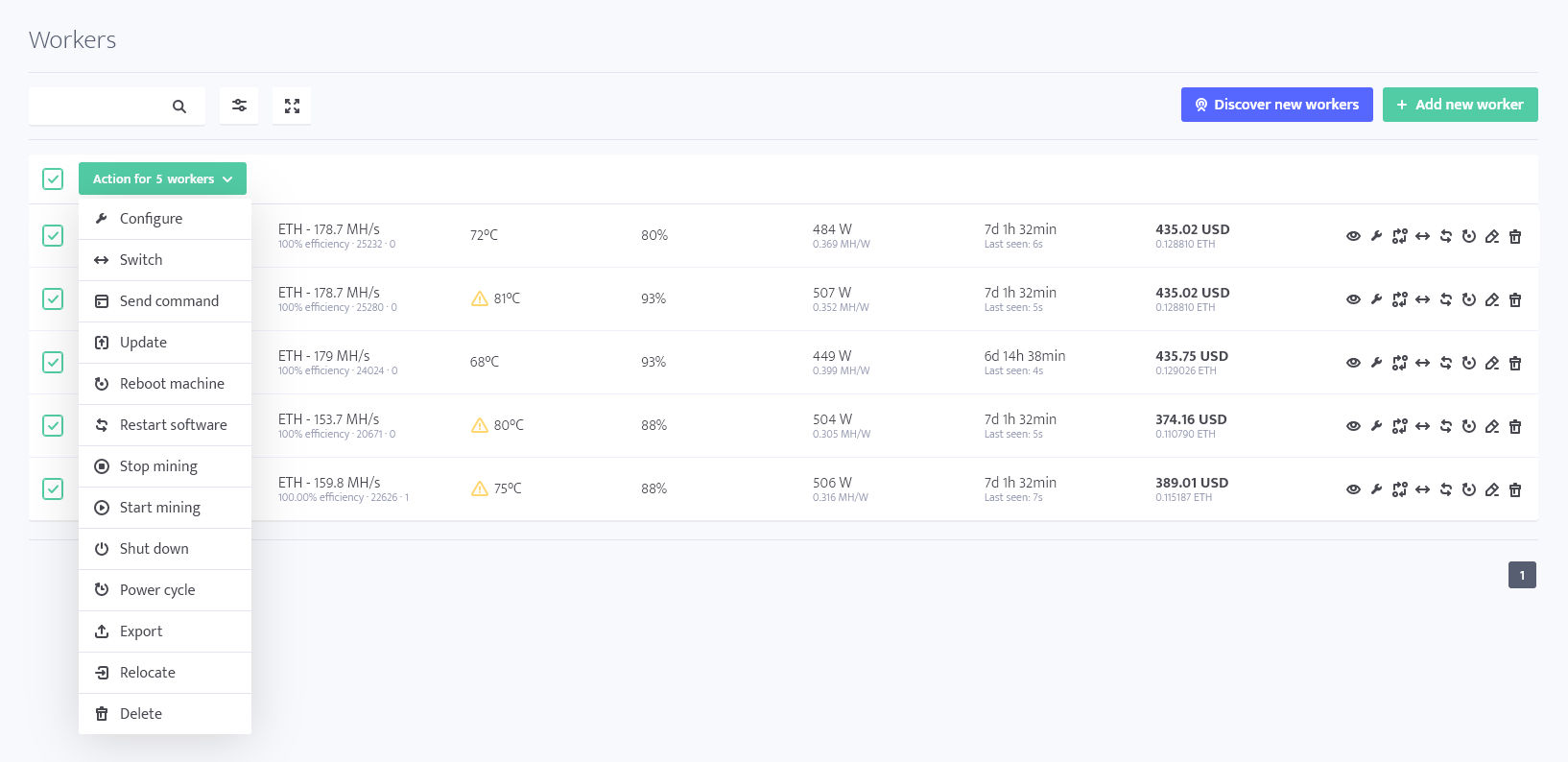
Filtering
On top of the workers list there is a search bar and a button opening the filters menu.
The search bar can be used to look for worker groups workers under specific names.
The filters work as a combination, for instance, if you select Status - Offline and Misc - Notes, only workers which are offline and have notes will appear. If the worker is offline but has no notes, it will not be shown, and the online workers with notes will not be shown either.
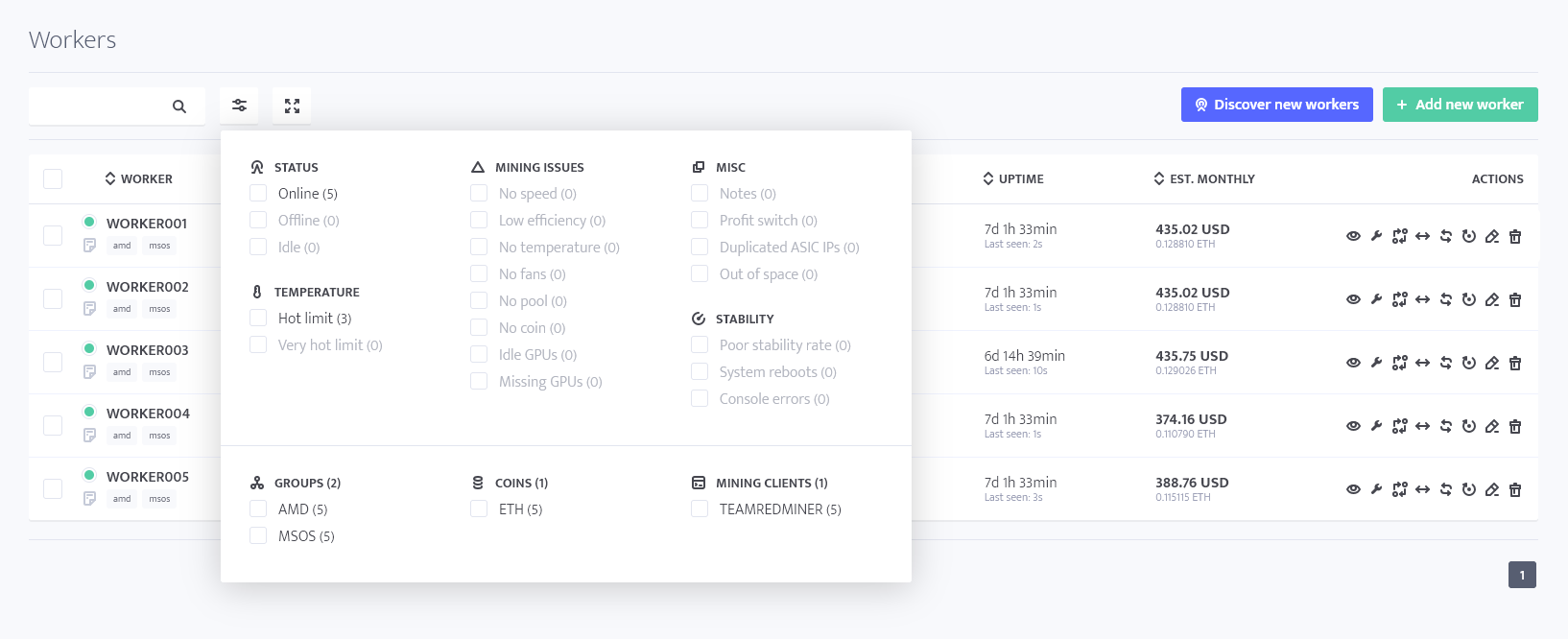
Note that you can sort the workers by clicking the column headers.
Compact and Extended view
On top of the workers list, apart from the search bar and filter menu, is a toggle between compact and extended view. In extended view, the rigs provide more information regarding hardware, including per-GPU (or per-board, in case of ASICs) power consumption, fan speed, temperature, hashrate, and, upon hovering over a card or board, clocks and reported name.