There is no config.js file on freshly flashed USB
You just flashed your SSD or USB disk with a new install of msos and arrive at the step of editing the config.js file, but are unable to find the file. If Windows is suggesting to format the drive, don't do it as that will wipe the filesystem created by the installer and you will need to re-create it by reflashing the drive. What we'll do next is assign the worker to your account in a few simple steps.
First, let's plug the freshly flashed disk to the rig we were creating it for and once the rig boots up, you should see this similar message on the screen:
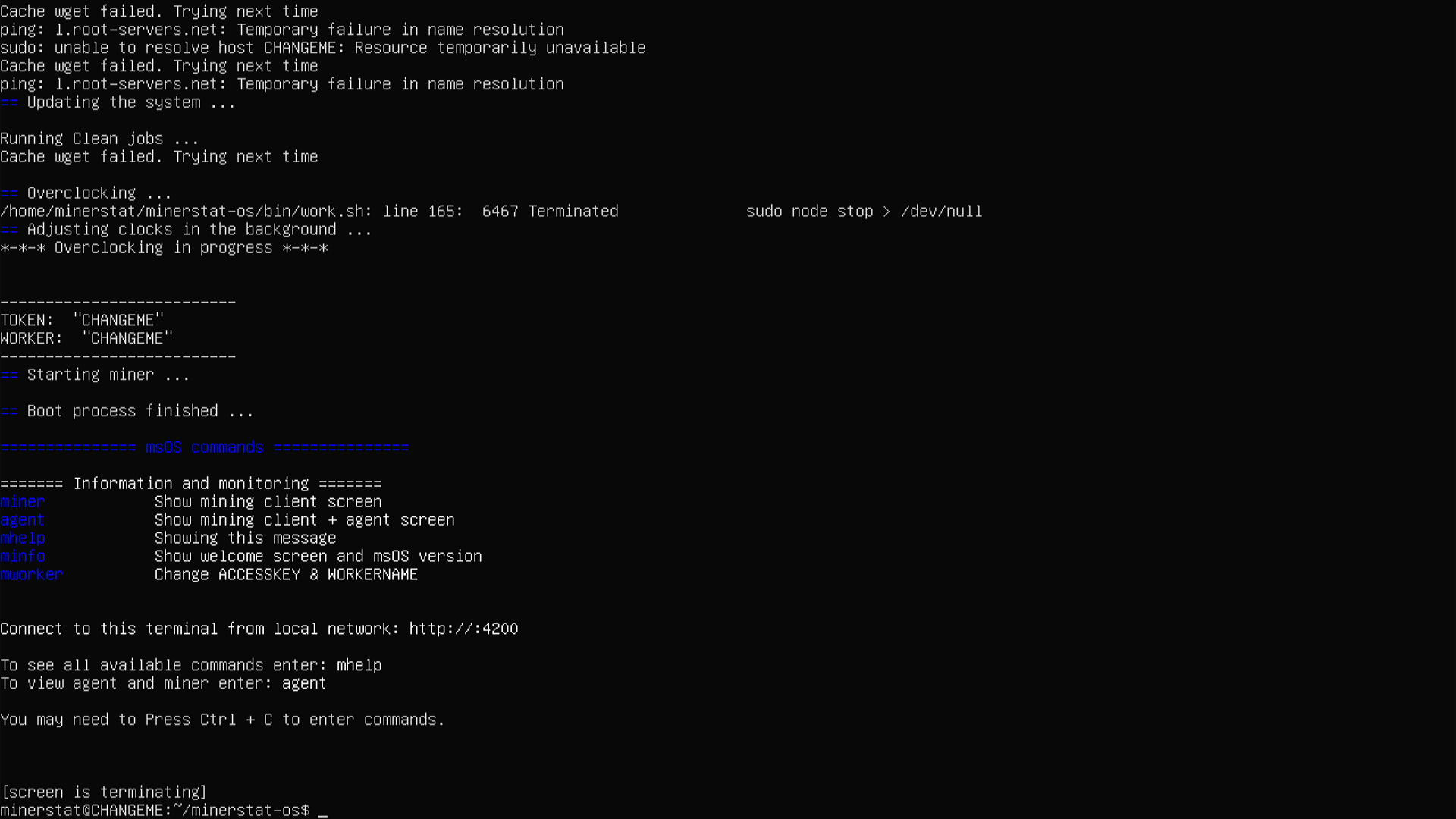
Notice the TOKEN: "CHANGEME" and WORKER: "CHANGEME" lines in the middle as well as the bottom line saying minerstat@CHANGEME:~/minerstat-os. These mean that the config.js is the default one and we need to assign the worker via Discovery Tool or manually if you're not on the same local network, each is explained below.
Method #1 Discovery Tool
If you are in the same local network as your rig, you can open the workers list, click button "Discover new workers" and then "Start scanning". Once the worker is found you will see it's IP listed in the tool and can press "Add new worker". Here's a more detailed guide on Discovery Tool.
Method #2 Using msOS GUI
If you are in the same local network as your rig, you can use local msOS GUI to assign worker name and access key. Just open http://changeme.local and enter your access key and worker name and click [Connect].
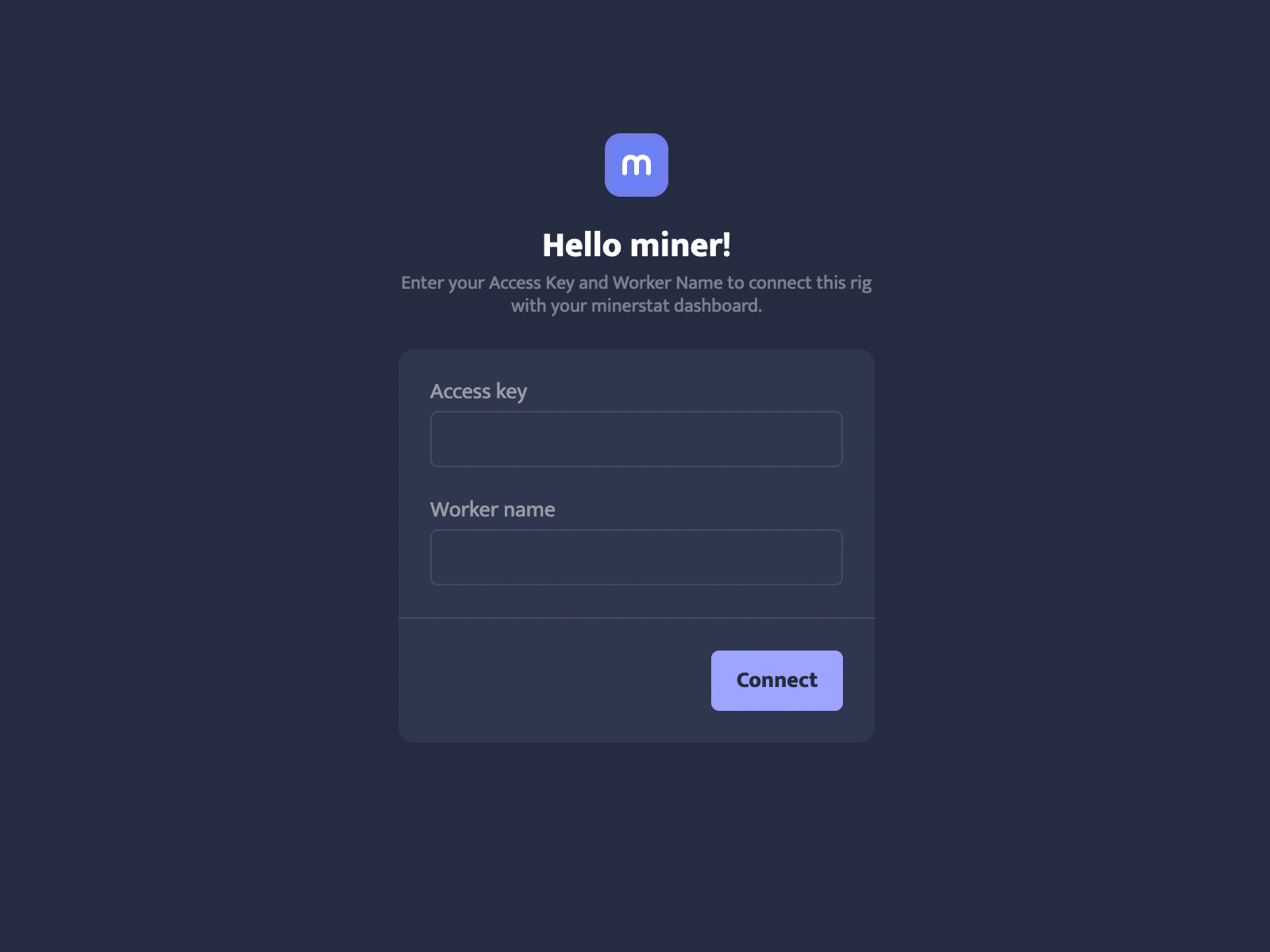
Method #3 Console command
You can also run the following command in your console mworker AccessKey WorkerName
AccessKey is the key you use to login to minerstat dashboard, visible in the dashboard on top-right when you hover the cursor over the profile icon, and is also contained in the email minerstat sends you upon signup.
WorkerName is the name of the worker you assign to your worker. You can do it on the workers list by clicking "Add new worker", filling the name, selecting type (AMD or NVidia in our case), and system (for the purposes of this guide, leave it as msOS).
The resulting command would look like this: