Team management
One of the features of minerstat tier plan is team management. This allows you to add members, which can have specific roles in your mining operation, from partner to guest.
The main difference between a Team Member account and a Customers account is that the Team Members are able to see (and, depending on the role, control) the workers on the main account, while customers are isolated. Customers can add their own Team Members.
Just like Customers, Team Members can create their own Alerts.
Team Roles and Permissions
- Partner is a co-owner of the account, has full access to all the features except for deleting the main account.
- Manager is a technical account with access to almost everything, except billing and invoices.
- Accounting has access to the dashboard, billing, invoices and statistics.
- Technical has limited access, can't change configs or see estimated earnings.
- Guest has access to workers list and statistics only.
Creating Team account
To create a new customer account, under the Team section on the Users page, click Create new user button and proceed with entering the User details.
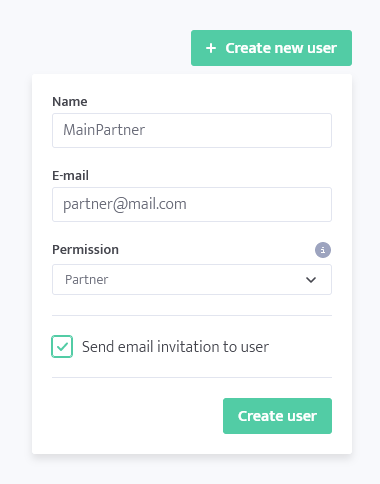
- Name: You can use any name desired, this is how the member will be seen for you and themselves.
- E-mail: You can use your own email or a separate email for the customer, but can not enter email attached to another minerstat account. In that case, the existing account must first be deleted in settings, or you can use your own email instead.
- Permission: Permission is choosing the access level the created user will have, different levels explained in the section above.
- Invitation: The last option is a checkbox that will send an email to the new member when you click "Create user". They will receive an email with their access key they can use to login into their account and a message suggesting they set up 2-factor authentication.
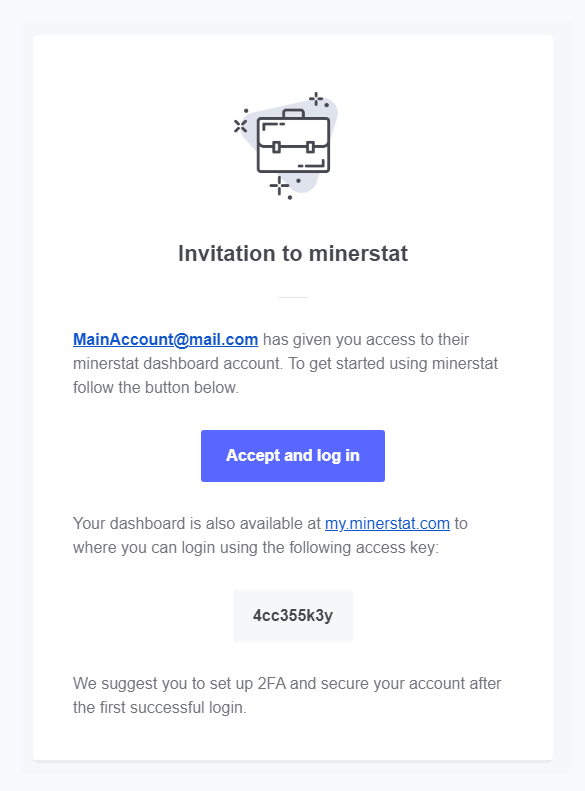
Upon logging in into the account, the Team member will see regular minerstat interface with functionality limited according to their permissions.
List of team members
When you're done setting up a user account, the Team section in Users page will get updated to include the newly added user:

Here, you can quickly edit the user's permissions, name and email by using the pencil icon on the right, toggle them from active to inactive if you wish to temporarily disable access to the account but not remove the user completely, and you can use remove the user by using the trash bin icon.