How to update drivers on msOS?
Each msOS version comes with drivers version that was properly tested and prepared to work with certain GPUs. You can see the list of kernels and drivers in our msOS archive and select the version that suits you the most. On the msOS' side, we have also introduced a manual driver upgrade/downgrade tool, that will help you switch to different drivers without the need to reflash your msOS. Similar, can be done for kernel update as well. Don't forget that all other regular updates (with an exception to drivers and kernels - new msOS versions) are applied to your rig automatically.
There are two different ways you can update drivers on msOS. First is from msOS GUI and second is from the console.
Updating from msOS GUI
You can access the GUI of the rig in two different ways, but it always needs to be from the local network:
- Open http://YOUR_RIG_LOCAL_IP - for example, http://192.168.0.2
- Open http://YOUR_WORKER_NAME.local - for example, http://worker001.local
Navigate to [Software] tab and select the drivers that you want to update. Keep in mind that the process can take few minutes, so be patient.
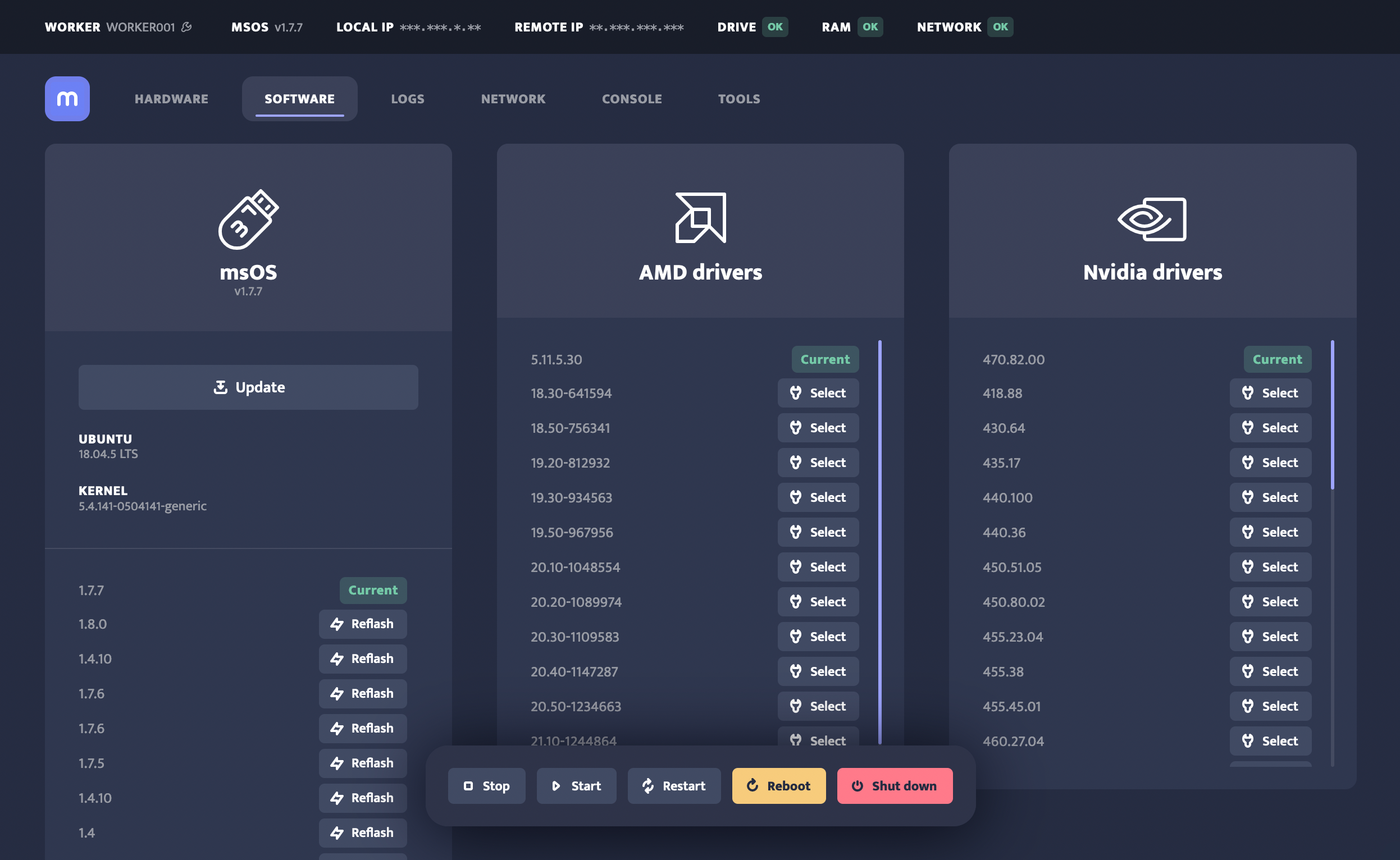
Updating from msOS Console
You can access the console of the rig in different ways:
- Open http://YOUR_RIG_LOCAL_IP:4200 - for example, http://192.168.0.2:4200
- Click the console tab from the msOS GUI;
- Clicking the remote terminal link from the worker's profile.
AMD drivers update
To update drivers on your AMD rig, follow the next steps:
- Login to the console through minerstat dashboard or Termius.
- The command for updating AMD drivers is
amd-update. - First, list all of available AMD drivers by entering command
amd-update --list. - Then update AMD drivers by entering command
amd-update --install XwhereXis the driver version you want to update to, for exampleamd-update --install 20.30.
AMD drivers update parameters
- Parameter
--silentprevents asking any question during the install. - Parameter
--rebootwill automatically reboot the system after a successful install.
Nvidia drivers update
To update drivers on your Nvidia rig, follow the next steps:
- Login to the console through minerstat dashboard or Termius.
- The command for updating Nvidia drivers is
nvidia-update. - First, list all of available Nvidia drivers by entering command
nvidia-update --list. - Then update Nvidia drivers by entering command
nvidia-update --install XwhereXis the driver version you want to update to, for examplenvidia-update --install 455.23.04.
Nvidia drivers update parameters
- Parameter
--rebootwill automatically reboot the system after a successful install.