How to change config on multiple workers in a single command?
When managing multiple workers, it is often useful to change several options on multiple workers at once. In this article we'll explore how to do it in 2 methods:
- Using the miner config templates and applying the template via bulk actions in the Workers list
- Editing the worker config on multiple workers at once
Method 1 Config templates and bulk actions
This method allows you to apply an overclocking profile (if the template has been created with use of such) and the miner configuration to multiple workers.
1. Creating a config template
You can do this via saving one of the existing configs of the worker by pressing the Save as template button and entering a name for it:
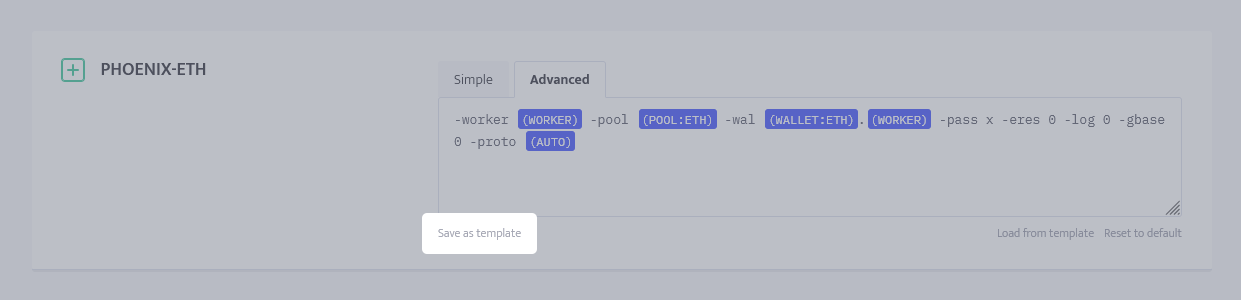
Another way to create a config template is by going to the Config templates and creating a config from scratch there. You will need to create in an advanced mode, and there is an extensive tutorial on how to work with config templates available in this article.
2. Applying the template
The second step is going to the workers list, selecting the workers to which you'd like to apply the config template to, which you can filter using the search and filter menus on top of the workers list, and then clicking "Actions for X workers". To switch to template click "Switch" and select the config template you'd like to switch to.
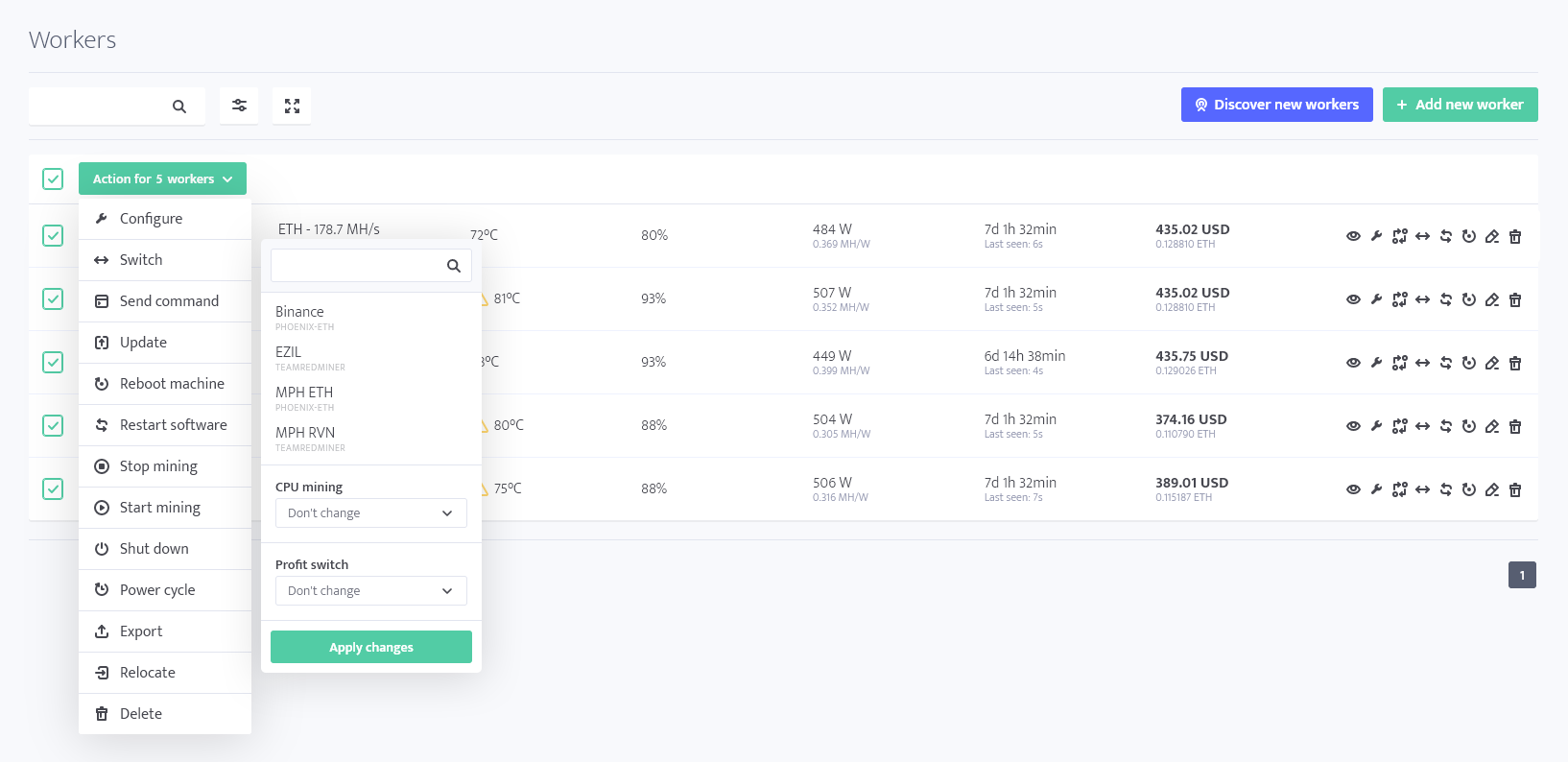
Method 2 Worker config bulk editing
With this method, you're able to change all the settings in the worker's configuration, including miner configuration, electricity cost and power consumption options, toggling profit switch, and more.
Choosing target
The first thing you need to do is to choose a target for the changes to be applied to. You can do this in multiple ways:
- As shown in the method above, you can open the workers list, use filters and search, select the workers you want to edit config of and click "Action for X workers" and then selecting "Configure".
- You can open the config page under "Management" and select the target worker(s) & group(s).
- You can open the config of one of the workers to load it's current config options and then editing the target, selecting additional workers or groups.

Editing the config
Next, you need to proceed to mark the Config sections to be included in the config update which will apply when you press "Save changes".
For example, the following selection will set the electricity cost at 0.1 USD / kWh, power consumption offset at 150W (so power will be calculated as 150W + reported power of rig's cards), the temperature to report as worker being hot at 70 and as very hot at 80, however, will leave the number of GPUs as filled (or not filled at all) prior to applying the update.
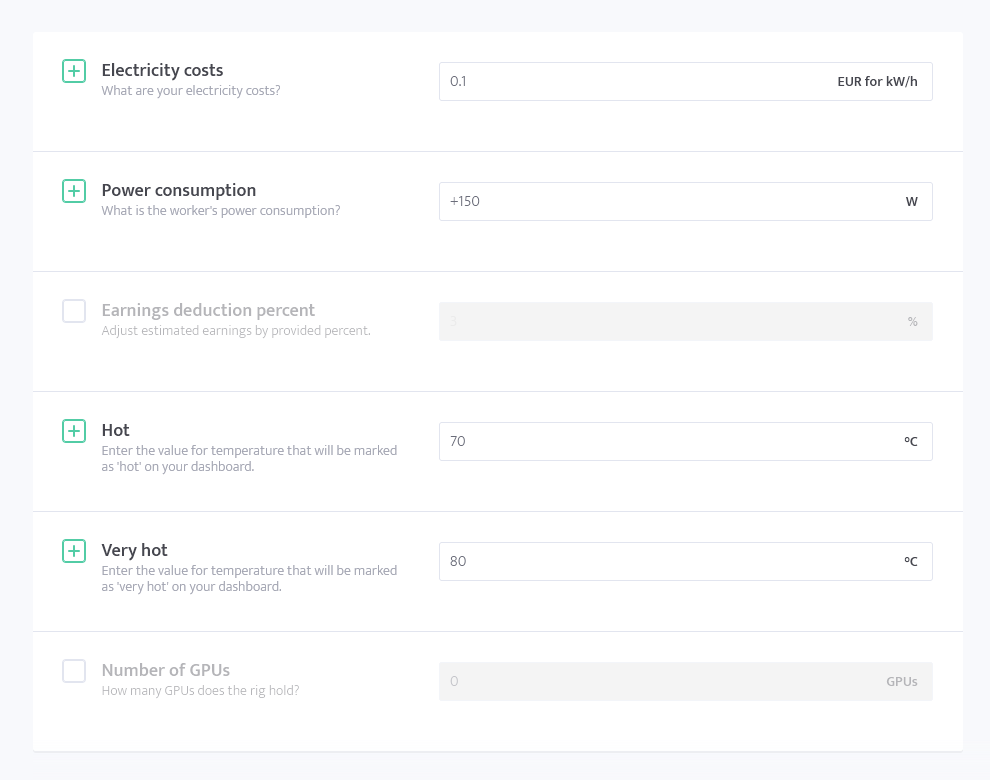
Using this method you can also change the miner configuration in simple or advanced editor here, add workers to groups, enable CPU mining, etc.
To change specifically the miner configuration, scroll to the Default miner, select the one you'd like to use and select the coin, pool and wallet combination in the Simple mode or use the Advanced mode to create the configuration in manual way. You can use the templates functionality to store multiple configurations and toggle between them easily, optionally, with changing the selected overclocking profiles too.