How can I set up msOS?
Follow the next steps to set up msOS mining OS.
1. Prepare your rig for msOS
To install msOS on your mining rig you will need one USB 3.0 thumb drive with at least 16GB or SSD/HDD. Please follow the next guidelines to prepare your mining rig.
- Upgrade BIOS to the latest version;
- Disable onboard graphics;
- Enable UEFI/Legacy USB on your BIOS;
- Unplug all other hard disks;
- Prepare USB or SSD/HDD.
If you are using a Windows 8.1 system or older, please also read this article.
2. Flash msOS to your USB or SSD/HDD
You can flash msOS on Windows, Linux terminal, or MacOS terminal.
2.1 Windows - Flashing msOS to USB or SSD/HDD
- Plug in prepared drive.
- Download and install Etcher.
- Open Etcher as Administrator.
- Select msOS zip file (msos-xx.zip).
- Select your USB.
- Click button Flash.
- When the process finishes, plug out the USB and plug it back in.
- When the system asks you if you want to format, click No or Cancel.
- Edit the config.js file and add your access key and worker's name or replace it with the config.js you downloaded from your minerstat dashboard.
In case there is no drive letter on freshly flashed HDD or SSD, follow the steps described here.
2.2 Linux terminal - Flashing msOS to USB or SSD/HDD
You can use Etcher instead of the terminal. The procedure is the same as for Windows.
When you follow the steps, replace xx with your msOS version - the number of the downloaded file.
- Plug in prepared USB 3.0 thumb drive or SSD/HDD.
- Open the terminal and write
sudo -iand enter your password for root access. - Write
sudo apt-get install unzipin the terminal. - Extract the downloaded archive with
unzip /path/to/directory/msos-xx.zip -d /path/to/directory. - Search your pendrive with
fdisk -l(Search example for 16 GB USB: Disk /dev/sdX 15.XGB). - Flash the prepared file
sudo dd if=/path/to/directory/msos-xx.img of=/dev/sdX bs=1m - Edit the config.js file and add your access key and worker's name or replace it with the config.js you downloaded from your minerstat dashboard.
2.3 macOS terminal - Flashing msOS to USB or SSD/HDD
You can use Etcher instead of the terminal. The procedure is the same as for Windows.
When you follow the steps, replace xx with your msOS version - the number of the downloaded file.
- Extract the downloaded archive with The Unarchiver.
- Open the terminal.
- Plug in prepared USB thumb drive or SSD/HDD.
- Search your pendrive with
diskutil list. - Flash the prepared file with
sudo dd if=/path/to/msos-xx.img of=/dev/diskX bs=1m - Edit the config.js file and add your access key and worker's name or replace it with the config.js you downloaded from your minerstat dashboard.
You can use Mounty to read-write NTFS partitions.
3. Configuration file
After flashing the msos-xx.img file to the drive you should edit the config.js file and add your access key and worker ID.
global.worker = "Rig1080Ti";
global.accesskey is your minerstat login access key.
global.worker is your worker's name.
You can edit config.js file with Notepad or any other text editor software.
How to change access key and worker's name from msOS?
In case you can't edit config.js on your computer, you can just boot the rig without updated config.js file and use one of the following options once the rig boots.
a) From console
To change your access key and worker's name from msOS, use command: mworker ACCESSKEY WORKERNAME and replace ACCESSKEY with you access key and WORKERNAME with your worker's name.
b) From GUI
If you are in the same local network as your rig, you can also use local msOS GUI to assign worker name and access key. Just open http://changeme.local and enter your access key and worker name and click [Connect].
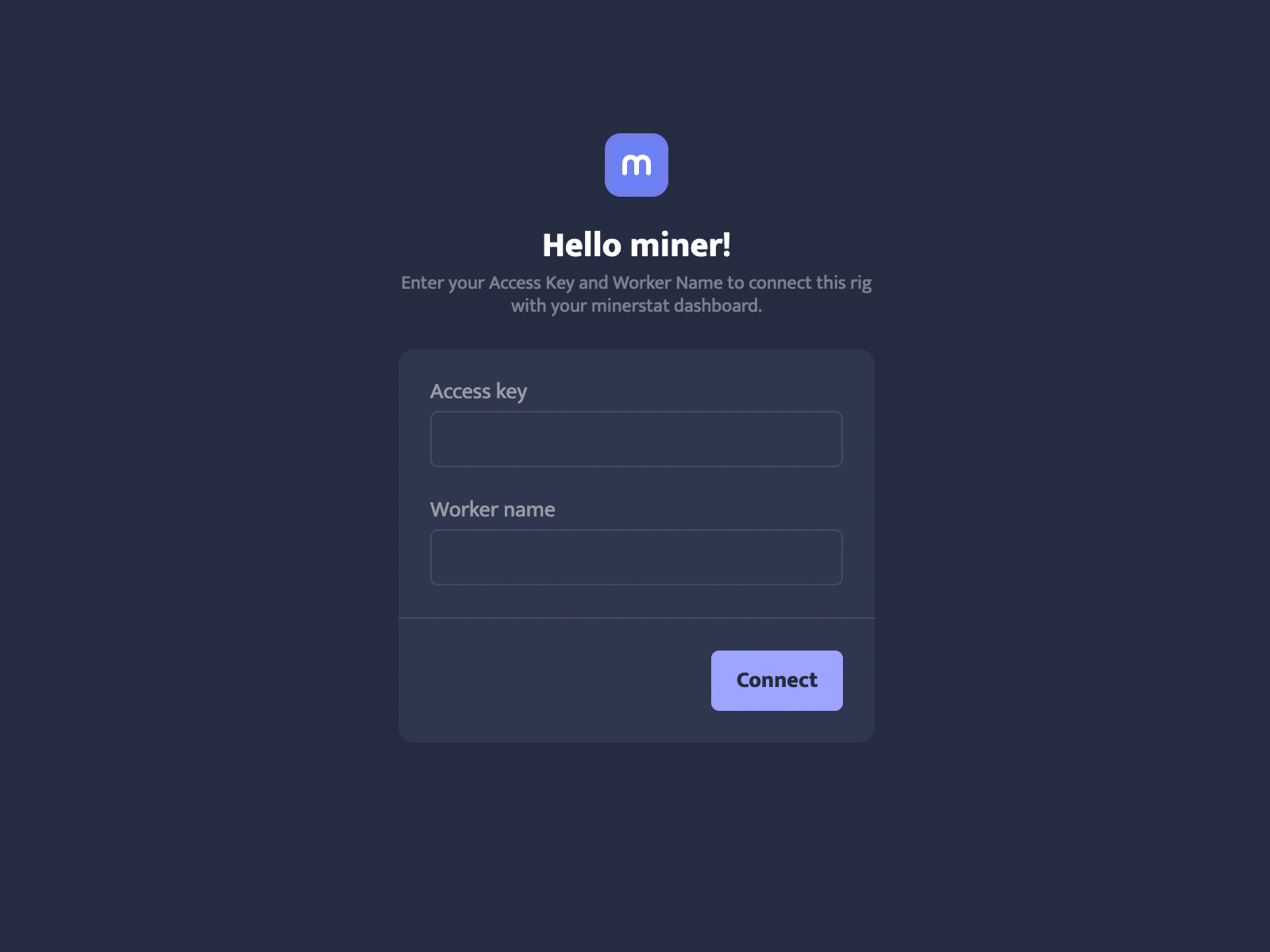
4. Bulk flashing
For bulk flashing we suggest to use imageUSB software.