msOS GUI
msOS GUI is an interface that is available from the local network and allows you faster and better navigation through the msOS.
Freshly flashed drive without config.js change
If you didn’t set up your msOS rig yet and you also didn’t set up the config.js file, you can just open changeme.local from your local network and you will be met with an initial form where you can set up your access key and worker name in a straightforward way.
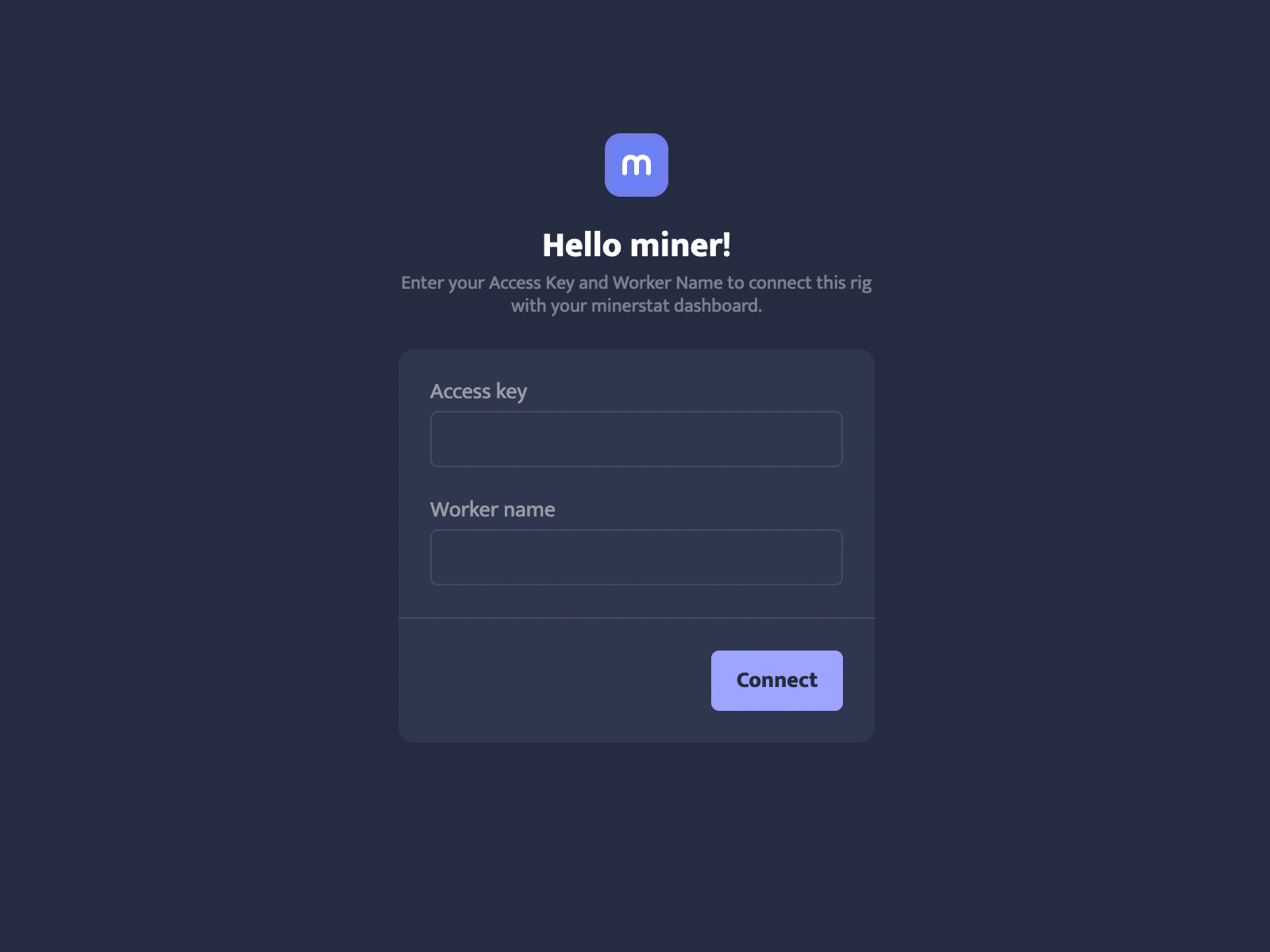
This action will update your config.js and your rig will connect to minerstat dashboard under the worker name you entered via GUI and added through minerstat dashboard workers' list.
msOS GUI access
You can access the GUI of the rig in two different ways, but it always needs to be from the local network:
- Opening http://YOUR_RIG_LOCAL_IP - for example, http://192.168.0.2
- Opening http://YOUR_WORKER_NAME.local - for example, http://worker001.local
Once you do, your local GUI will open up.
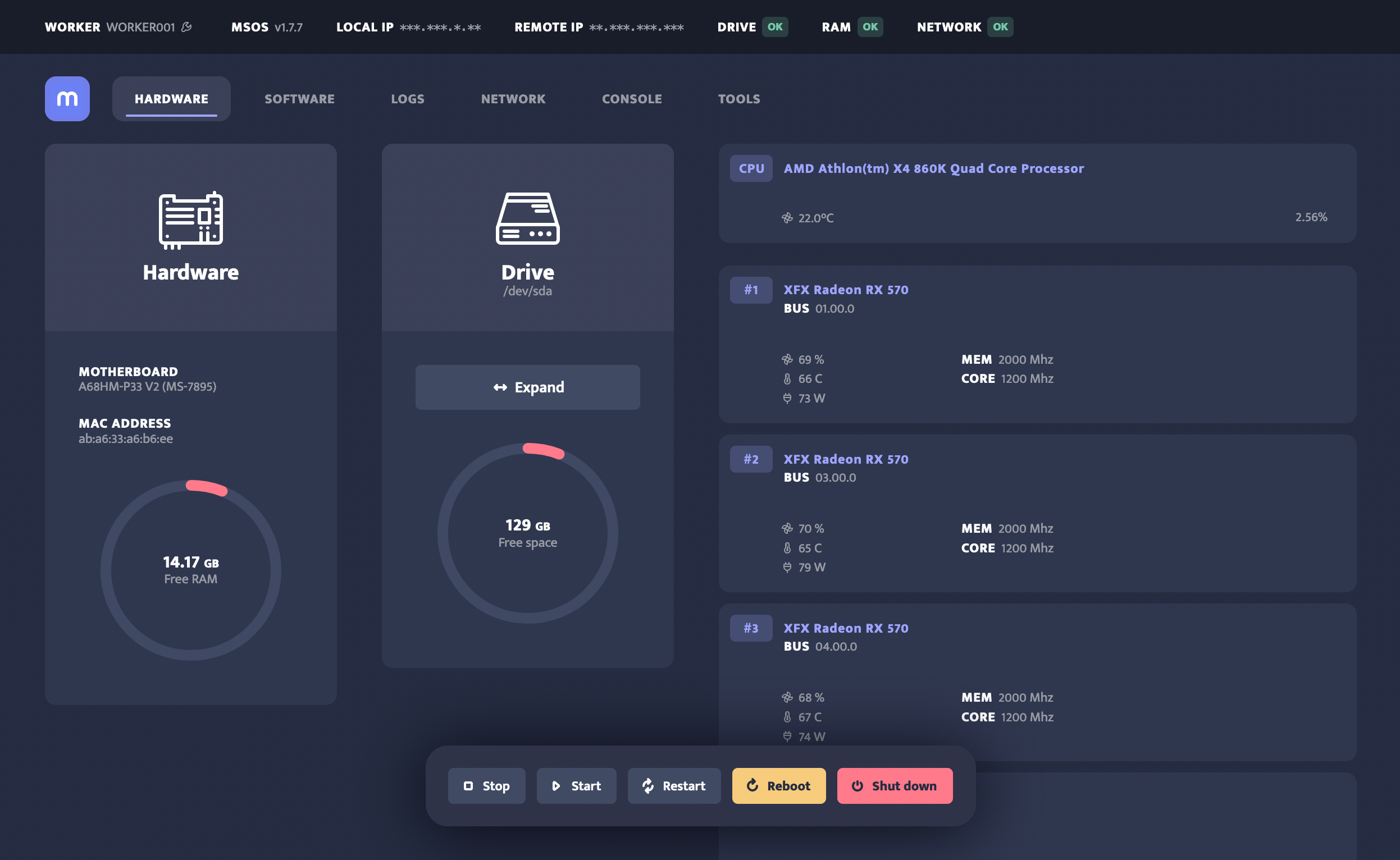
On the top of the GUI, you will see a row with all important information:
- Your worker’s name and a button for changing access key and worker name;
- msOS version;
- Local and remote IPs (that are visible on hover);
- Drive, RAM, and network status.
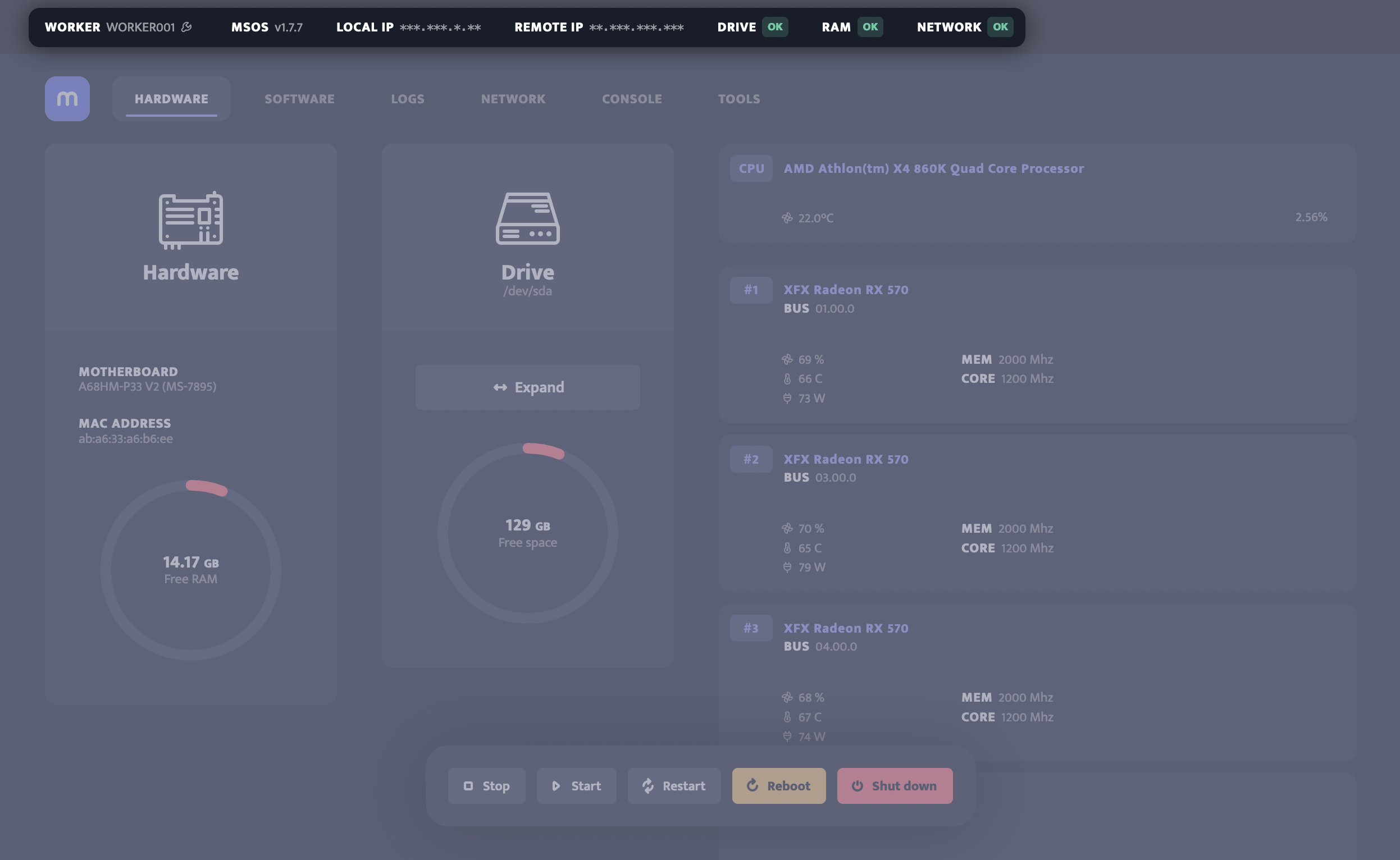
This is followed by a menu that allows you to navigate to hardware, software, logs, network, console, and tools sections of the GUI.
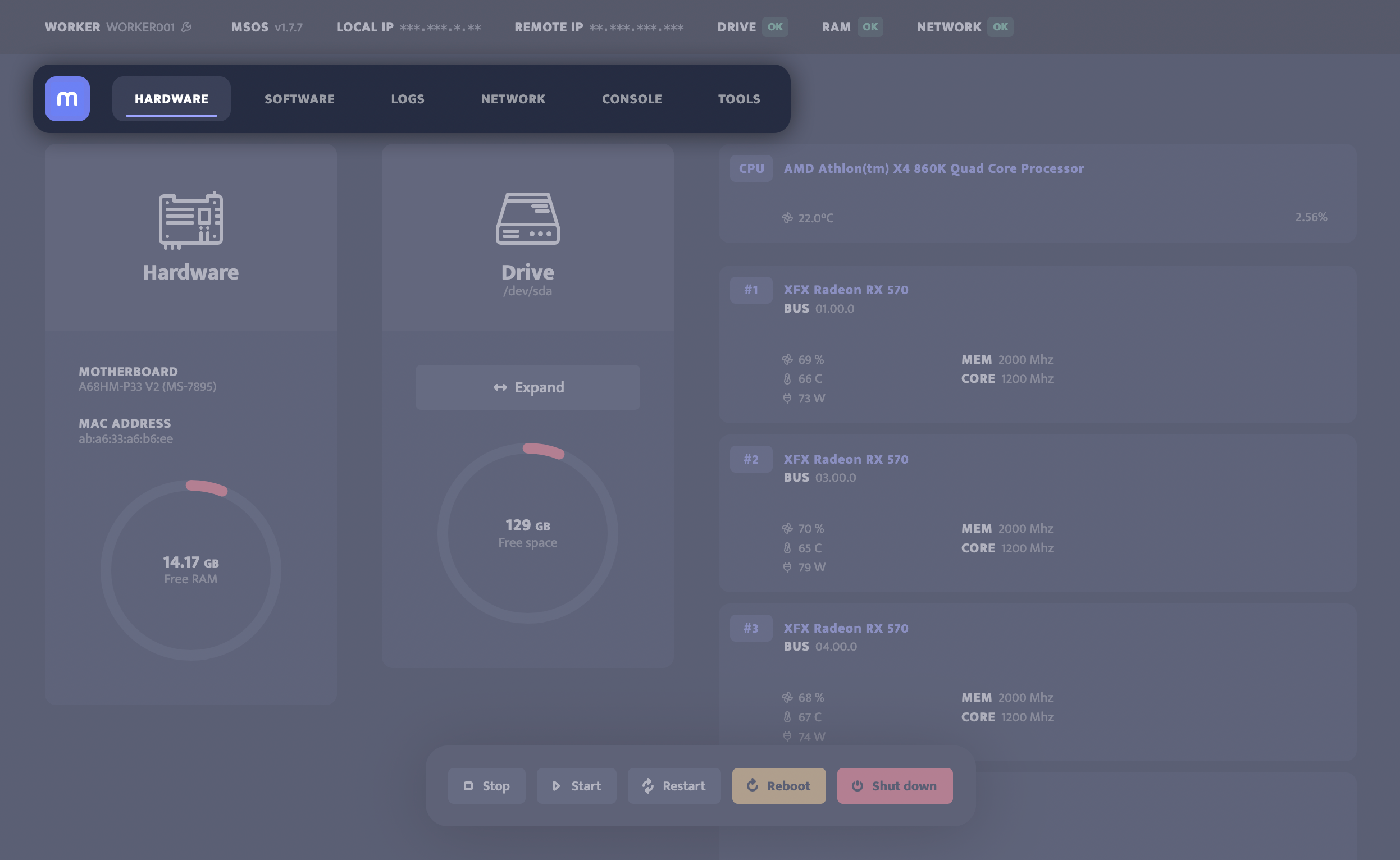
At the bottom of the GUI, there are action buttons that allow you to quickly stop and start mining, restart the mining client, reboot the machine, or shut down the machine.
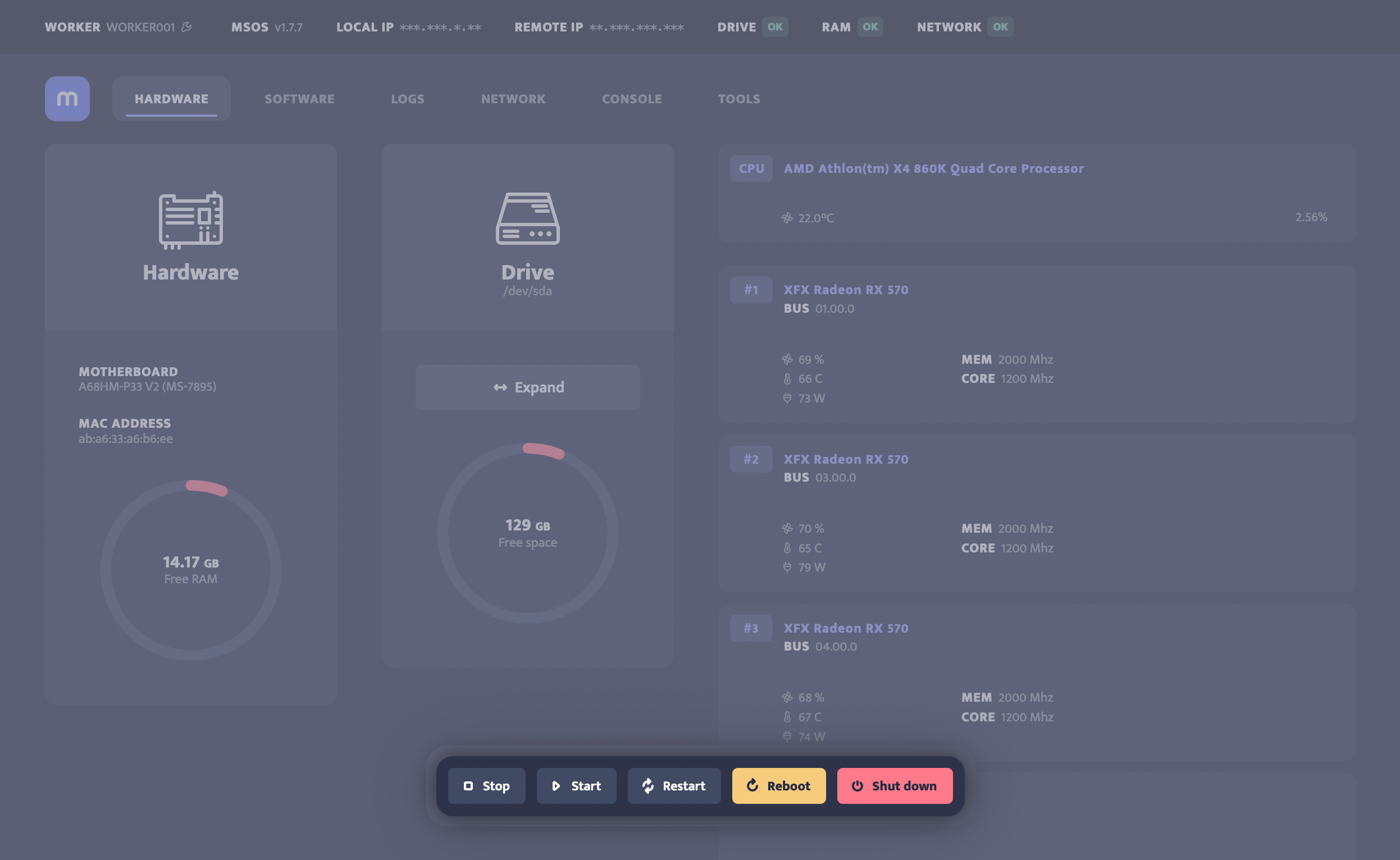
Hardware
In the hardware section, you can see information about your:
- Hardware: Motherboard, MAC address, and free RAM.
- Drive: Free space.
- CPU: Name, temperature, and load.
- List of GPUs: with BUS ID, GPU name, temperature, fans, power consumption, clock frequencies, and load.
You can take the following actions:
- Expand: msOS will run the console command for expanding the space on drive if this is possible.
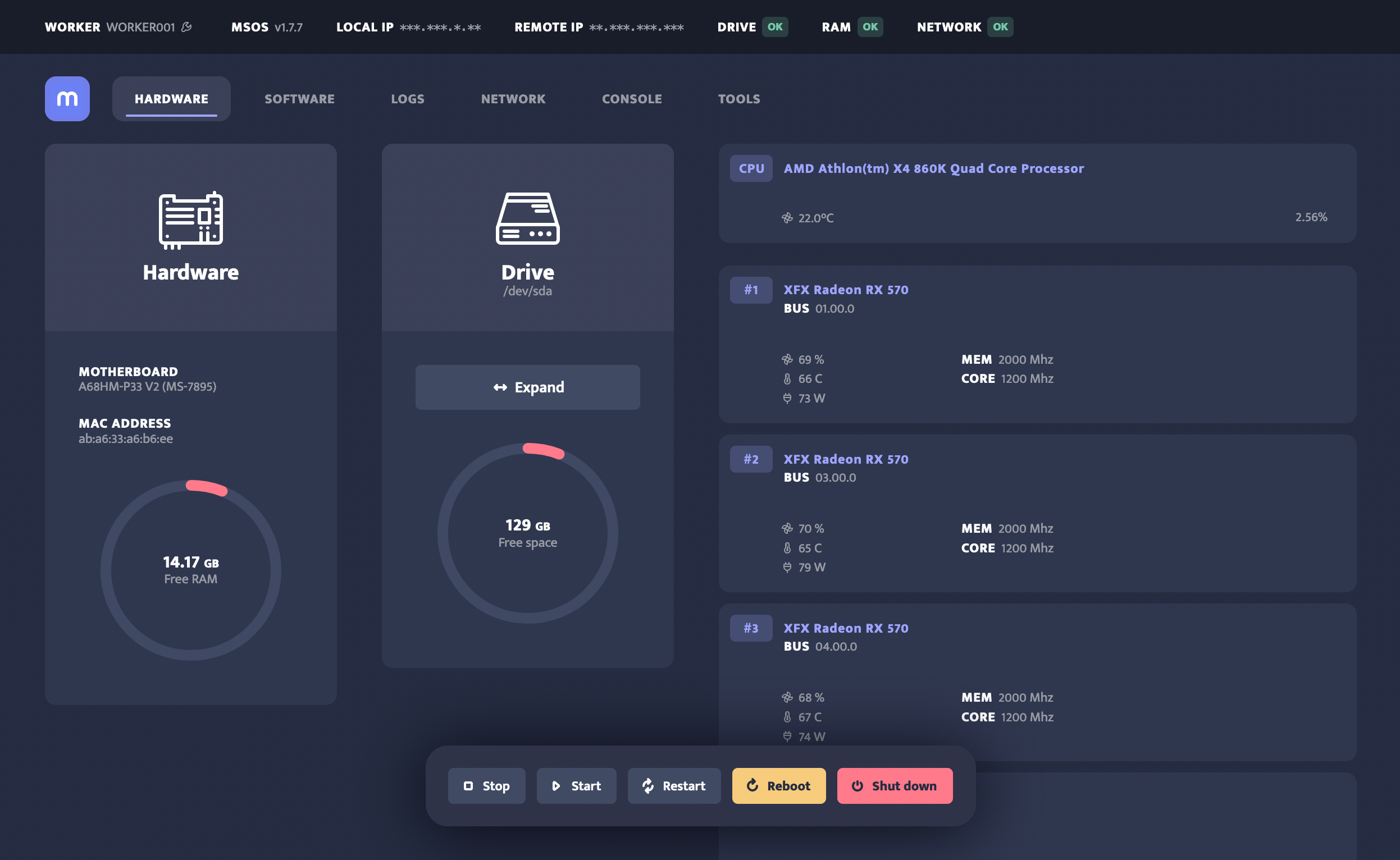
Software
In the software section, you can see information about your:
- msOS: Version, Ubuntu version and kernel information.
- AMD drivers: List of available AMD drivers.
- Nvidia drivers: List of available Nvidia drivers.
- Mining client: A list of mining clients that were downloaded to your rig.
You can take the following actions:
- Update: msOS is regularly updated every hour, but if you want to manually check for updates, you can click this button. The process can take couple of minutes, so be patient.
- Reflash: If you have 8GB of RAM and more, you can reflash to selected msOS version. The process can take couple of minutes, so be patient.
- Select: If you have 8GB of RAM and more, you can select the AMD or Nvidia drivers version. The process can take couple of minutes, so be patient.
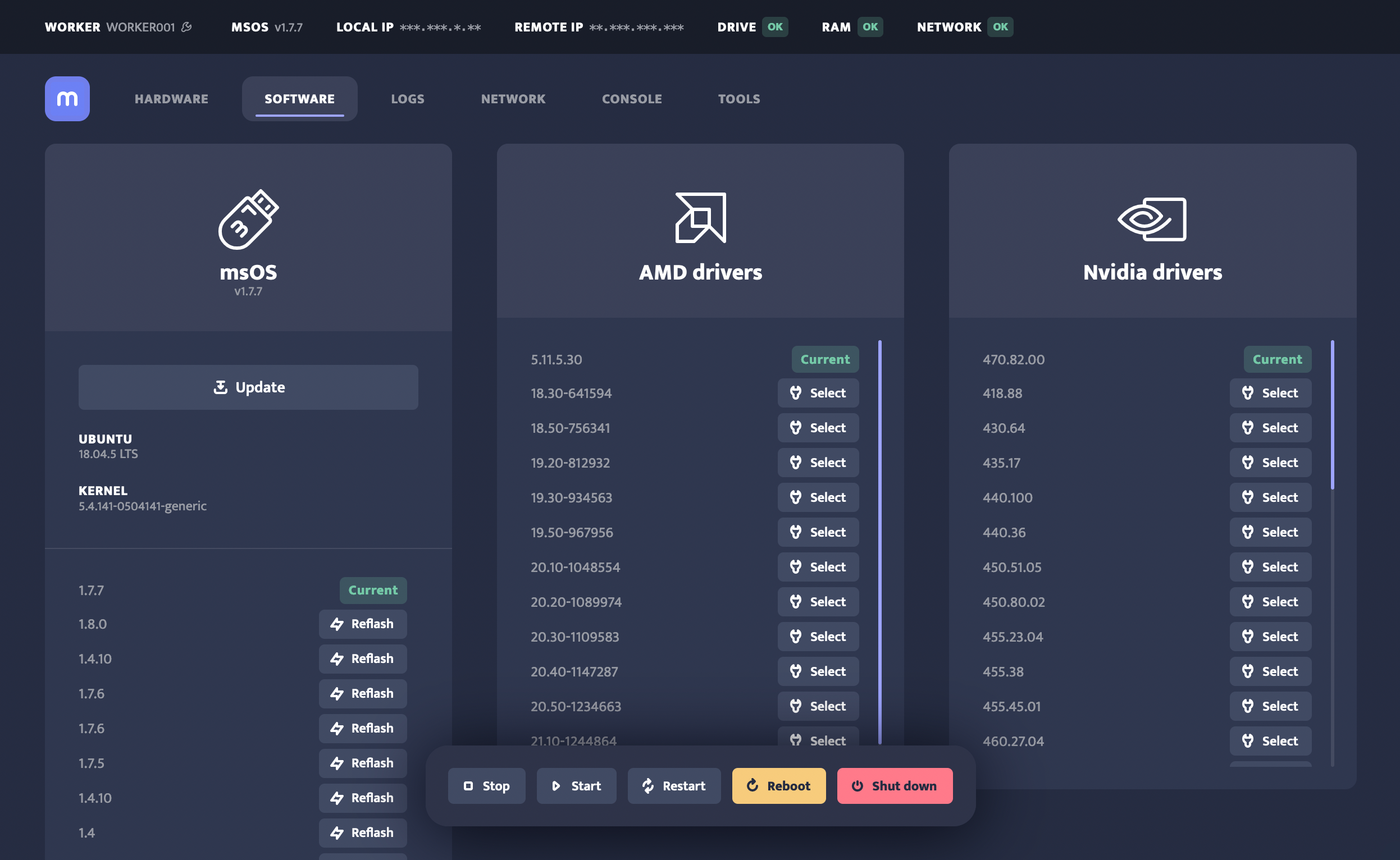
Logs
In the logs section, you can find:
- Logs: You can download logs or enable/disable them. The process can take couple of seconds, so be patient.
- DMESG: You can download DMESG logs. The process can take couple of seconds, so be patient.
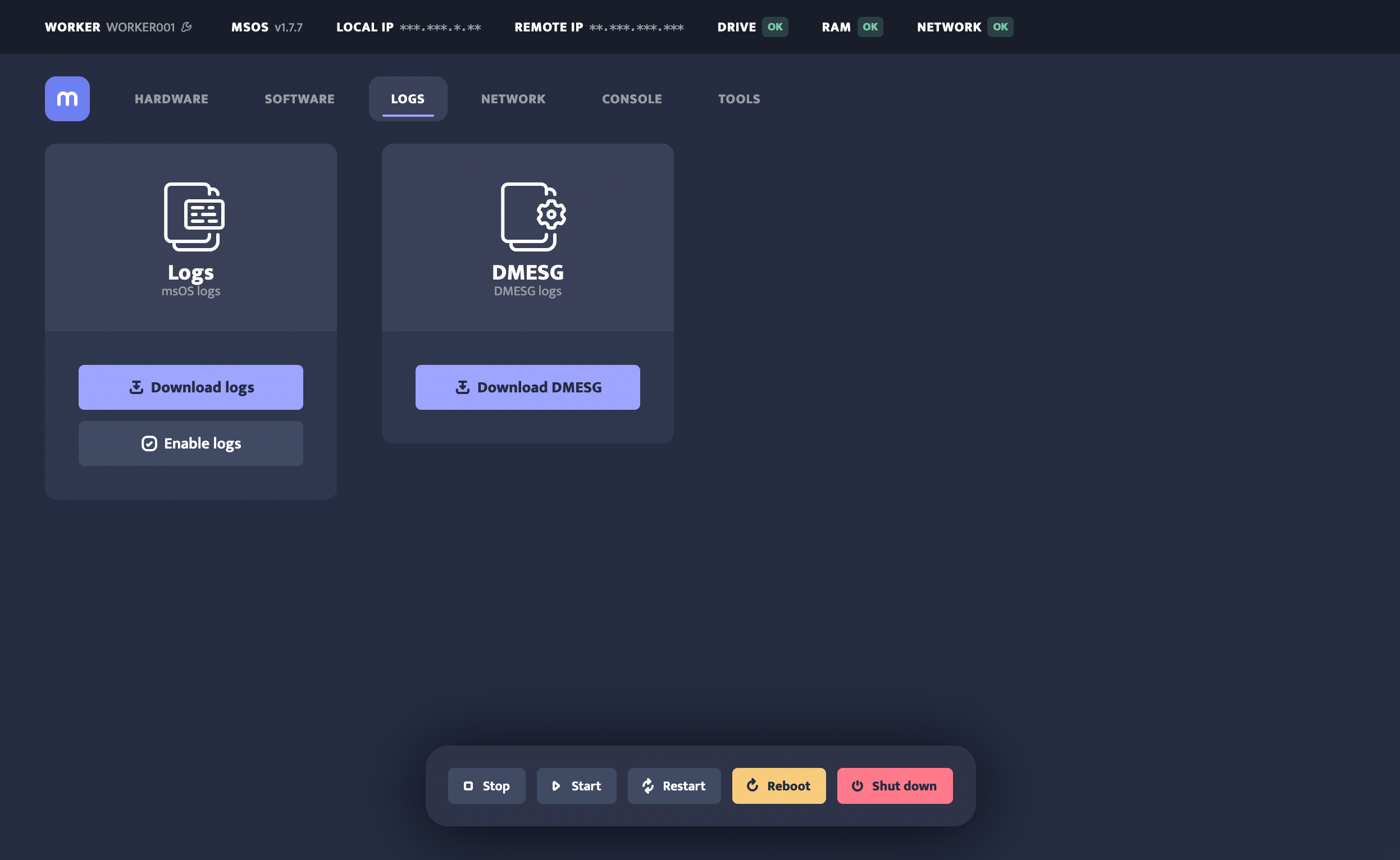
Network
In the network section, you can find:
- Network: Information about your network configuration.
- Accessibility: Ping, global DNS, minerstat, and pool connections network checks.
- msOS rigs: List of other msOS rigs that are in the same local network. You can navigate to them by clicking on the rig’s IP.
You can take the following actions:
- Configure network: It will allow you to configure your network to enable/disable DHCP, setting IP address, netmask, and gateway. In the WiFi section, you will be able to enable/disable WiFi, and set WiFi username and password. Keep in mind that this feature still doesn't support special characters and spaces in both WiFi username and password.
- Recheck network: It will generate new report about network accessibility. The process can take couple of minutes, so be patient.
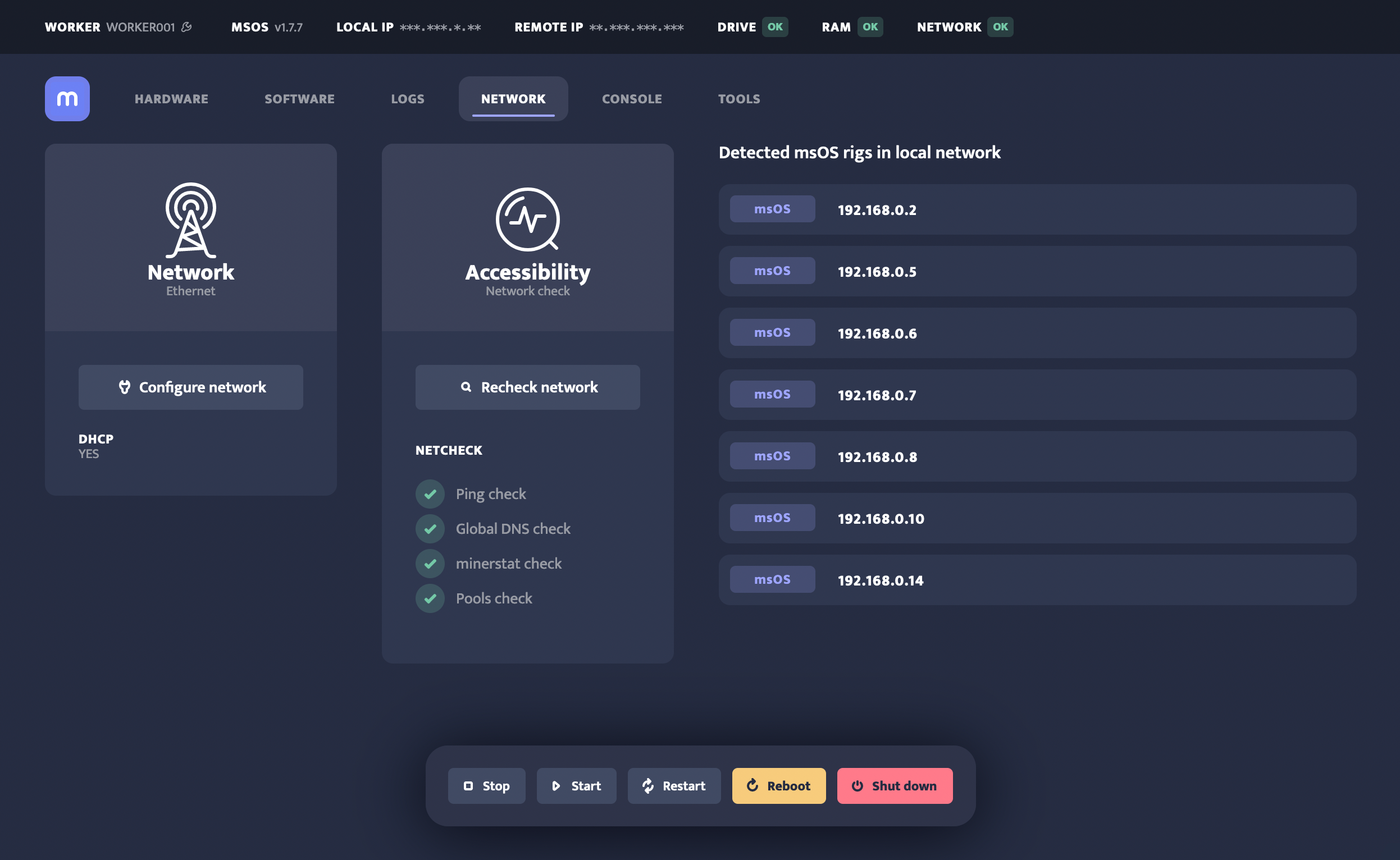
Console
Click on the console will lead you to the console part of your msOS where you can use the Linux commands.
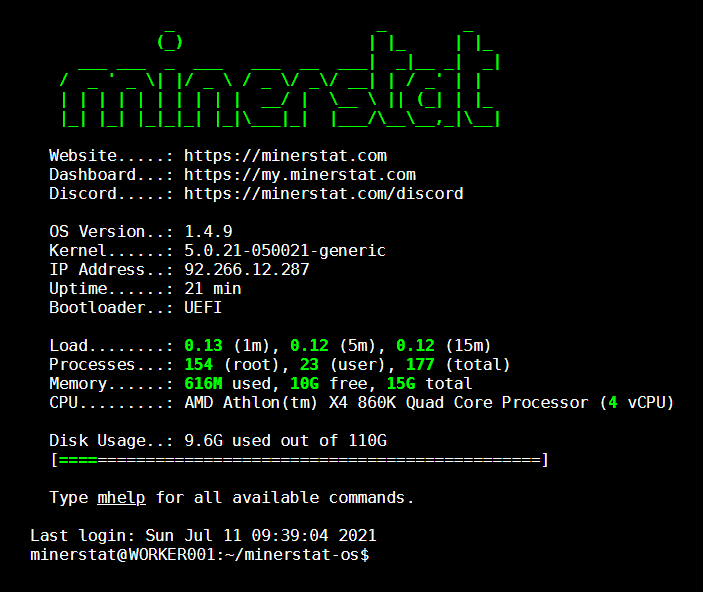
Tools
Click on the tool will open up links to frequently used tools, such as worker’s profile, config, mining calculators, help articles, and Discord.
