Remote console
Originating from the term system console, which meant a device with a text input and a screen to read the replies of the system on, remote console is a Command Line Interface (CLI) which allows for the user’s input in form of text commands and outputs the system’s response via text without the need to use the system’s screen and keyboard, as it’s accessible remotely.
Simply put, remote console is a tool allowing for advanced control of the system using commands.
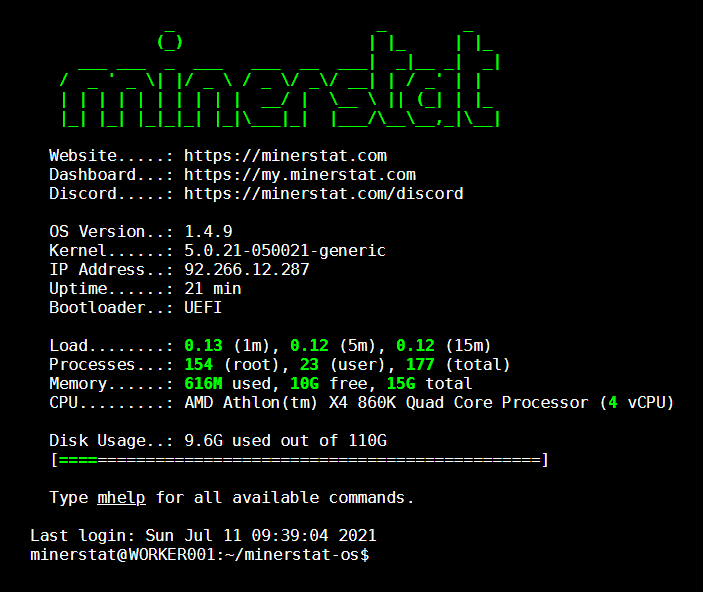
How can I get to the remote console?
There are different ways you can access your remote console, the fastest is by clicking on the local or remote IP on your worker's profile. Local access through local IP will only work if you are in the same local network, while remote access through remote IP will only work through minerstat dashboard. You can find more details here.
What do I use remote console for?
Remote console is most useful in cases where accessing just the dashboard menus isn’t enough, primarily troubleshooting. You can also use it to get a live feed of the miner output, minerstat node output - this will list responses to the actions you or automation performs on the rig, like starting mining, applying ClockTune profiles, etc.
You can also reflash the system, flash the BIOS of the GPU, change ETHLargement Pill options, and perform other more advanced actions.
Commands examples
First, you need to open the remote console, this can be performed via local network connection, a remote connection, or SSH as explained here.
Minerstat commands:
agentshows the outputs from a running miner and mnerstat nodemstartstarts the miner processmstopstops the miner processmhelpshows a more detailed list of commands and their short descriptions
System, debugging and troubleshooting commands:
mclockapplies the ClockTune overclock profile assigned to the workerminfoshows details about the system, driver versions, boot typenetcheckto test the network connectionmgpulists the gpus seen by the driverlspci |grep VGAlists the GOUs seen by the system, including those not seen by drivermupdatemanually applies latest version of the code base, Done automatically on startupnetrecoveryrestores the system to the latest statemreflashallows you to flash msOS to the disk againnvidia-update,kernel-update,amd-updateallow updating driver and system kernel version
Other commands
You can refer to the Common msOS and Linux commands article or use mhelp command for more information on useful commands.