How to set up static IP on msOS?
In order to set up a static IP on your msOS you will need to have local access to the rig. There are two ways you can set it up: either by using msOS GUI or directly from the msOS console.
Updating from msOS GUI
You can access the GUI of the rig in two different ways, but it always needs to be from the local network:
- Open http://YOUR_RIG_LOCAL_IP - for example, http://192.168.0.2
- Open http://YOUR_WORKER_NAME.local - for example, http://worker001.local
Navigate to [Network] tab and click [Configure network] under Network tile.
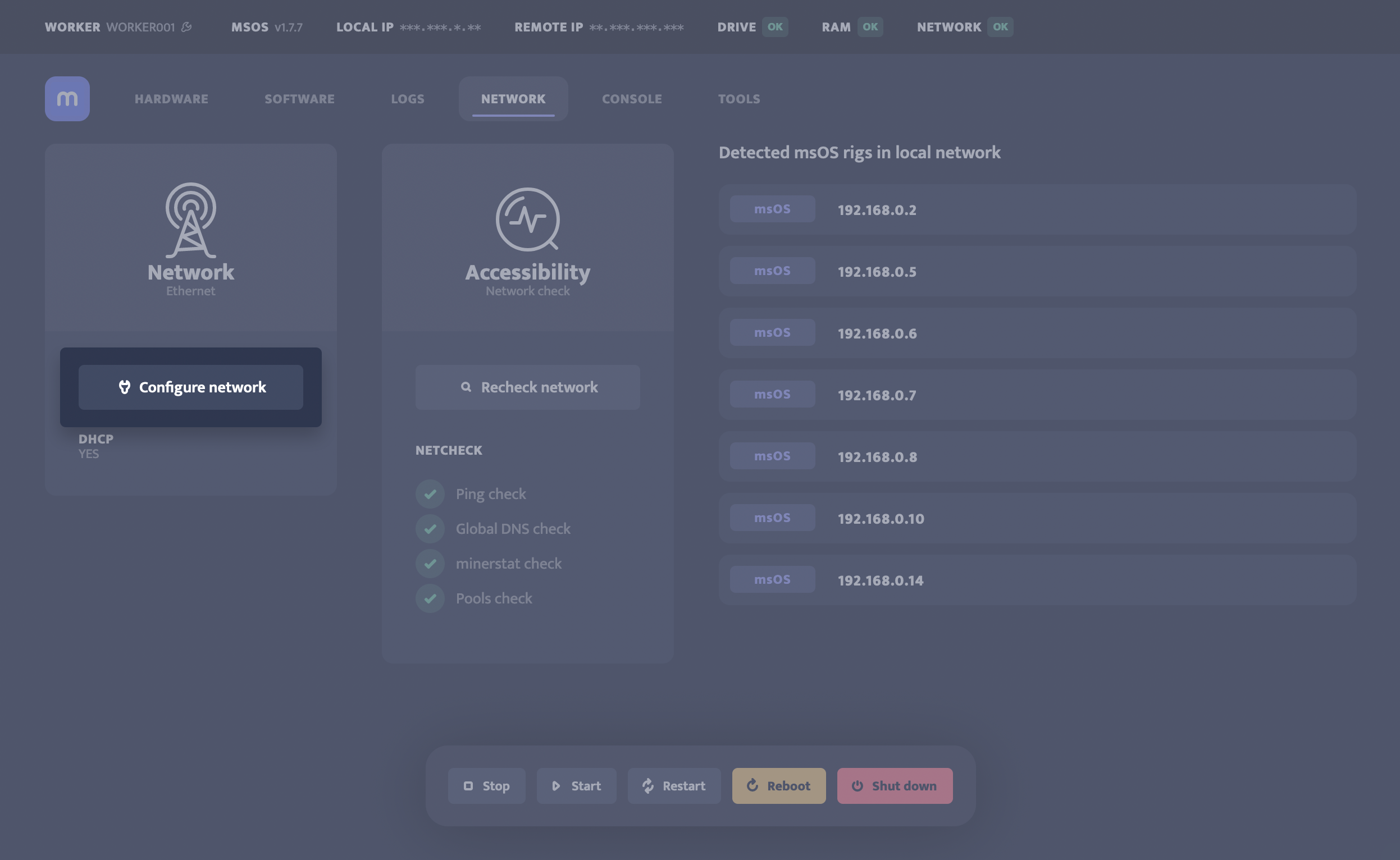
A pop-up with network configuration will open. Disable DHCP and enter your static IP, netmask, and gateway settings.
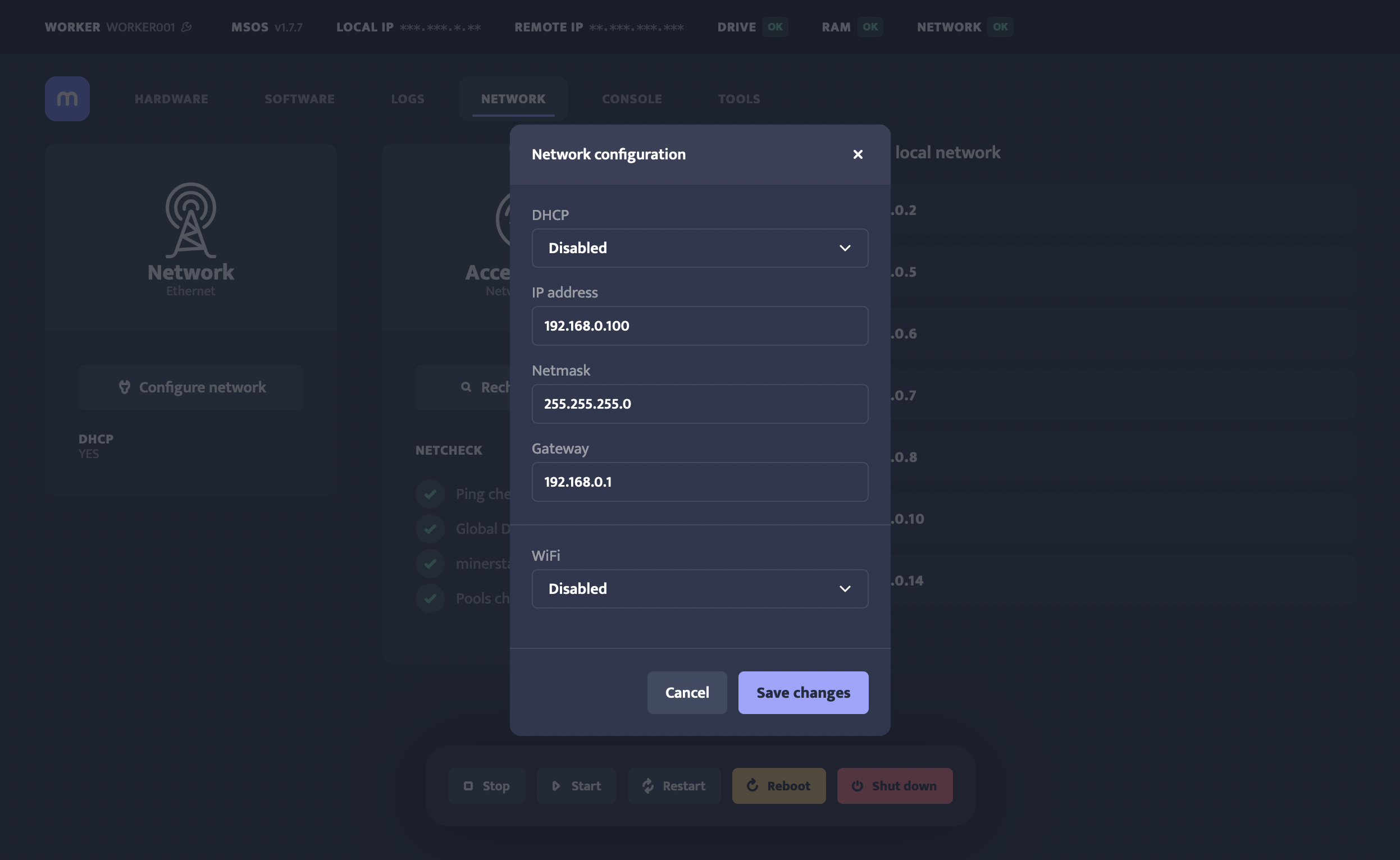
Click on [Save changes] to configure the network settings.
If you want to disable static IP (enable DHCP) or set up WiFi, you can do it from the same popup.
Updating from msOS Console
You can access the console of the rig in different ways:
- Open http://YOUR_RIG_LOCAL_IP:4200 - for example, http://192.168.0.2:4200
- Click the console tab from the msOS GUI
In order to set up a static IP on your msOS, you can call a simple static command: static LOCALIP NETMASK GATEWAY
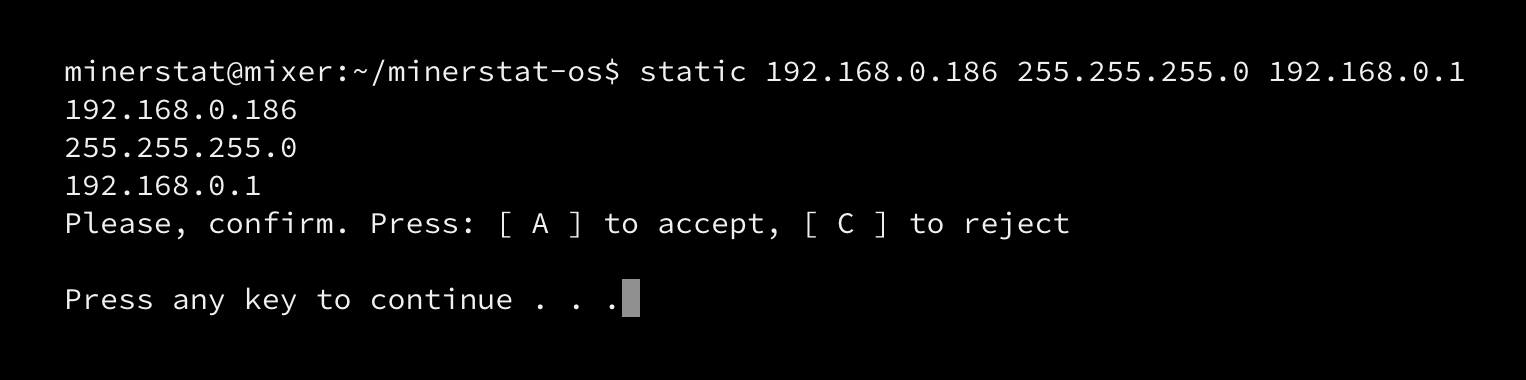
Manual edit
You can also set up the network settings manually by editing network.txt file, which is located in the same folder as config.js. The DHCP has to be set at NO and IPADDRESS, NETMASK, and GATEWAY needs to be filled in. Once you are done and changes are saved, you can boot your rig. If this was not the first boot of the rig, you will also need to run the following command: sudo bin/static.sh and reboot the rig so the changes can be applied to the OS.
You can reach network.txt file by entering: sudo nano /media/storage/network.txt
Example of network.txt file
NETMASK="255.255.255.0"
GATEWAY="192.168.0.1"
DHCP="NO"
After you change the value of network.txt file, you need to call the sync command to save changes to the drive.