Cannot read from mining client
If your minerstat application for Windows is reporting error "Cannot read from mining client" this means that minerstat application cannot read data from mining client that you are trying to run. This can happen for several different reasons and you can use this troubleshooting guide that will help you fix the issue. Follow the steps that are explained in the help article and check all points.
You can get this error from two reasons.
Mining client can't get started because of the settings on your mining machine
If you don't see black CMD window starting up, then mining client can't get started. This can happen because of the following reasons:
- Incorrect path installation
- Defender / Firewall blocking connection
- Unsupported hardware
- Unsupported drivers
Mining client can start, but is having errors in its output
If black CMD window starts but you see some errors in it or if it starts and quickly closes down, then here are the possible reasons:
- Not enough VRAM
- Not enough virtual memory
- Unsupported mining client
- Broken mining client configuration
- Unsupported hardware
- Unsupported drivers
- Port already in use
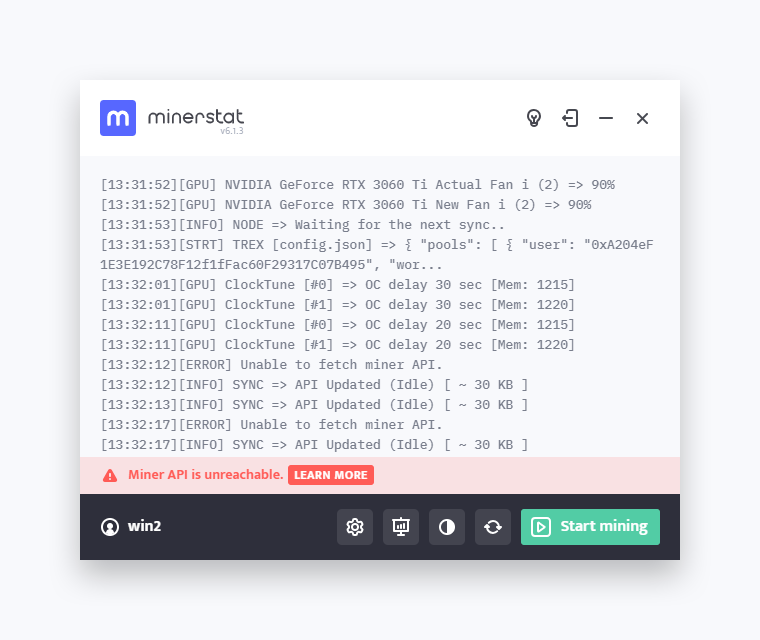
A) Incorrect path installation
- Uninstall minerstat for Windows
- Download fresh copy from minerstat and install downloaded software to default install location C:/minerstat-windows - Don't use your own paths or name your folders with special characters, spaces, or anything that could break mining client.
- Run application C:/minerstat-windows/minerstat.exe
Some mining clients are unable to start if you are using custom paths especially if you put space or special characters to the file's location. Keeping the default path will help you avoid these troubles. When path installation is incorrect, mining client won't be able to start, so you won't see the black console window.
B) Defender / Firewall blocking application
- Close down minerstat application
- Click on DisableDefender.exe and DisableFirewall.exe from C:/minerstat-windows - it doesn't matter if the file's output says "error" as some part of the code will be applied anyway
- Validate if both got disabled in the system settings
- Make sure Defender Real-time protection is disabled as well
- Delete C:/minerstat-windows/cli/clients folder
- Run application C:/minerstat-windows/minerstat.exe
Windows by default blocking new ports and removing miner starting files by doing this miners can run naturally. When defender or firewall block mining client, mining client won't be able to start, so you won't see the black console window.
C) Unsupported hardware
Open list of supported hardware and make sure that your GPU is listed as supported. If it's not, you can't use minerstat application. Generally, we don't support mining with laptops and personal computers.
For example, if your GPU is older model than Nvidia GeForce GTX 1050 or AMD Radeon RX 470, it is highly possible that it won't work with default software. Our software also won't work with integrated and mobile GPUs.
Mining clients and minerstat application don't support certain hardware that is not capable to mine. When hardware is unsupported, mining client usually starts and shows errors, but minerstat application cannot read mining data from it.
D) Not enough VRAM
The default mining client on dashboard is set for mining ETC (Ethereum Classic), which requires at least 3 GB GPU. If you are trying to mine with a GPU that has less than 3 GB VRAM, you will need to configure your worker to mine some other coin.
If you have a GPU that is on this list, double check if you have enough VRAM. You can check how much VRAM your GPU has by following the steps here.
- AMD GPUs with VRAM 4GB or lower: R9 280, R9 280X, R9 285, RX 460, RX 470, RX 480, RX 5500, RX 5500 XT, RX 550, RX 560, RX 570, RX 580
- Nvidia GPUs with VRAM 4GB or lower: GTX 1050, GTX 1060, P106-90, GTX 1050Ti, GTX 1650, GTX 1650Ti, GTX 1650 Super, RTX 3050, P104-100, P104-101, P106-100
Mining clients and minerstat application don't support certain hardware that is not capable to mine. When there is not enough VRAM, mining client usually starts and shows errors, but minerstat application cannot read mining data from it.
E) Not enough virtual memory
Make sure there is enough virutal memory available on your Windows rig. You can read this article to learn how to increase virtual memory on your rig. Usually, you would need at least 8 GB virtual memory for each GPU in the system (so for 5 GPUs, this is 40 GB of virtual memory).
Some coins and algorithms require large amount of virtual memory in order to run. When there is not enough virtual memory, mining client usually starts and shows errors, but minerstat application cannot read mining data from it.
F) Unsupported mining client
Some mining clients don't support certain GPUs on certain drivers. Switch to a different mining client to test if other one works better for you.
For example, you can use the following mining clients to test if eveything works:
- AMD 400/500 series: Phoenix
- AMD Vega series: TeamRedMiner
- AMD 5000/6000 series: TeamRedMiner
- Nvidia 3000 series: T-Rex
- Nvidia general: Phoenix
When mining client is unsupported, mining client usually starts and shows errors, but minerstat application cannot read mining data from it.
G) Broken mining client configuration
Broken mining client configuration is usually also reported in the latest activity log which you can explore as shown in this article.
- Open worker's config
- Navigate to default client and click on "Reset to default"
- Make sure you have selected valid coin, pool, and wallet and that you have entered something in the password field.
- If this doesn't help, try to select some different mining client, different pool, and different coin.
If your config is broken, your mining client won't be able to run. Same goes for improperly configured worker (for example, mining to ETC pool with BTC wallet or mining to BTC pool with GPUs). When mining client config is incorrect, mining client usually starts and shows errors, but minerstat application cannot read mining data from it.
H) Unsupported drivers
Not all mining clients can run under all drivers. For AMD we recommend 21.1.1 drivers as latest 21.2.1 and 21.3.2 are not working well with multiple GPUs and/or mining clients. When you are using unsupported drivers, mining client usually starts and shows errors, but minerstat application cannot read mining data from it.
I) Port already in use
In case some other application reserved the port 3333 that is needed for communication between your rig, mining client, minerstat software, and minerstat dashboard, you will need to close the application down. To find such applications, you can use the following commands.
CMD (run as Administrator)
Powershell (run as Administrator)
When port is already in use, mining client usually starts and shows errors, but minerstat application cannot read mining data from it.
Prepare your Windows rig for mining
You can follow this help article to learn more about how to prepare your Windows rig for mining.
You should see your minerstat application and mining client displayed like this:
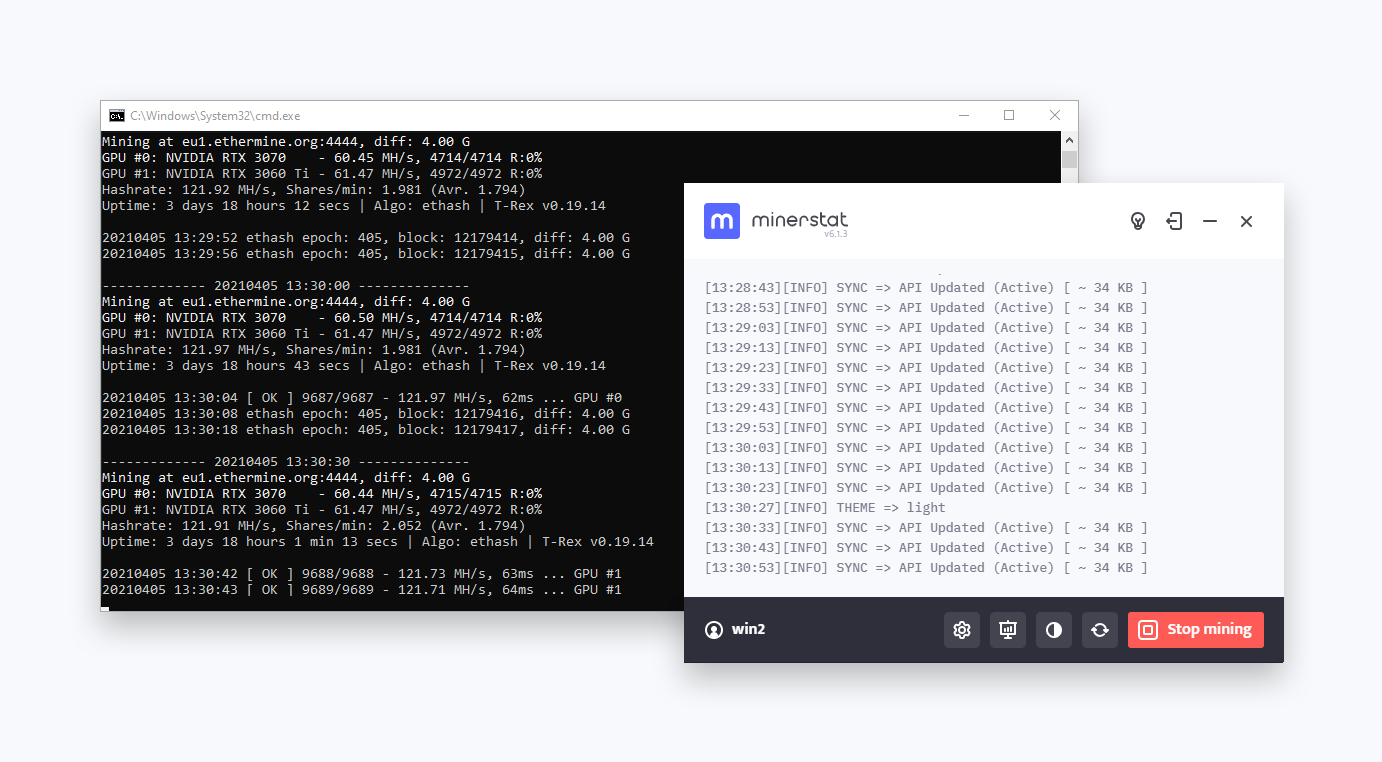
This troubleshooting guide will help you identify what is causing the problem. If your mining client isn't running as displayed on the image above, then you are applying invalid mining client configuration, you are using unsupported hardware or Windows Defender removed some important files. If your mining client is running, but API is still unreachable, you are probably having issues with firewall blocking your minerstat application.