How to set up fan speed?
Fan speeds on minerstat can be set through the ClockTune tool, which allows setting up auto fans on msOS or static fans on msOS and Windows.
ClockTune
There are two ways you can edit the ClockTune setting of a worker.
1. Worker's profile
First, open worker's profile by clicking on the worker's name or eye icon on the workers' list. Then navigate to hardware table where you can find ClockTune icons on the right side of the table.
The icon in the first row is general icon for all GPUs and it is the icon that will open up fan speed settings.
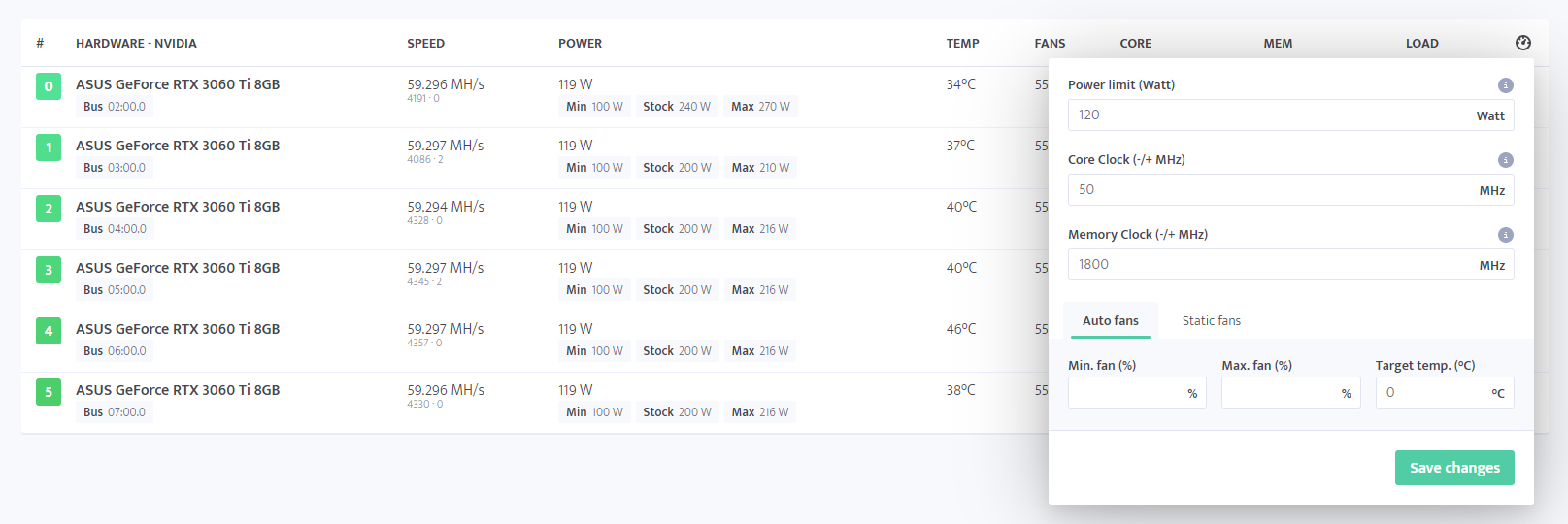
This approach will generate a new ClockTune profile with name of the worker and attach it only to this one worker.
2. ClockTune
First, open the ClockTune website and create a new ClockTune profile. Once you create a profile, you will need to attach it to the worker through the worker's config page. You can attach one ClockTune profile to multiple workers and edit all of them at once.
Static fans
You can set up fixed static fans on Windows or static fans per GPU on msOS by diving GPUs with space in the BUS ID order. For example: 80 100 50 will set fans of first GPU to 80%, fans of second GPU to 100% and fans of third or/and all other GPUs that follow to 50%.
Auto fans
With auto fans you can define minimum and maximum fan speed with target temperature and target memory temperature. The ClockTune tool will try to keep the fan speeds at levels that assure target temperatures. Auto fans are available only on msOS.
Troubleshooting: Fans values are not getting applied
If you have set your fans to static value and they are not getting applied, there could be different things you should check:
- Do they get applied if you remove other overclocking settings and reboot the rig? If yes, then this is the issue with drivers crashing because of other settings.
- Do they get applied but the values is 5% less or more than your desired values? If yes, then this is just the rounding error. Fans don't read data in % value but in RPM, so we need to convert % value to the RPM value. Once this value gets applied, fans are reporting RPM value back, which is converted to %. That's why in some cases you can set exact target value of fans in %. We are always showing the values that are reported by drivers and not the values you have set.
- Do they get applied if you call command mclock? If yes, then you can let us know about the issue and our team will check your settings.
- Do you have slow USB? If yes, then there could be delay with the overclocking script. Switch to some faster USB or SSD.
- Do they not get apply at all? If yes, then you can let us know about the issue and our team will check your settings.