How to whitelist folder on Sophos?
Sometimes it happens that Sophos adds mining clients as a false positive and prevents executing the files. In this guide, we will show you how to add minerstat and mining clients to the Sophos exclusions list.
First, open Sophos by looking it up in your search bar or in the task bar of your system.
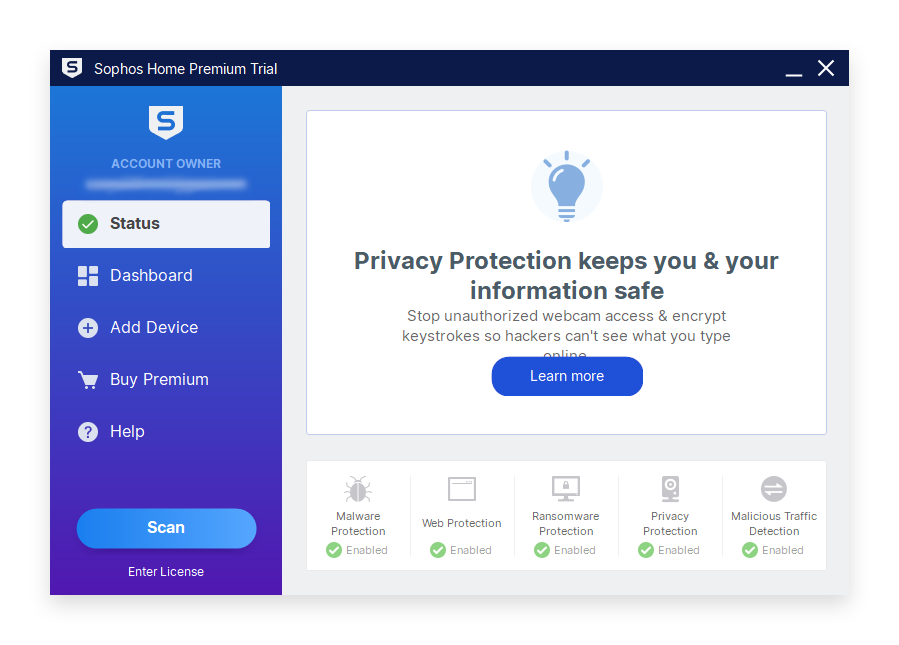
Then navigate to Exclusions list by clicking Malware Protection. If you haven't logined to your account, the web-browser will open up for you and ask you to login.
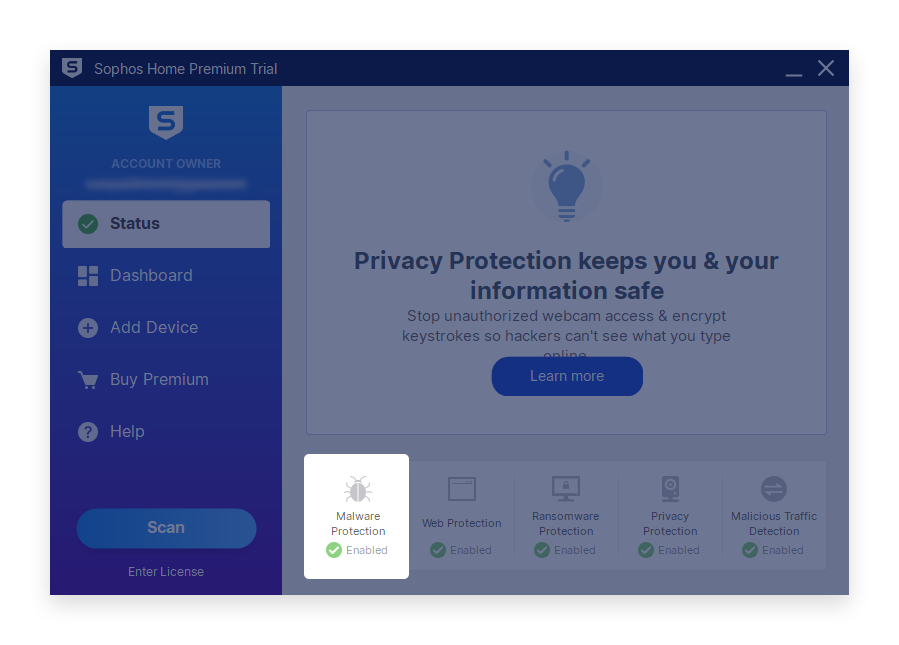
Navigate to Protection tab and then General tab.
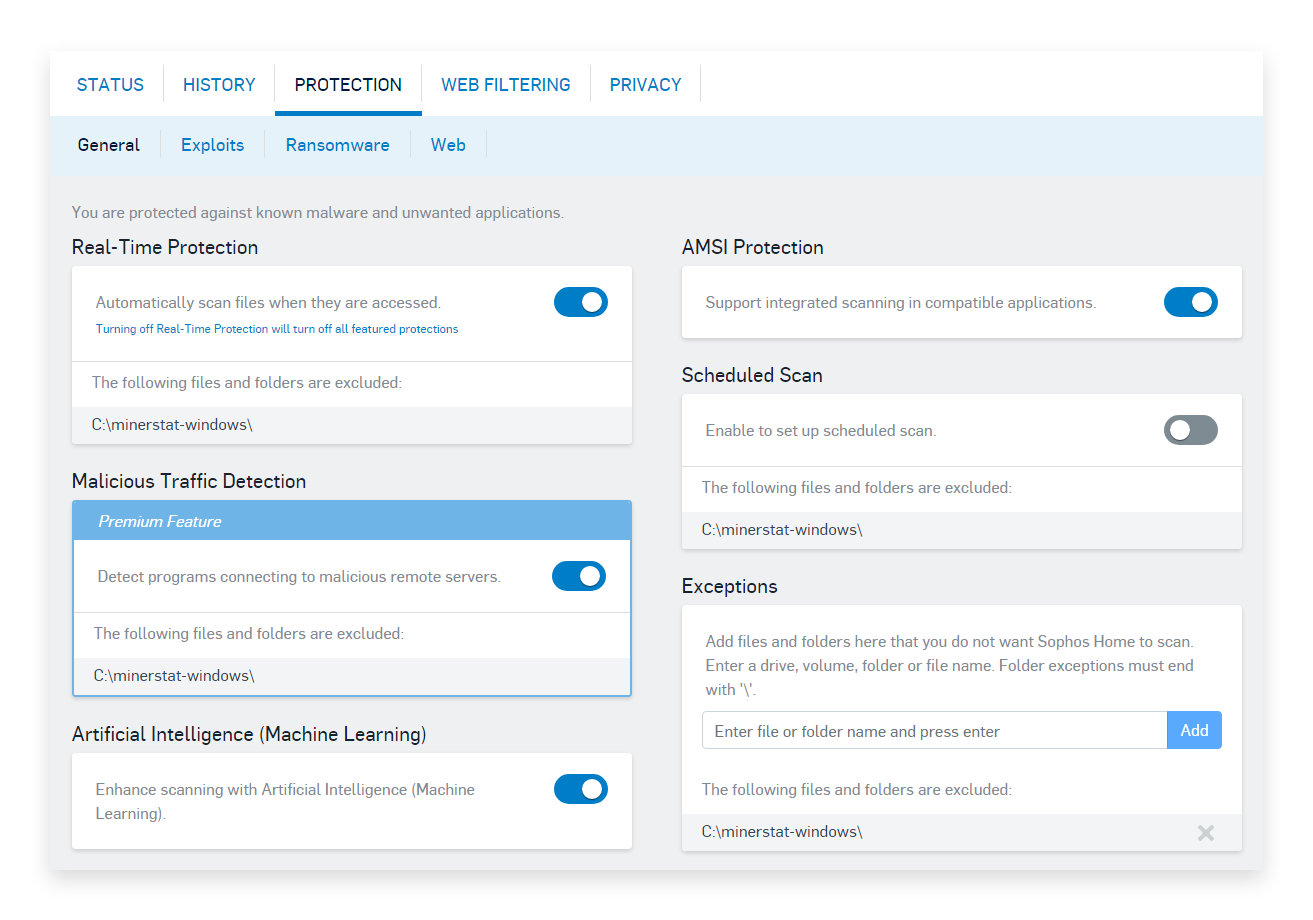
Exceptions tile can be found in the bottom right corner.
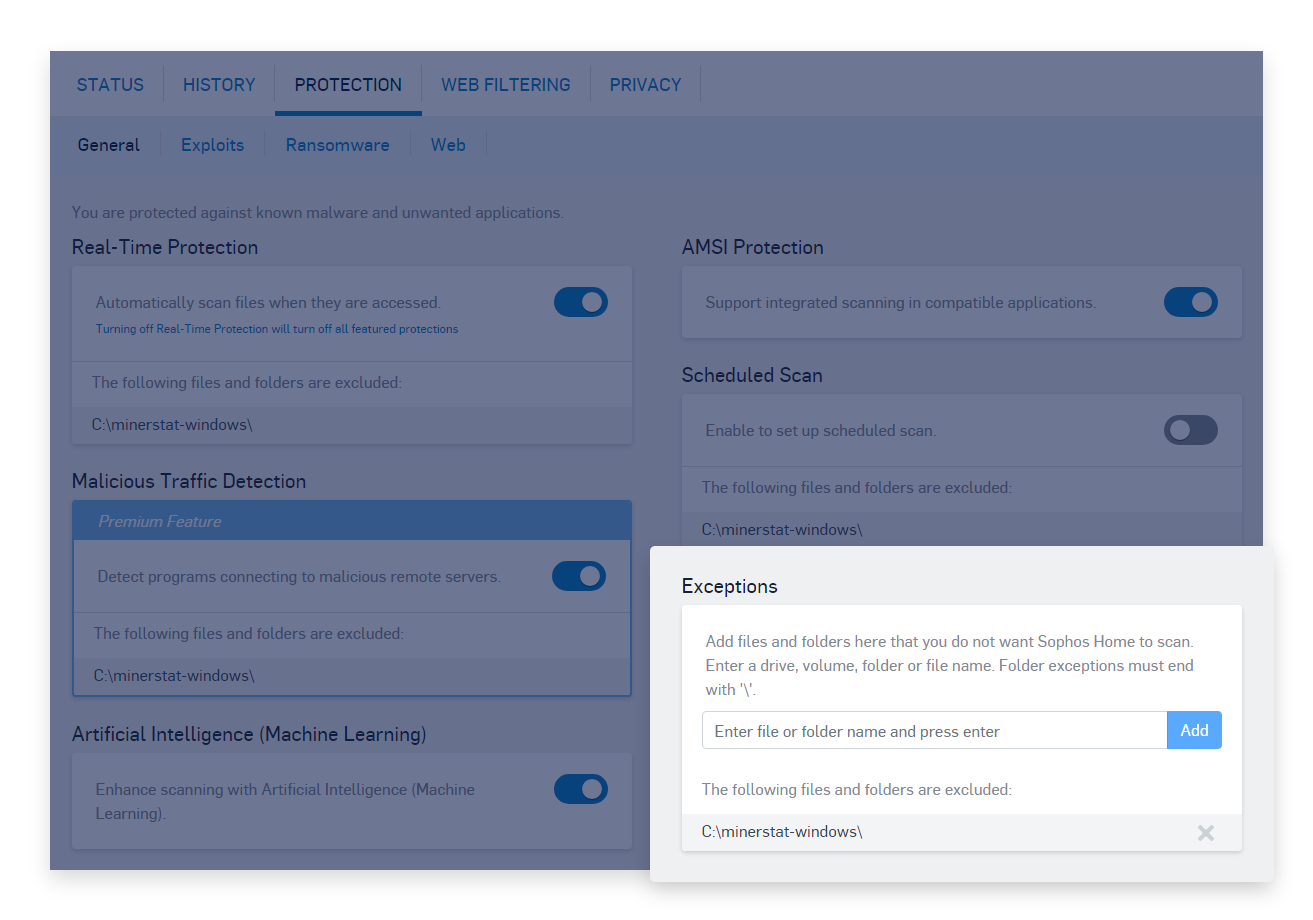
Under Exceptions enter the path of needed exclusion to select the files or folders you want to white-list. If you select one folder, the exclusion will apply to all files and subfolders within this folder. In this step, select the minerstat folder, which typically is:
Press Add to confirm.