How to whitelist folder on Avira?
Sometimes it happens that Avira adds mining clients as a false positive and prevents executing the files. In this guide, we will show you how to add minerstat and mining clients to the Avira exclusions list.
First, open Avira Security by looking it up in your search bar or in the task bar of your system.
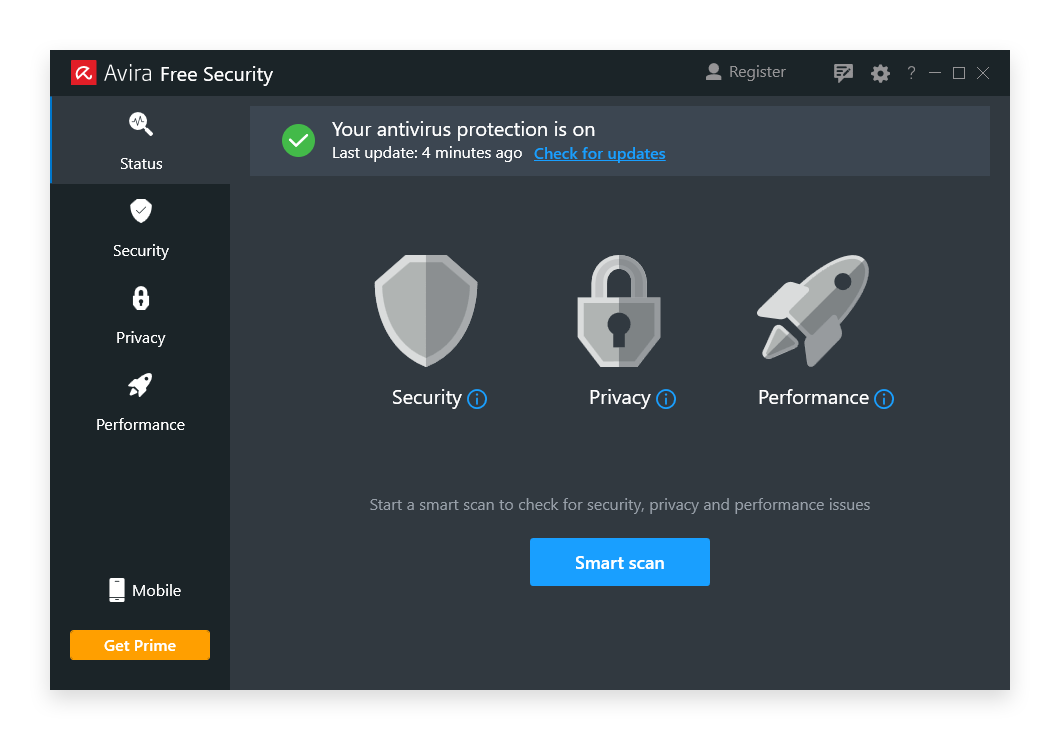
When you have opened Avira Security window navigate to Exclusions list by clicking on Security tab.
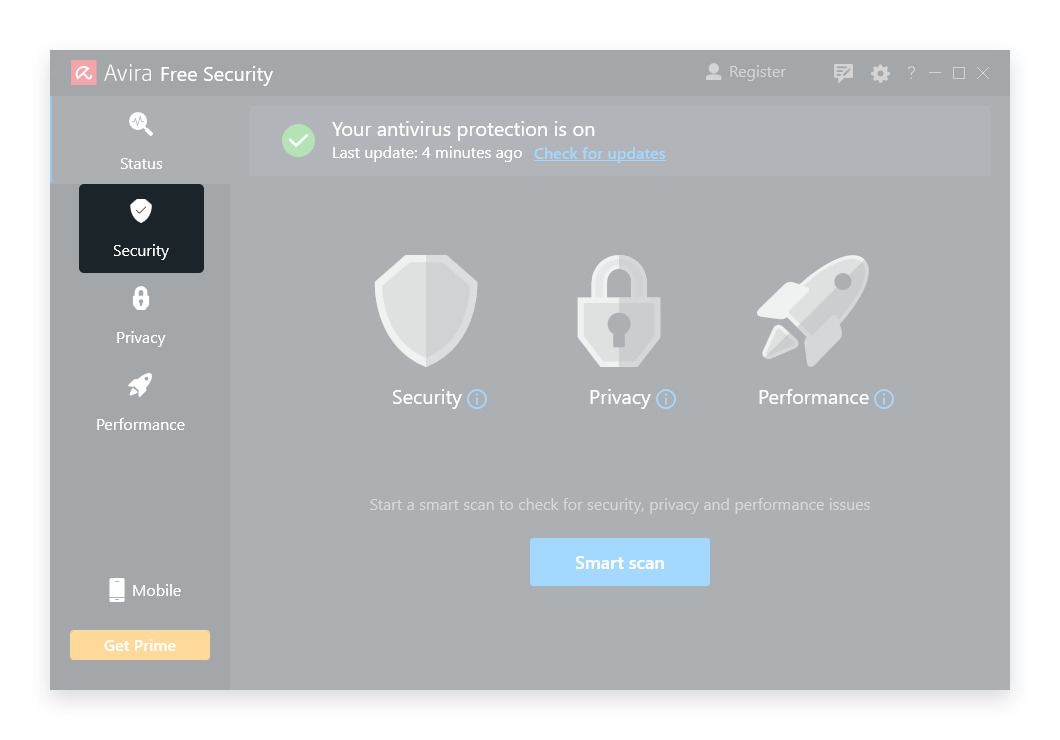
Then navigate to Real-time protection and click the Gear icon next to it.
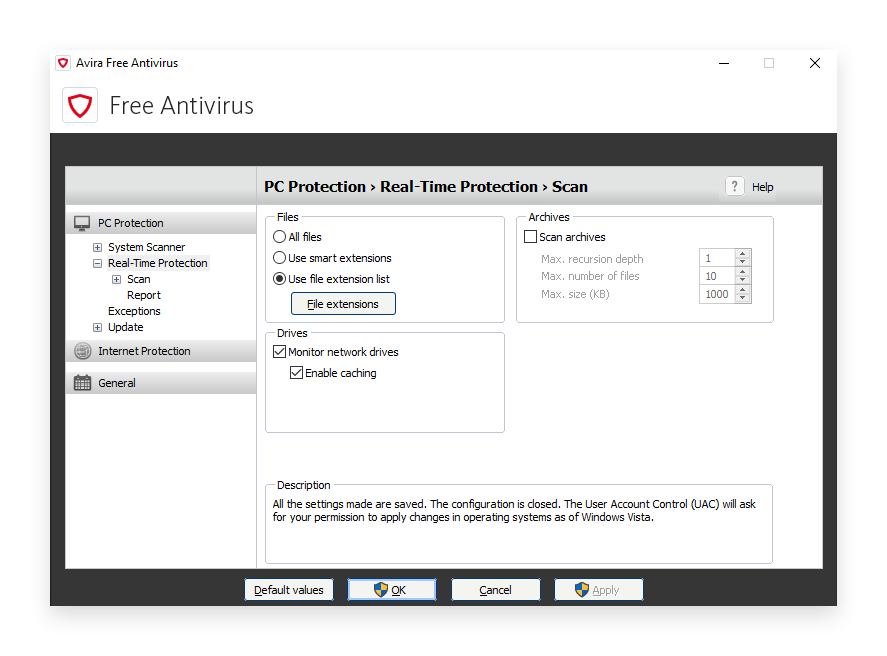
Under Files select Use file extension list and click on [File extensions] button.
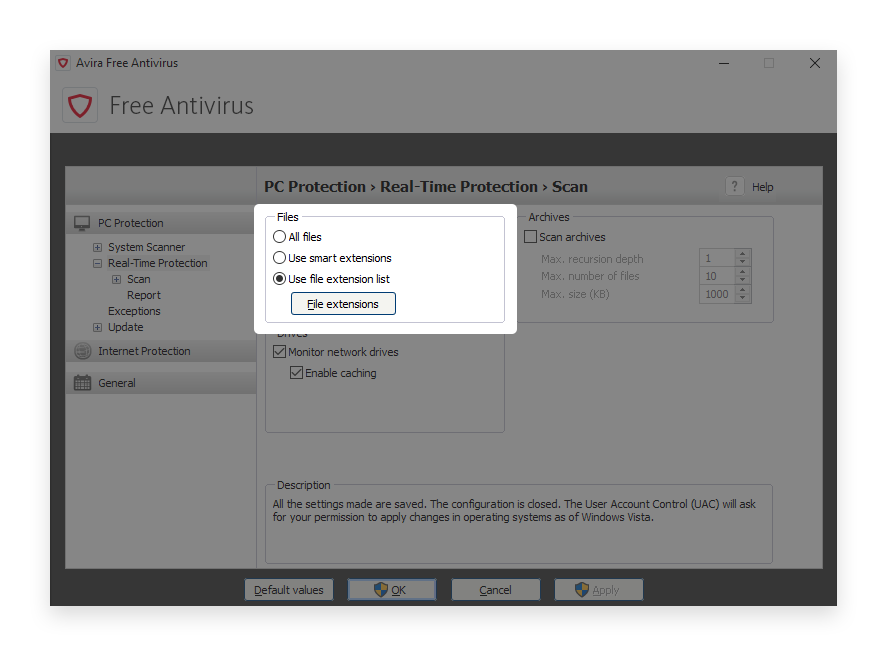
Select the files, folders, or file types you want to white-list. If you select one folder, the exclusion will apply to all files and subfolders within this folder. In this step, select the minerstat folder, which typically is:
Click Add, then OK to confirm the changes.