How to whitelist folder on Norton?
Sometimes it happens that Norton adds mining clients as a false positive and prevents executing the files. In this guide, we will show you how to add minerstat and mining clients to the Norton exclusions list.
First, open Norton by looking it up in your search bar or in the task bar of your system.
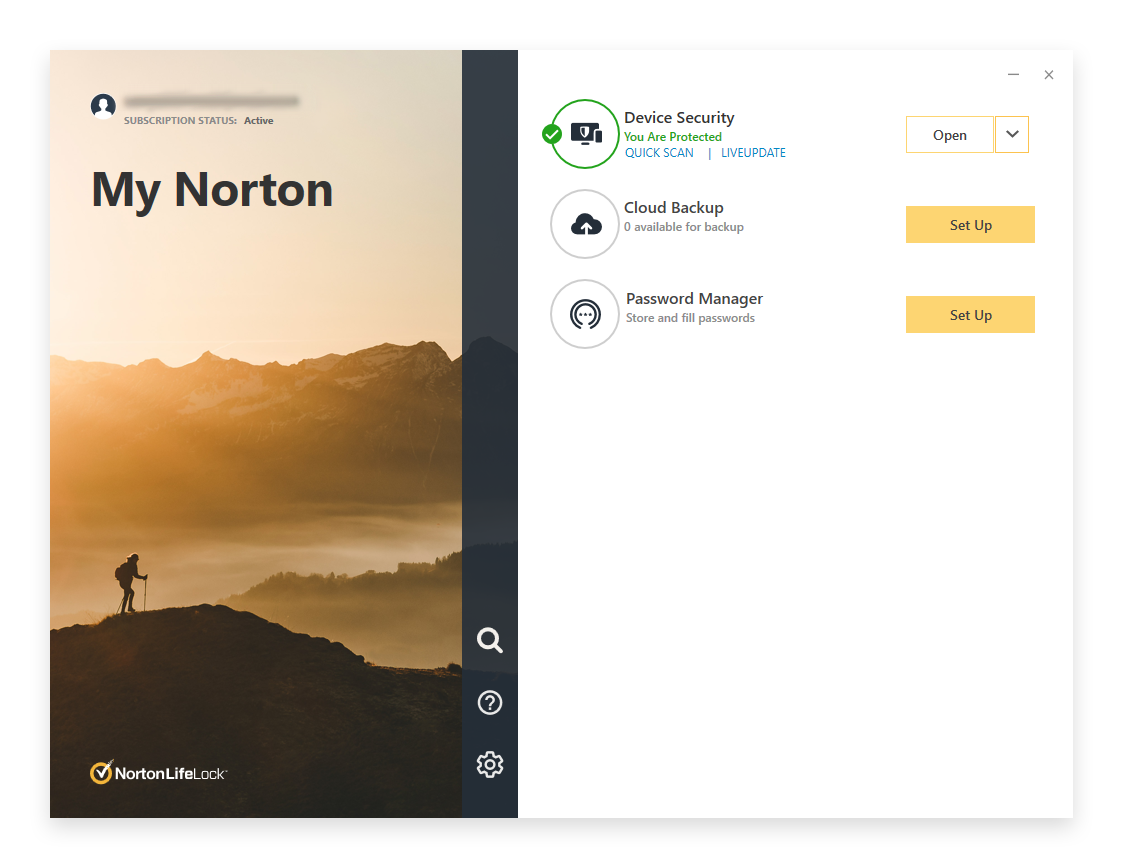
When you have opened Norton window navigate to Exclusions list by clicking the dropdown menu on "Device Security".
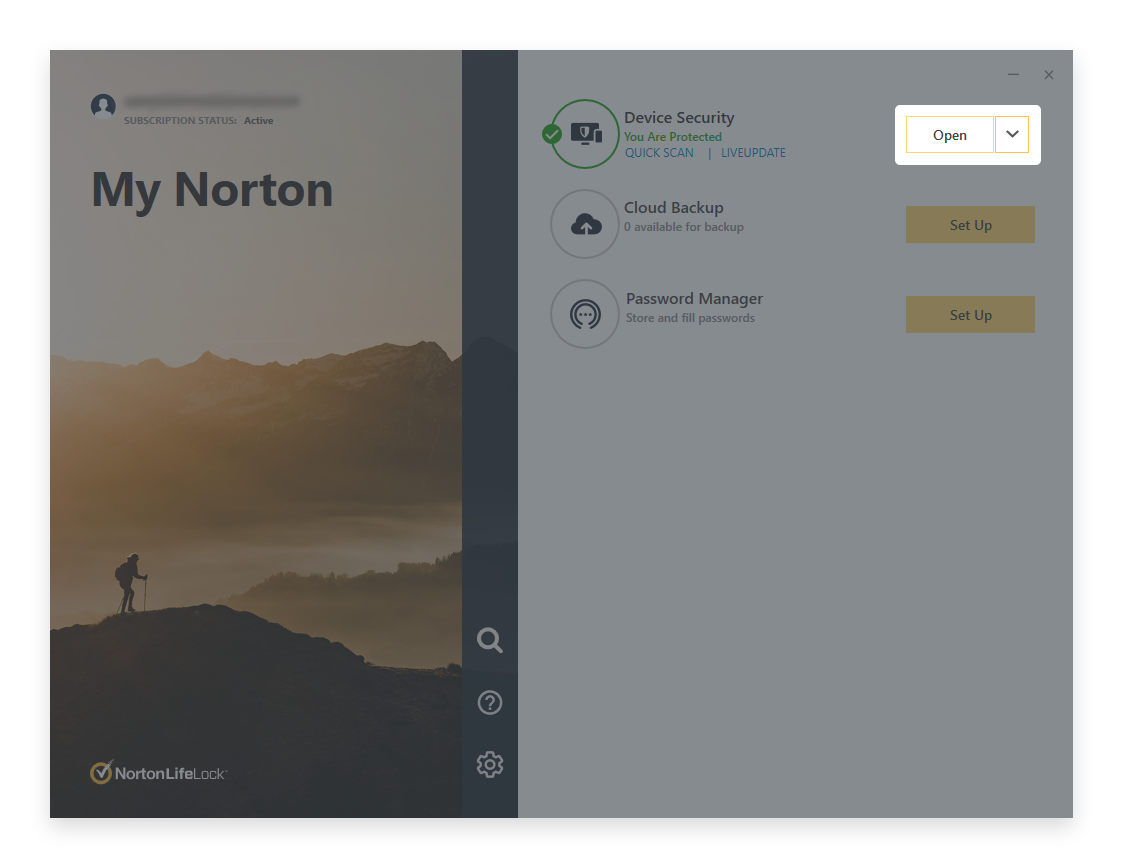
Then navigate to Performance tab.
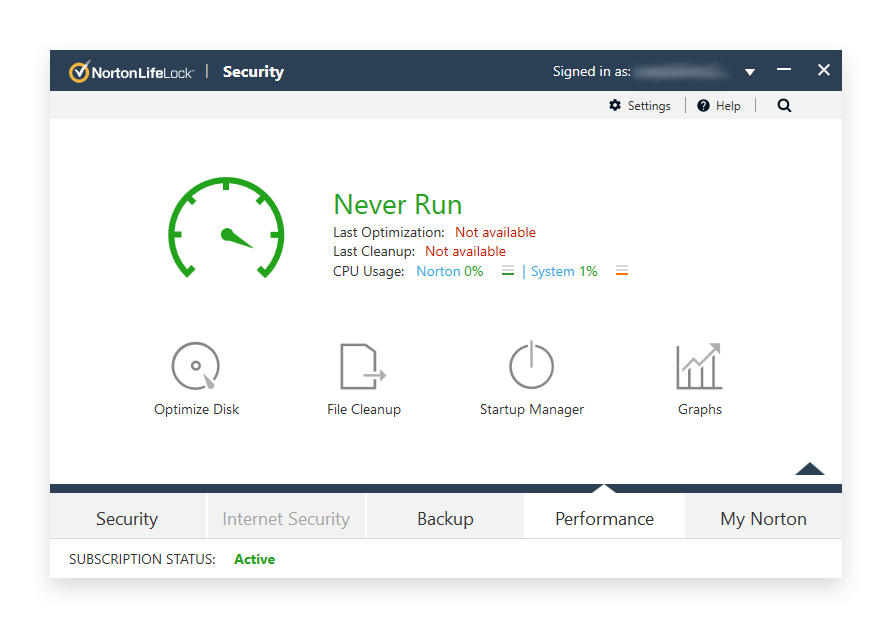
Then click on [Settings].
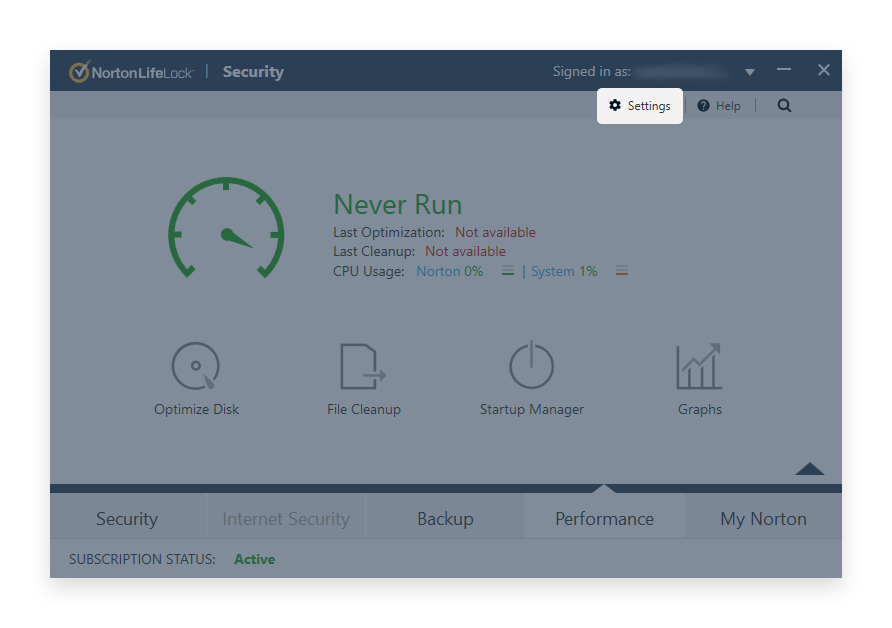
Settings will open up following menu.
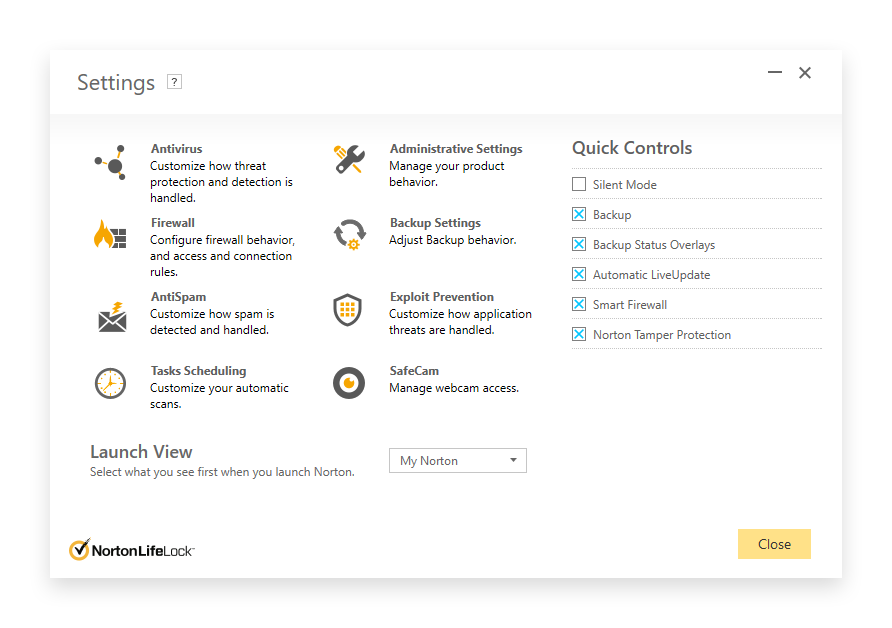
To find Exclusion menu, click on Antivirus button.
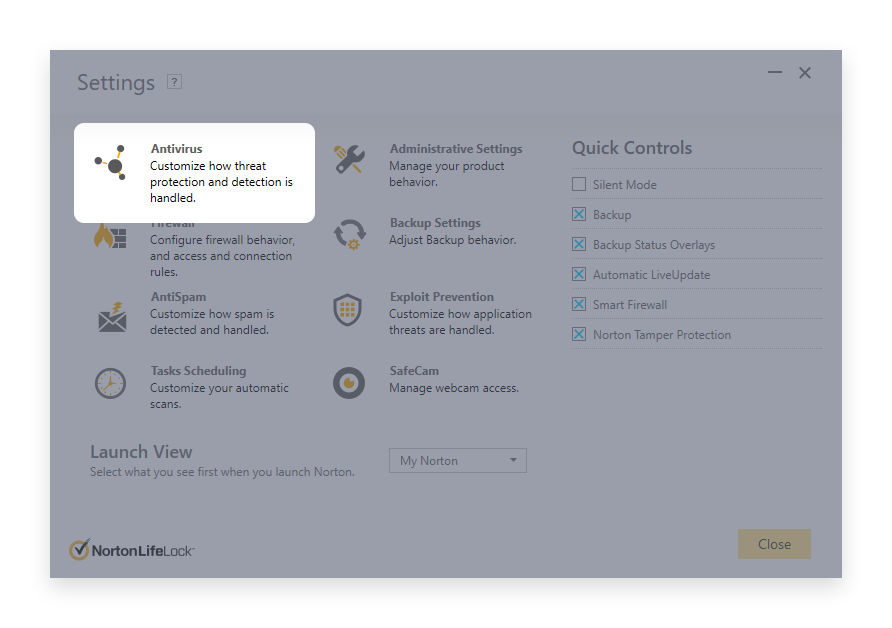
Continue from here:
- Scans and risks
- Exclusions / Low Risks
- Items to Exclude from Scans - Configure
Click on the button Add folder and select the files, folders, or file types you want to white-list. If you select one folder, the exclusion will apply to all files and subfolders within this folder. In this step, select the minerstat folder, which typically is:
Press OK, then OK again to confirm selection.