How to whitelist folder on Bitdefender?
Sometimes it happens that Bitdefender adds mining clients as a false positive and prevents executing the files. In this guide, we will show you how to add minerstat and mining clients to the Bitdefender exclusions list.
Disclaimer In any case, we strongly recommend not to use mining software on your personal computer, since not all mining clients are open-sourced. Minerstat is a professional mining software suite and it includes more than 35 different clients. It is expected to run Windows node on a dedicated Windows mining rig (and not on a personal computer). In case you are having troubles with Windows blocking your mining, we invite you to check our Linux mining OS which will bring you more stability. Minerstat software is controlled completely remotely, so you don't have to know your way around Linux to use it.
First, open Bitdefender by looking it up in your search bar or in the task bar of your system.
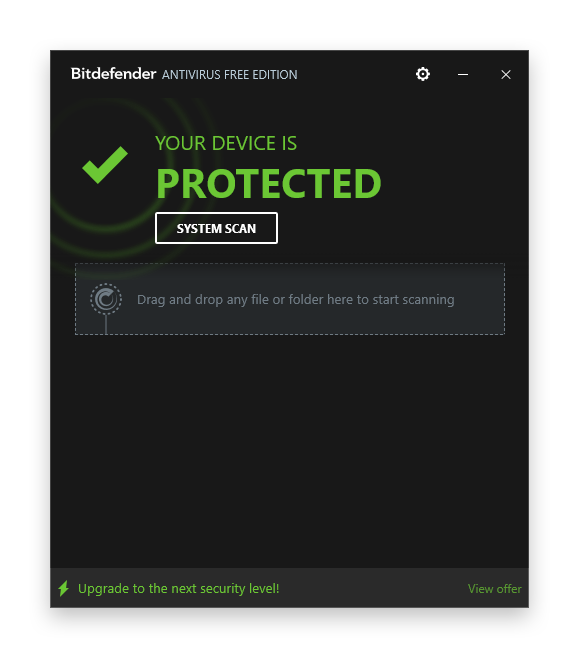
Open the Settings by clicking the gear button on top.
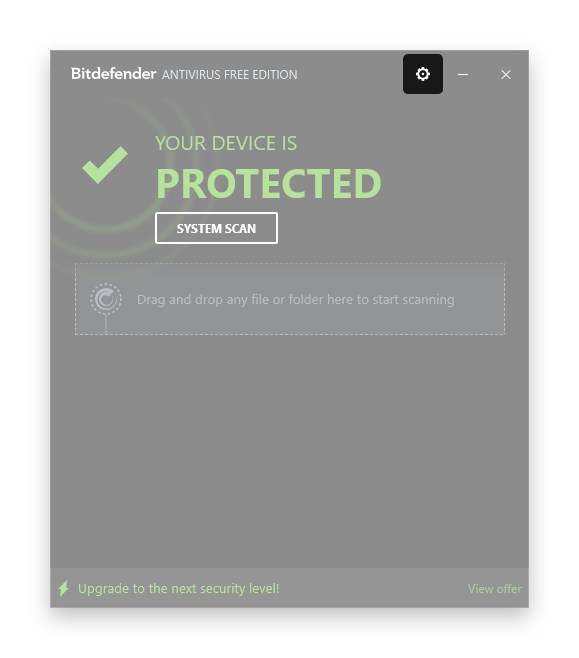
When you have opened Bitdefender Settings window navigate to Exclusions tab.
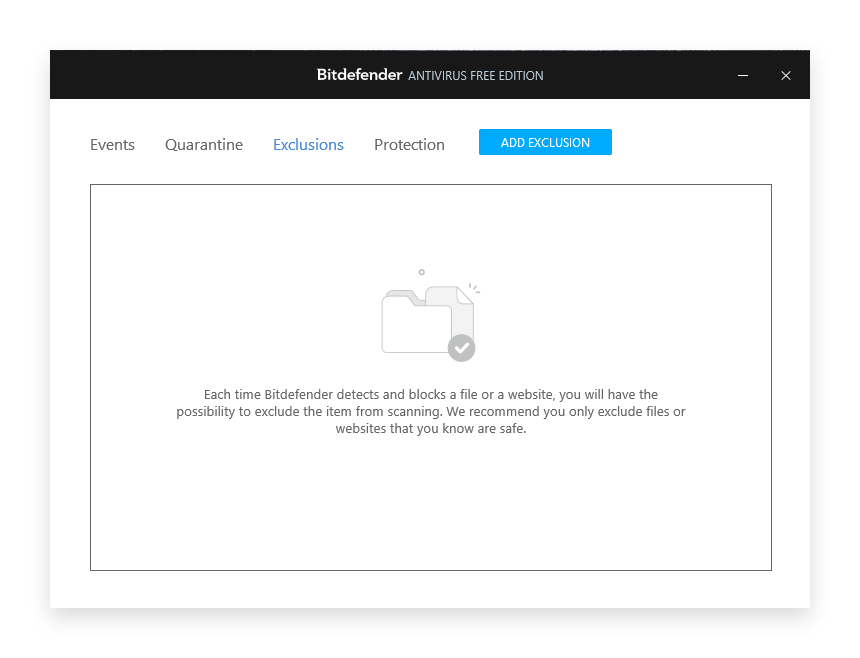
Click on the blue button [Add exclusion].
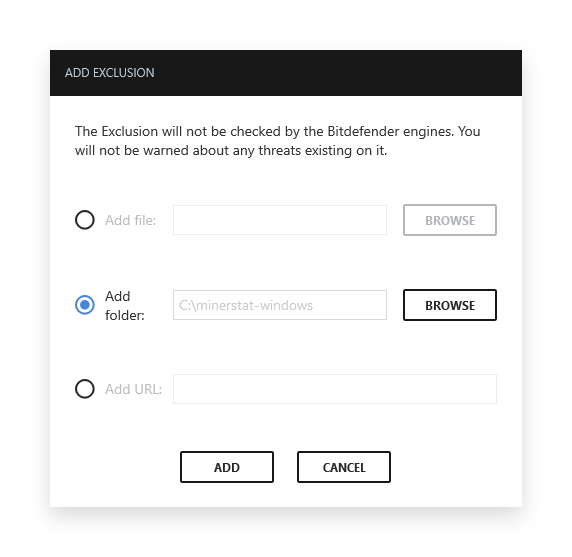
Click on the [Browse] button to search for the folder you want to white-list. If you select one folder, the exclusion will apply to all files and subfolders within this folder. In this step, select the minerstat folder, which typically is:
C:\minerstat-windows\