How to whitelist files on McAfee?
Sometimes it happens that McAfee adds mining clients as a false positive and prevents executing the files. In this guide, we will show you how to add minerstat and mining clients to the McAfee exclusions list.
First, open McAfee by looking it up in your search bar or in the task bar of your system.
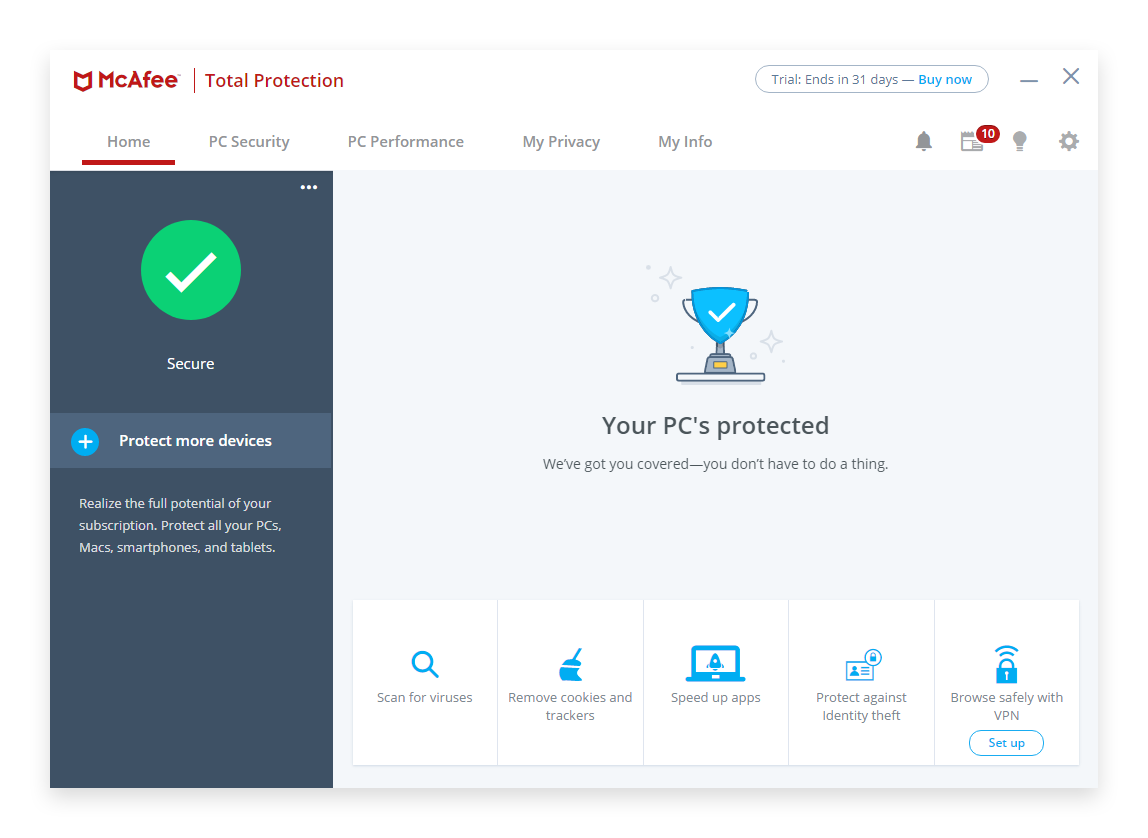
When you have opened McAfee Control Panel window navigate to Exclusions list by clicking Settings.
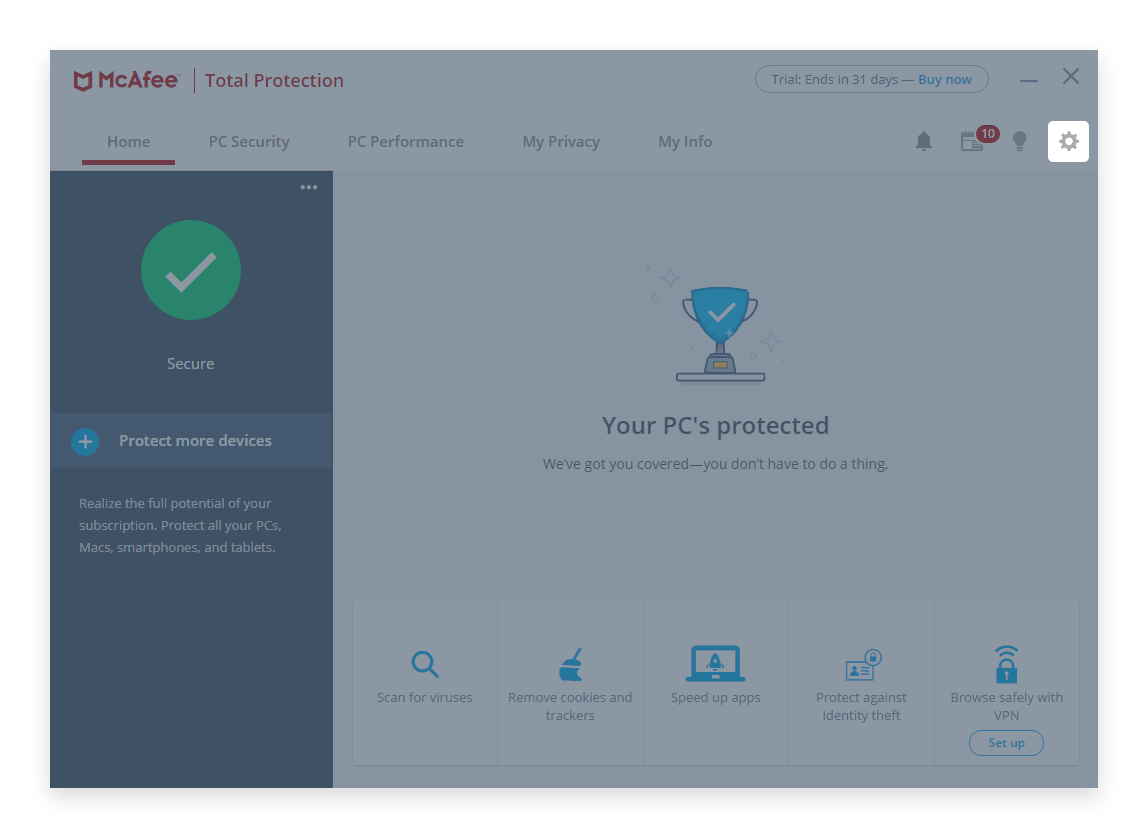
A menu will open.
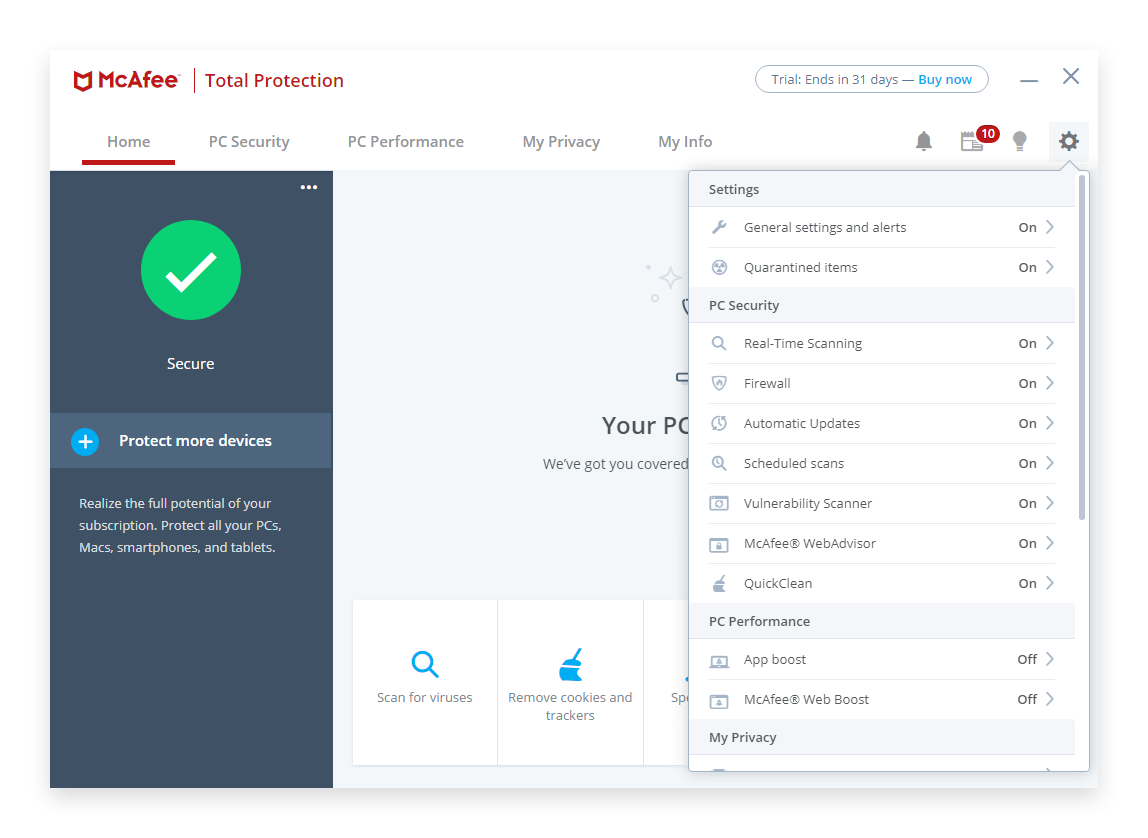
Navigate to Real-Time Scanning.
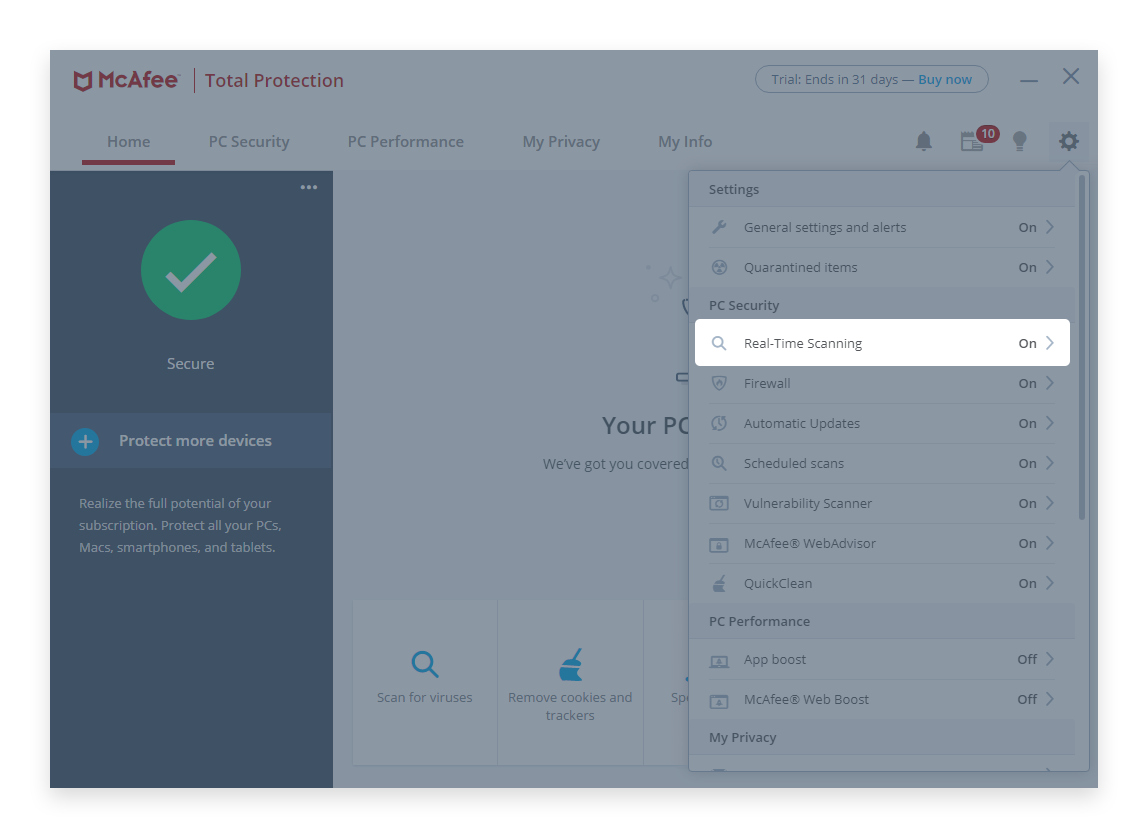
Navigate to Excluded Files, then Click on the button Add file and select the file you want to white-list. Unfortunately, McAfee doesn't provide a way to exclude folders or even multiple files at a time, so you will need to do this manually for each file that might get flagged by McAfee. Typically, these include .dll and .exe files in the minerstat folder, which normally is: