How to whitelist folder on Webroot?
Sometimes it happens that Webroot adds mining clients as a false positive and prevents executing the files. In this guide, we will show you how to add minerstat and mining clients to the Webroot exclusions list.
Disclaimer In any case, we strongly recommend not to use mining software on your personal computer, since not all mining clients are open-sourced. Minerstat is a professional mining software suite and it includes more than 35 different clients. It is expected to run Windows node on a dedicated Windows mining rig (and not on a personal computer). In case you are having troubles with Windows blocking your mining, we invite you to check our Linux mining OS which will bring you more stability. Minerstat software is controlled completely remotely, so you don't have to know your way around Linux to use it.
First, open Webroot by looking it up in your search bar or in the task bar of your system.
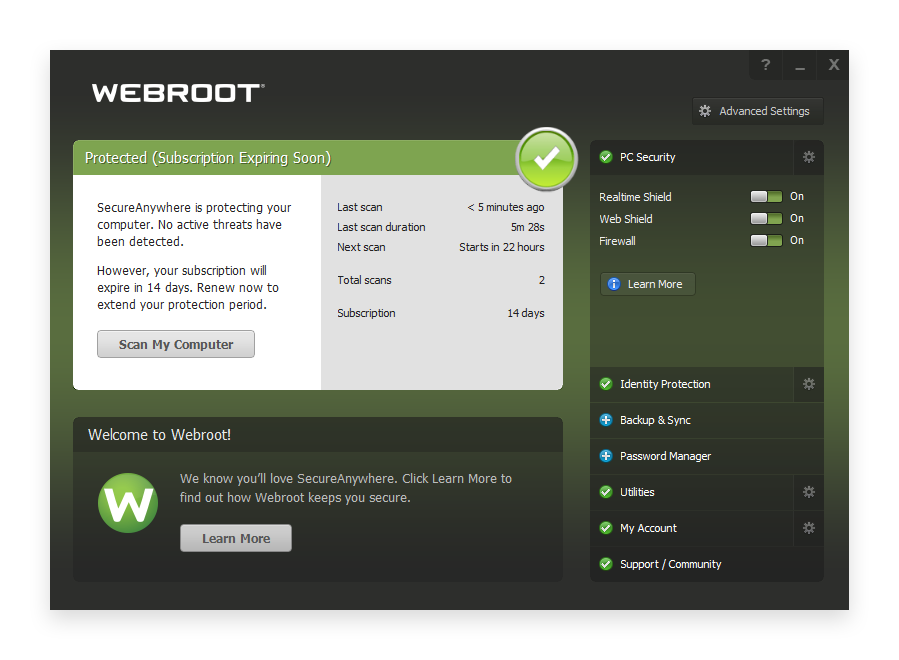
Navigate to Exclusions list by clicking on gear icon near PC Security tile.
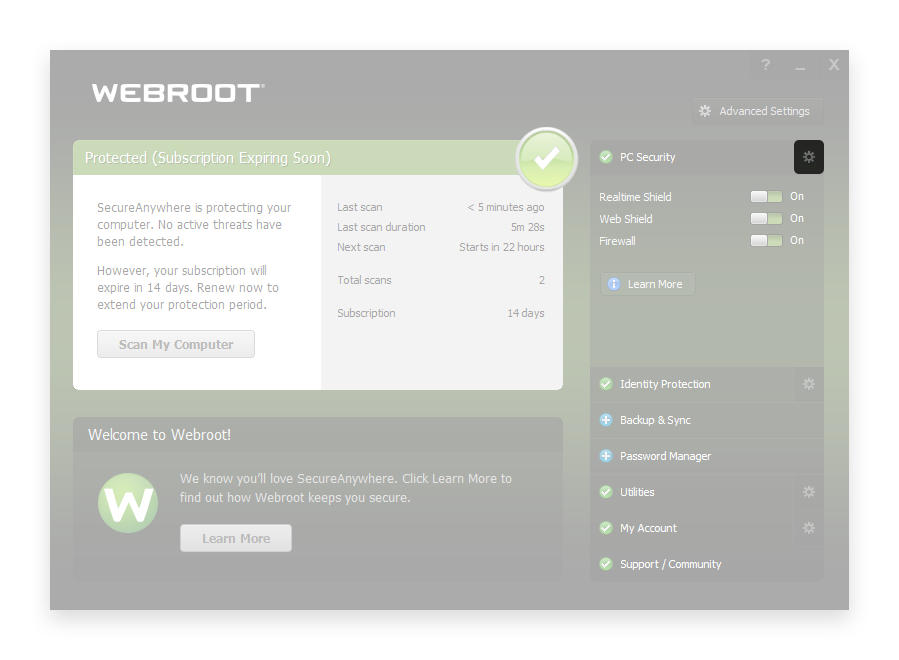
A new window will open in which you need to navigate to Allowed Scripts.
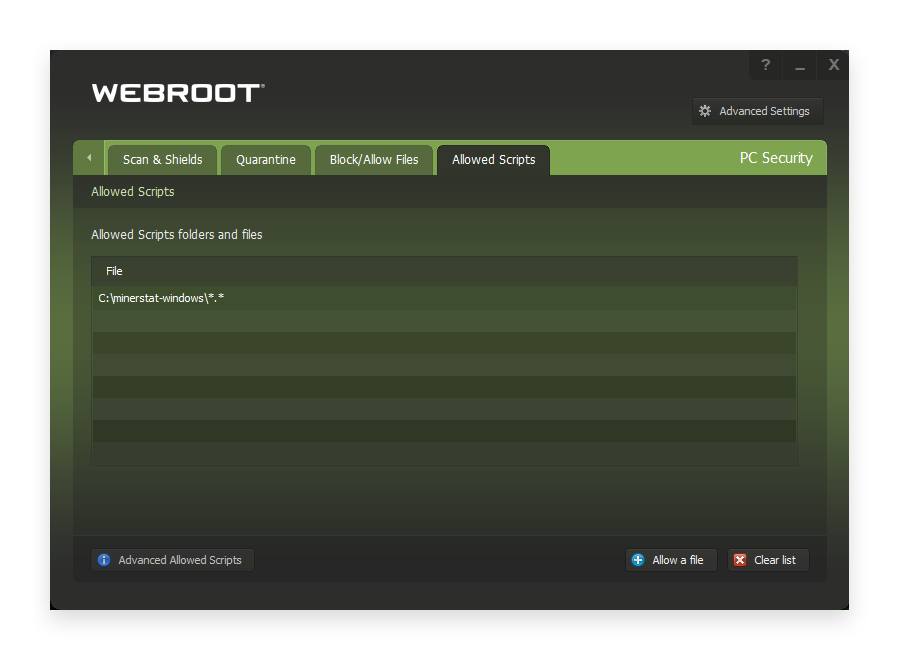
Click on the button Advanced Allowed Scripts and select the files, or folders you want to white-list. If you select one folder, the exclusion will apply to all files and subfolders within this folder. In this step, select the minerstat folder, which typically is:
C:\minerstat-windows\