How to whitelist folder on AVG?
Sometimes it happens that AVG adds mining clients as a false positive and prevents executing the files. In this guide, we will show you how to add minerstat and mining clients to the AVG exclusions list.
First, open AVG by looking it up in your search bar or in the task bar of your system.
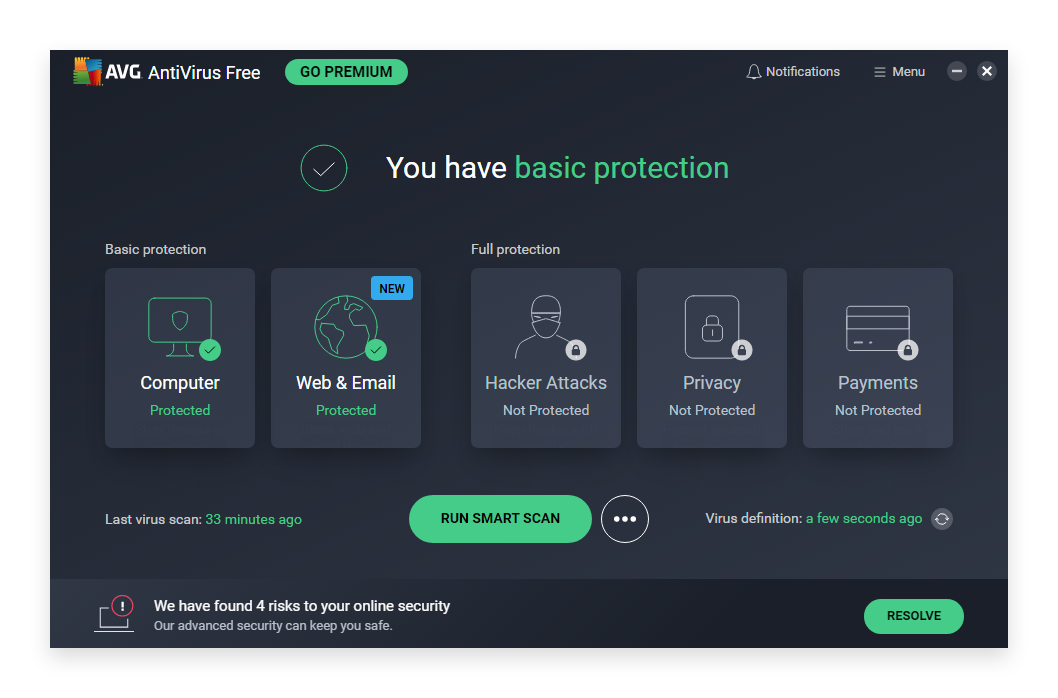
When you have opened AVG navigate to Exclusions list by clicking the Menu.
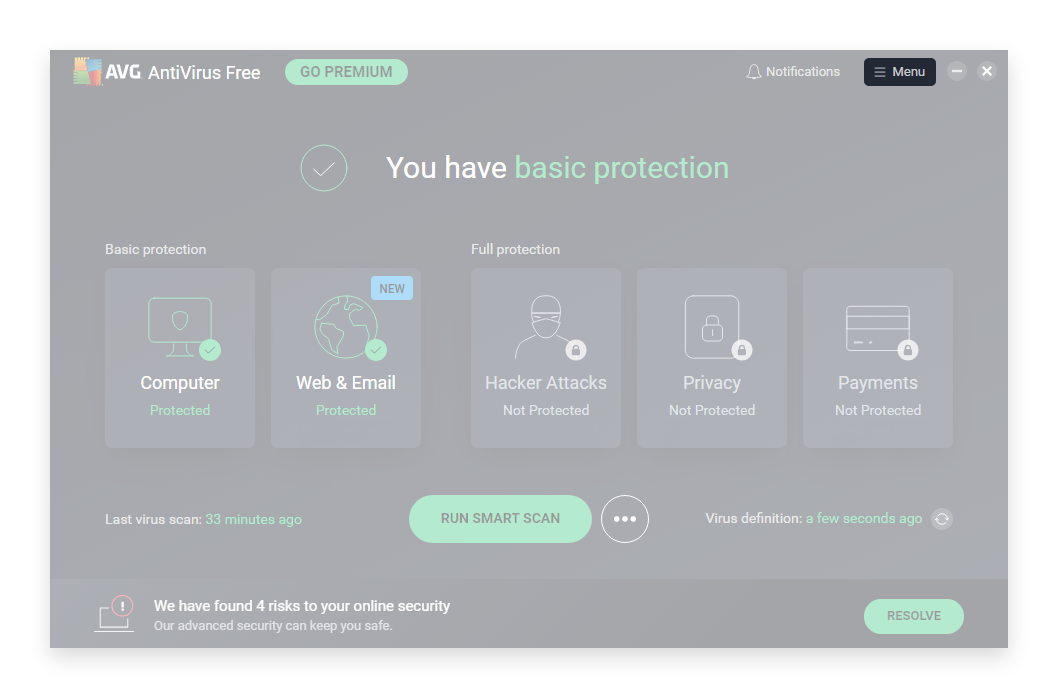
From menu select Settings and navigate to General and then Exceptions. Click on [Add exception] to open window for adding exceptions.
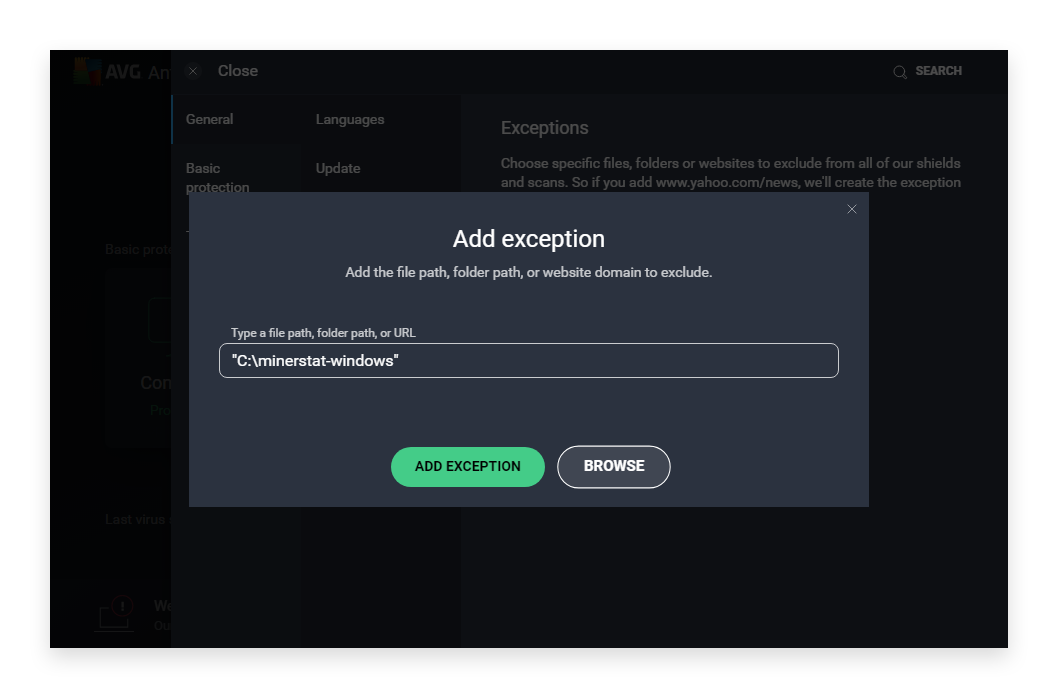
Click on the button [Browse] and select the files, or folders you want to white-list. If you select one folder, the exclusion will apply to all files and subfolders within this folder. In this step, select the minerstat folder, which typically is:
Click [Add Exception] to confirm your selection.