How to whitelist folder on Symantec?
Sometimes it happens that Symantec adds mining clients as a false positive and prevents executing the files. In this guide, we will show you how to add minerstat and mining clients to the Symantec exclusions list.
First, open Symantec by looking it up in your search bar or in the task bar of your system.
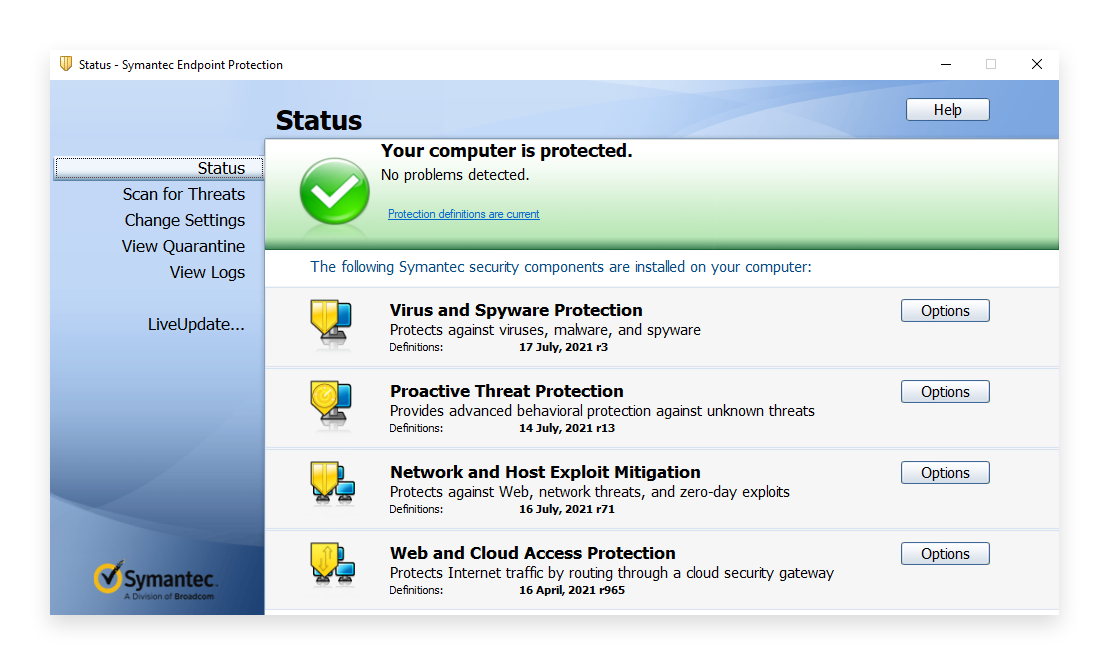
When you have opened Symantec navigate to Exclusions list by clicking on [Options] under Virus and Spyware Protection.
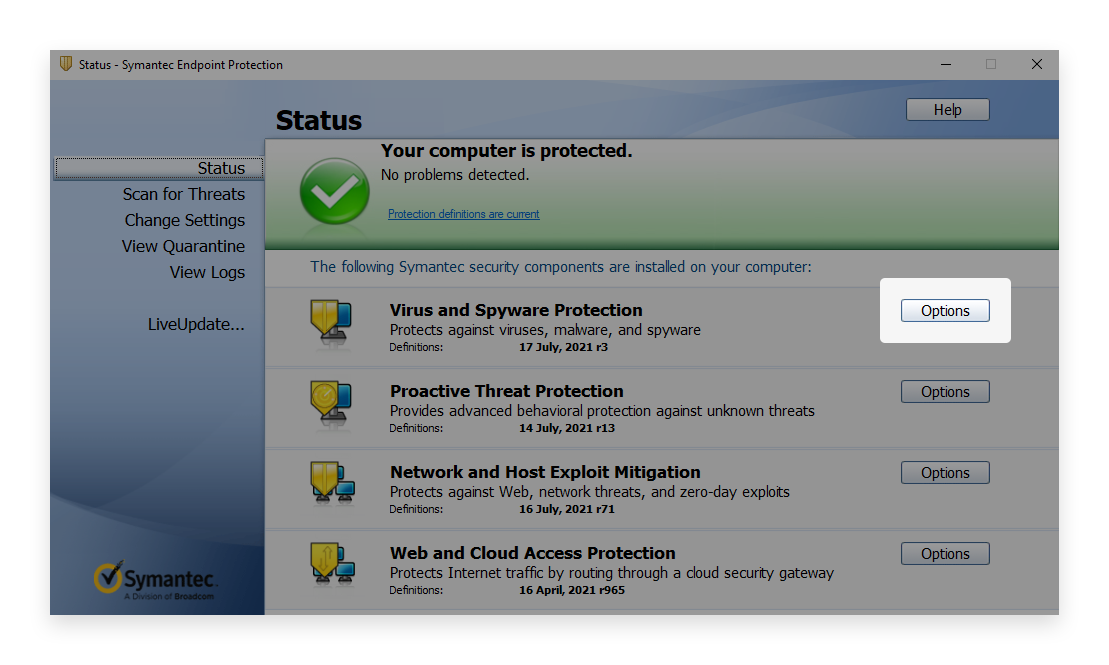
Select Change Settings to open window for Virus and Spyware Protection Settings.
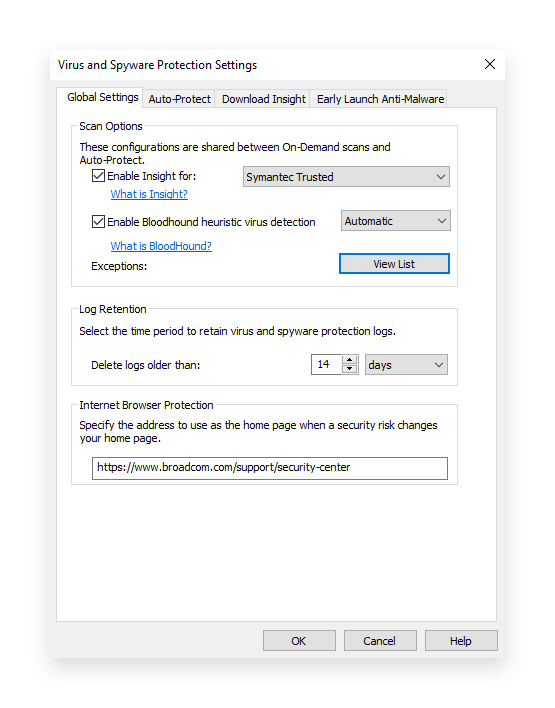
Under Global Settings find Exceptions and click on [View List].
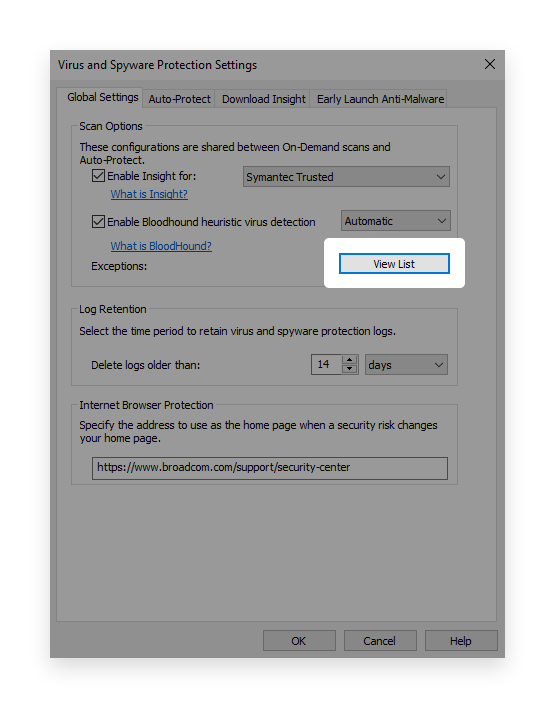
Exceptions window will open up.
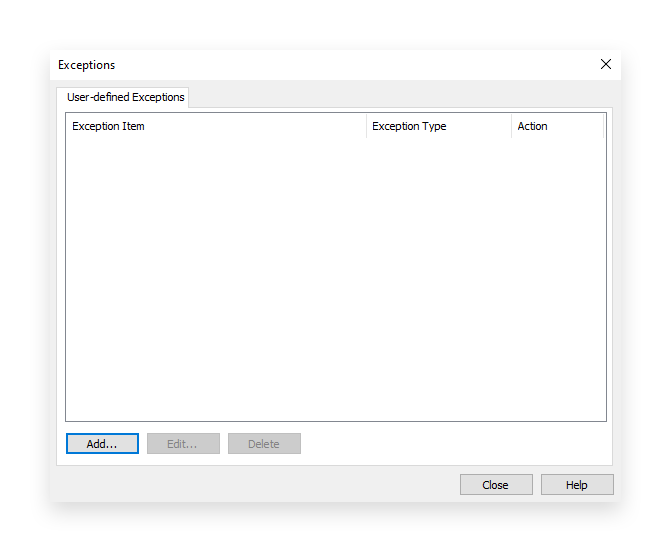
Click [Add] to add new exception.
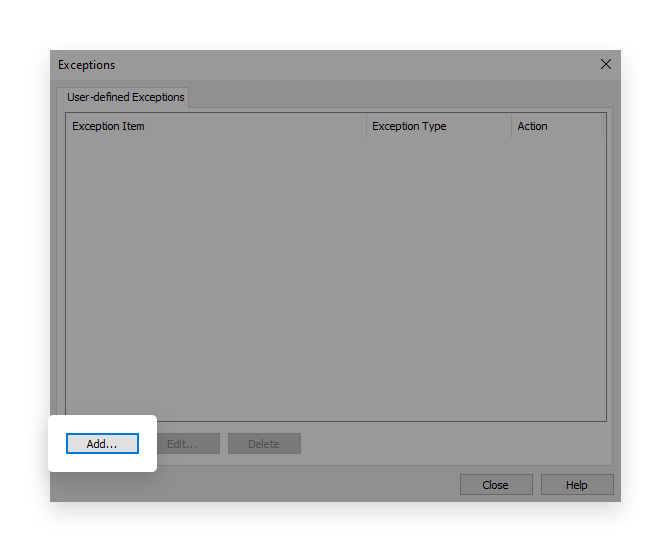
Then select Security Risk Exception. After choosing Security Risk Exception select one of the options (we'll continue with Folder) and select the known risks (here you can mark the items Symantec found as posing a security tool as a known risk and thus remove that item from further scans), files, folders, web domains, or file types you want to white-list. If you select one folder, the exclusion will apply to all files and subfolders within this folder. In this step, select the minerstat folder, which typically is:
SONAR is the real-time protection that detects potentially malicious applications when they run on your computers. SONAR uses heuristics as well as reputation data to detect emerging and unknown threats. SONAR provides "zero-day" protection because it detects threats before traditional virus and spyware detection definitions have been created to address the threats.
Confirm your selection by clicking [Close] and [OK].