ASIC Hub troubleshooting
This article will help you troubleshoot your ASIC Hub installation and connections between ASIC Hub and your ASIC machines within your local network.
Most common mistakes
The most common reasons for ASIC Hub not syncing with your machines are:
- Your ASIC machine is turned off or not mining;
- You entered invalid local IP when adding new worker;
- ASIC Hub is unable to reach entered local IP as it is installed on a device that is in different network or location;
- Wrong group used with installation;
- Wrong firmware used with installation;
- ASIC Hub is installed on multiple locations without proper groups parameter;
- Wrong system (if you have Antminer, you need to select Antminer; if you have Innosilicon, you need to select Innosilicon);
- Incorrect username/password combination. Keep in mind that you need to use login password of the web interface not the SSH password (for example, for Antminer default login is root/admin and not root/root like with SSH).
Troubleshooting on dashboard
You can double-check worker's settings by clicking the pencil icon for editing from the workers' list.
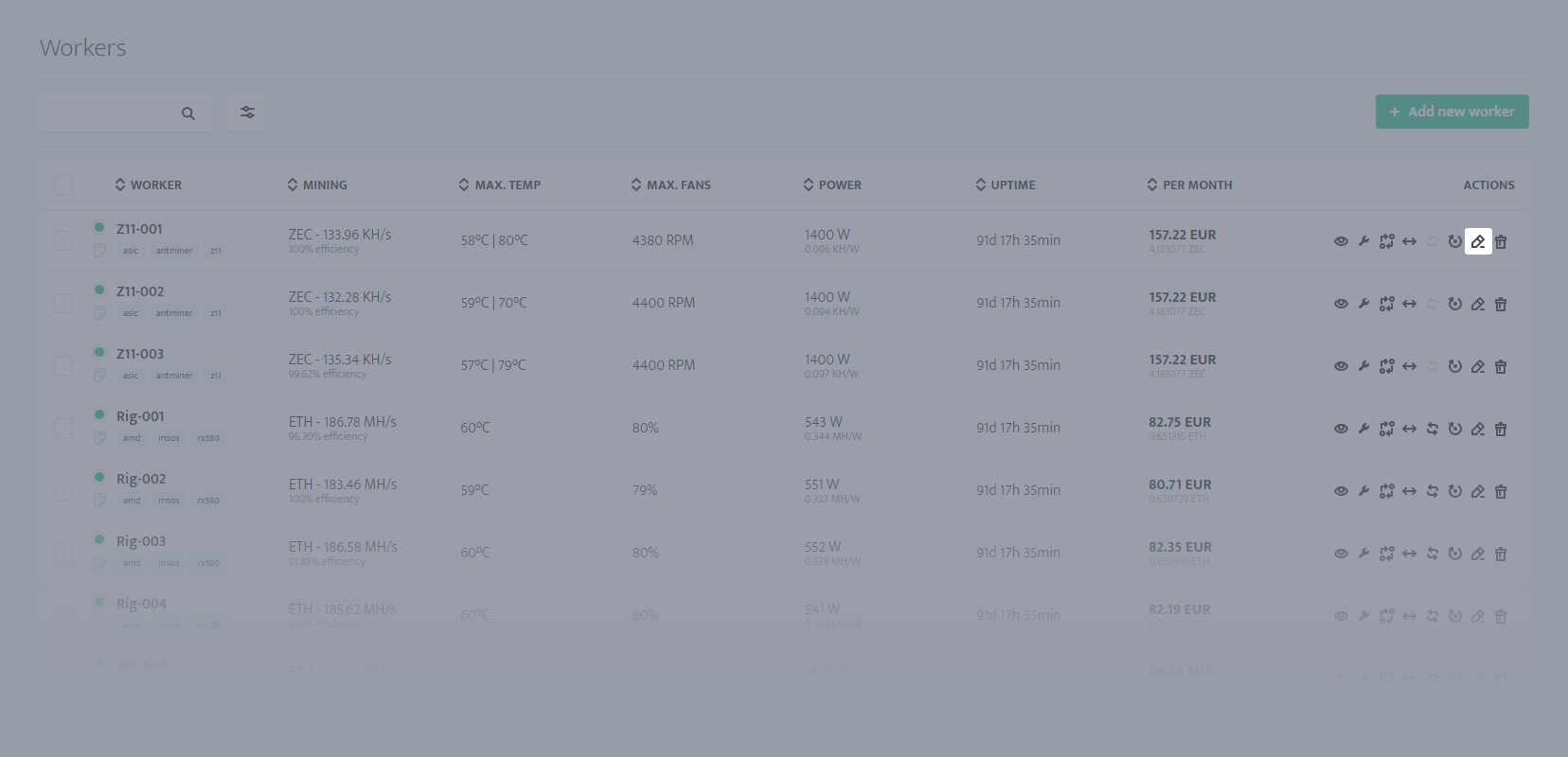
If you see some incorrect data, you can edit it and save changes. If changes fixed your issue, then ASIC Hub should start responding after max. of 2 minutes after the changes on the worker were made.
Troubleshooting on ASIC Hub
To check the ASIC Hub settings, you must take a look at the crontab. You can enter the crontab manually by calling:
After that you will probably need to select an editor. If you see the following text on the screen and you can enter 2 or whichever number has /bin/nano listed.
2. /bin/nano <---- easiest
3. /usr/bin/vim.tiny
Choose 1-3 [2]: 2
You will be able to see a list of ASIC Hub crons that are running on your machine:
screen -A -m -d -S hub-s15 hub-linux --token 4cc355k3y --group s15 --limit 30
screen -A -m -d -S hub-t15 hub-linux --token 4cc355k3y --group t15 --limit 30
Make sure that you are using correct access key under --token parameter and correct group name under --group parameter.
If you want to monitor and manage machines that are running on Braiins OS, the monitoring script needs to have --firmware braiins parameter included in the line.
You can update crontab in case there was any mistake. Once you are done with editing, press Ctrl + O [Enter] to save and Ctrl + X [Enter] to close the crontab.
Verify installation
If your ASIC Hub is still not responding, make sure that your system is actually running the crontab. This is especially importan if you have installed Linux as a Windows subsystem.
Linux / Raspberry Pi
To verify installation, run the following command.
Response should be similar to:
If crontab is running, you can validate installation with the following command.
Depending on your system of installation, the response should be similar to:
screen -A -m -d -S mshub9180 /usr/bin/hub-pi --token 4cc355k3y --group asic --limit 120 --debug 0
Mac
To verify installation, run the following command.
Response should be similar to:
If crontab is running, you can validate installation with the following command.
Depending on your system of installation, the response should be similar to:
On macOS you may need to add Full disk access to /usr/sbin/cron in System preferences -> Security & privacy -> Privacy. Click on the lock on the left bottom corner, enter your login password if asked. On the left menu search Full disk access and add /usr/sbin/cron to the list. If it is already there, you can just enable it.
To check crontab logs for possible errors enter
where USERNAME is your macOS username.
If you see "sudo: a terminal is required to read the password;", enter:
Copy the response, for example:
screen -A -m -d -S mshub9180 /usr/local/bin/hub-mac --token 4cc355k3y --group asic --limit 32 --debug 0
Open the root user crontab by calling command:
If asked, select "nano".
Then paste the response to the root user crontab. Once you do, press Ctrl + O [Enter] to save and Ctrl + X [Enter] to close the crontab.
If crontab is still not working, you can get ASIC Hub to work without crontab with another approach. Make sure to only edit group and login information, unless your IP can get banned and rate-limited from minerstat services.
First install watch command. This only needs to be done once.
Then run:
This method requires terminal screen running. Once you close the terminal window, the syncing will stop. You can, however, minimize the terminal window.
Run ASIC Hub in debug mode to search for errors
To see ASIC Hub log output in real time, you need to run script in debug mode manually.
Linux
Raspberry Pi
Mac
How to update ASIC Hub?
If you used wizard for the installation, the software will auto-update itself by default. For manual updates, you can call the following command that will update your system.