Overclocking GPU
Overclocking and undervolting is a process of changing different GPU related values in order to achieve better performance and lower power consumption. It is an advanced method, which is not recommended to use for complete beginners. You can overclock and undervolt your GPUs with our ClockTune tool.
The tool will allow you to update different settings depending on your rig setup.
| Nvidia, msOS: Power limit (W) Core Clock (+/- MHz) Locked Core Clock (MHz) Memory Clock (+/- MHz) Locked Memory Clock (MHz) ClockTune delay (s) Fan speed (auto fans or static fans) |
AMD, msOS: |
| Nvidia, Windows: Mode (build-in or MSI Afterburner) Power limit (Watt) Power limit (%) Core Clock (+/- MHz) Locked Core Clock (MHz) Memory Clock (+/- MHz) Locked Memory Clock (MHz) Force P2 state (0 or 1) ClockTune delay (s) Fan speed (%) |
AMD, Windows: Mode (build-in or MSI Afterburner) Power limit (+/-%) Core Clock (MHz) Core voltage VDD (mV) Core state (index) Memory Clock (MHz) Memory state voltage MVDD (mV) Memory state (index) Fan speed (%) |
You can enter one value to the input field or multiple values which will represent values for different GPUs ordered by BUS ID. The divider is space. If you don't want to set a value, write skip or leave the whole field empty. Fan speed can be either set as a fixed value or as a fan curve with a target temp and fan max. and min. ranges.
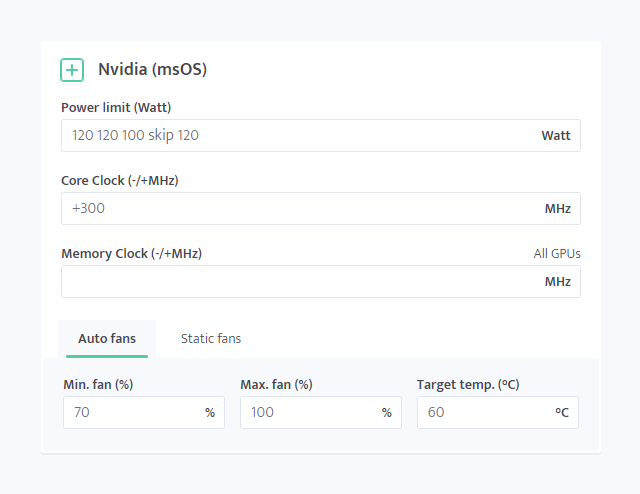
You can save your favorite overclocking profiles and then apply them to your workers through "Worker config" section, on the worker's profile, to algorithms in profit switch, or to the config templates.
Reference values
You may want to base the overclocking profiles on the values stored in our database, which we provide when available on the hardware pages for GPUs and when editing the ClockTune profile, accessible via Fill from database button.
Simply select the applicable GPU model and click Append values to add them to the profile. Note that fan speed settings are not appended.

ClockTune delay
For Nvidia GPUs you can set up ClockTune delay in seconds, which will set memory clock settings after mining client is running for entered time. This is suitable mostly for 3000 series.
ClockTune troubleshooting
When you are overclocking or undervolting your GPUs, do it gradually. You are maybe used to some settings that you were using in other systems, but it is possible that exactly same settings won't give the same results. If this is the case, your hardware will show as undetected or rig will start crashing. That's why we suggest to slowly change the settings to find the right value. Everytime you save changes of your ClockTune profile, the rig that uses this ClockTune profile will automatically load new values.
msOS
In case your ClockTune settings are different than what rig actually uses and you are using mining OS, try the following:
mclockto load the latest ClockTune settings;mrecoveryto recover the ClockTune settings.
If your rig doesn't start mining and the overclocking values are weird, remove the ClockTune profile from the worker's config and reboot the rig. This will load your rig with stock values and you can repeat the overclocking procedure with less intense values.