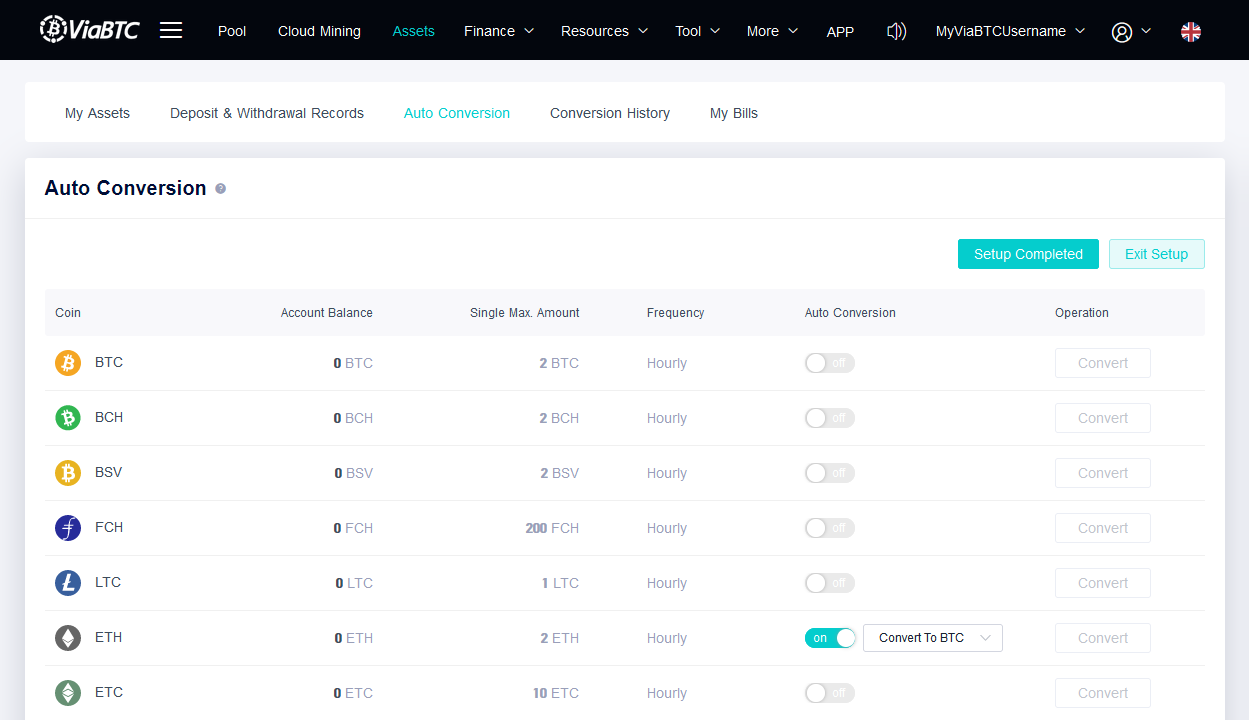How to set up ViaBTC mining?
ViaBTC is one of the most popular multi-coin pools, home to one of the biggest Bitcoin Cash (BCH) pools, one of the biggest Bitcoin (BTC) pools present, offering multiple sub-accounts functionality, auto and manual withdrawals, switching payment methods and automatic conversion to BTC or USDT. Besides the coins previously mentioned, ViaBTC also supports mining Bitcoin Satoshi Vision (BSV), Bitcoin ABC (BHA), Litecoin (LTC), Zcash (ZEC), Monero (XMR), Raven (RVN), Ethereum Classic (ETC), and other coins.
ViaBTC allows you to change your payment method once every 24hrs, the fee of the pool for PPS+, selected as default, is 4%, for PPLNS it's at 2% and 1% for SOLO mode.
In this article, we will show you how to configure your GPU mining rig to mine ETH on ViaBTC pool.
Pools
First, open the address editor and add a new tag (POOL:ETC-VIABTC) which will hold the Binance Pool stratum address. There are several ports available, so choose one of the following stratum addresses:
- etc.viabtc.com:3010
- etc.viabtc.com:25
- etc.viabtc.com:443
ViaBTC's website
Next, you will need to open ViaBTC website and register. By default, it creates you a mining account with the name you've chosen during registration. You can later use account management page in settings to create more sub-accounts much like on F2Pool or Binance, setup watchers with view access, as well as favorite watched accounts. You can create any mining account name you like and use it for identification of your rigs.
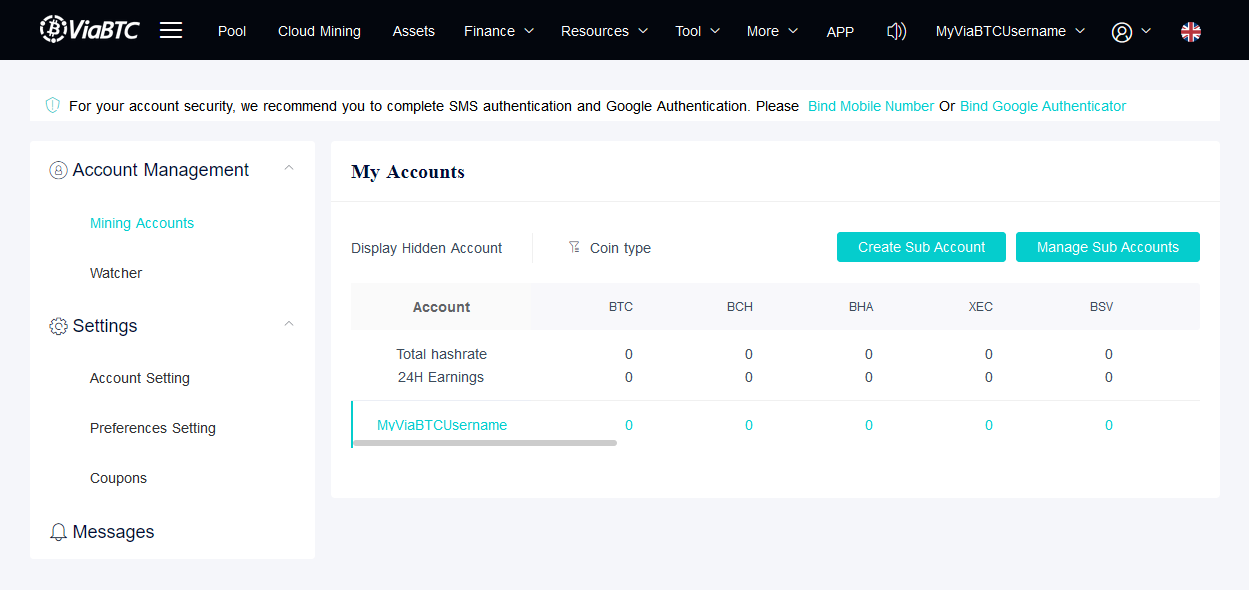
Wallet
In the next step you need to save your ViaBTC mining account to your address editor. Create new tag (WALLET:VIABTC) under wallets with your ViaBTC Pool's mining account name.
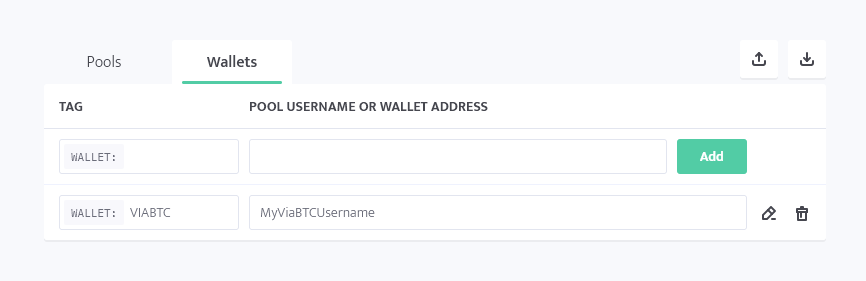
Worker's config
In the next step, navigate to your worker's config. Select a default mining client that you want to use for mining ETC and then use the simple or advanced configuration.
Select mining client
Click on the default mining client's name, search for ETC, and select preferred mining client. Mining clients that are grayed out are not available for your system and type of worker.
Simple config example
- Coin: ETC
- Pool: (POOL:ETC-VIABTC)
- Wallet: (WALLET:VIABTC)
- Password: x
Phoenix
To set up ETC mining with Phoenix, you can use the following configuration:
T-Rex
To set up ETC mining with T-Rex, you can use the following configuration:
TeamRedMiner
To set up ETC mining with TeamRedMiner, you can use the following configuration:
lolMiner
To set up ETC mining with lolMiner, you can use the following configuration:
NBMiner
To set up ETC mining with NBMiner, you can use the following configuration:
Extra ViaBTC features
As mentioned, ViaBTC offers many different features. Keep in mind that to use these account features, you will be asked to add Google Authenticator or Mobile Number for security.
Setting up auto-withdrawal
Proceed to Assets section of ViaBTC. Scroll down to the asset you want to automatically withdraw and click the note and pencil icon next to "Auto-withdrawal Address". You might need to wait for some time (an hour) to set up the address if you've just changed the security settings.
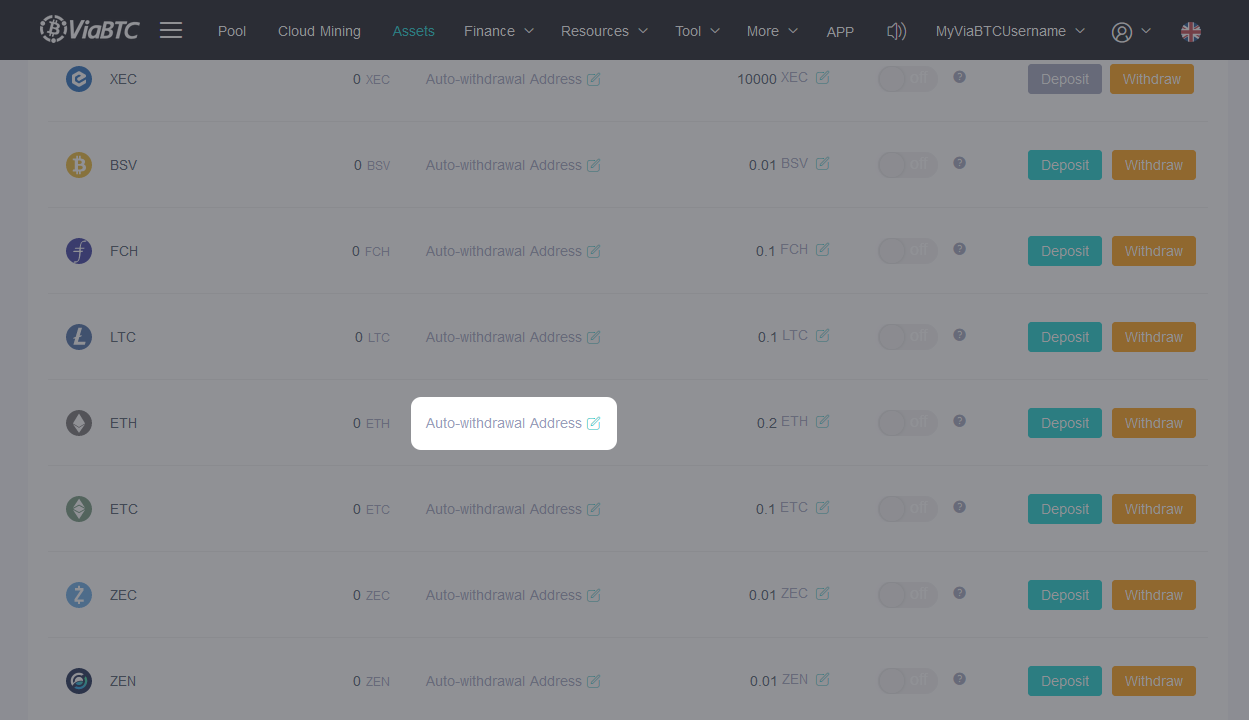
You'll need to provide the email authentication code and the code from the newly added authentication method, then fill your withdrawal address.
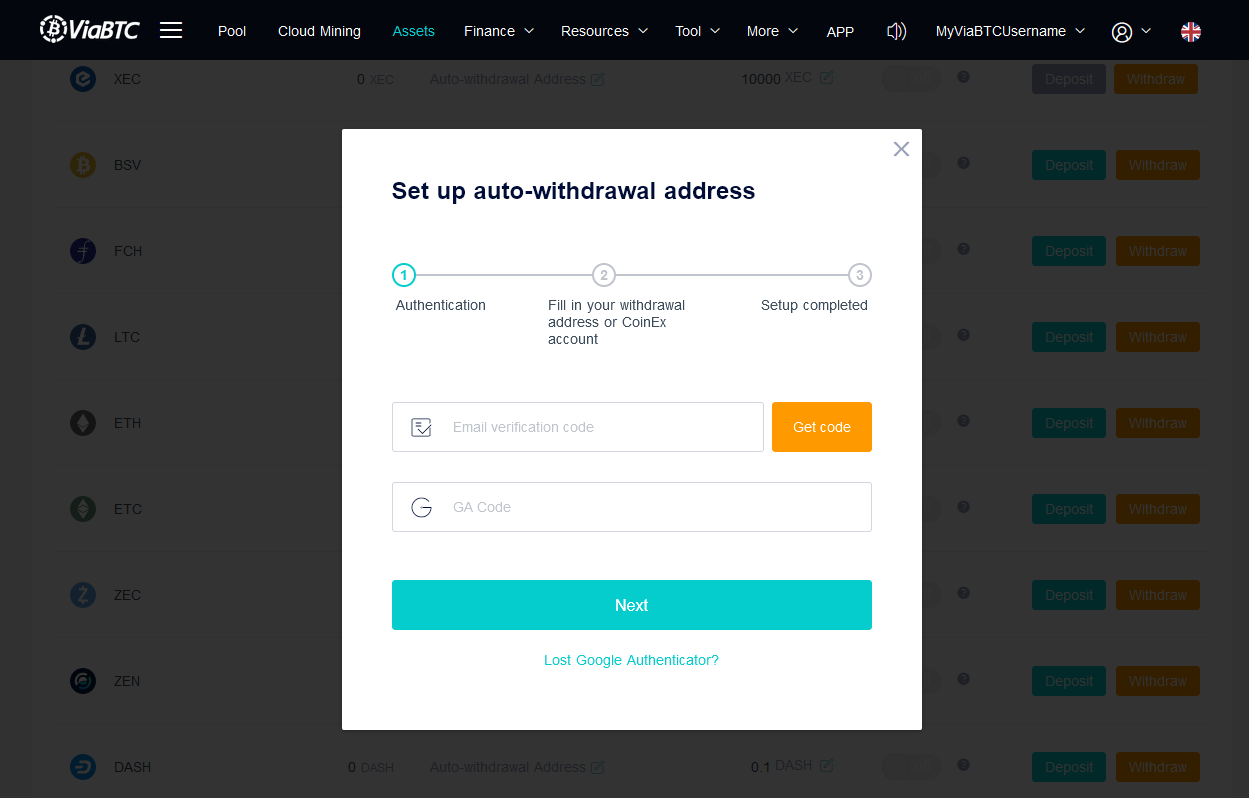
Hourly auto-conversion
In the Assets section of ViaBTC, open Auto Conversion and click Settings on the top right.
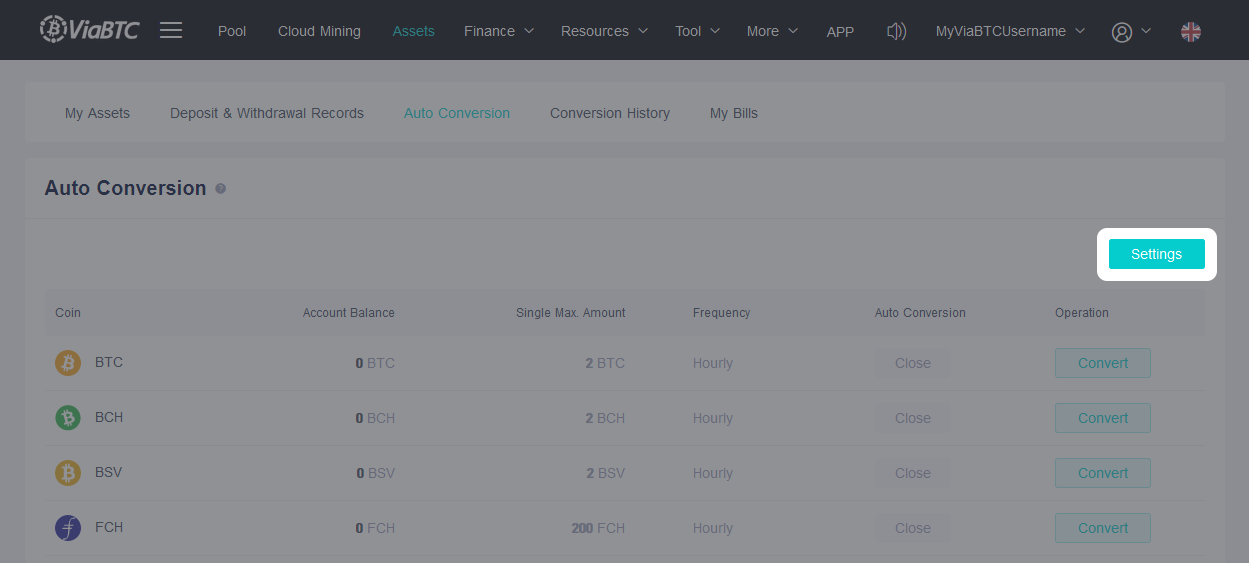
Toggle Auto Conversion to "On" state, and select whether you want to automatically convert to USDT or BTC, then click "Setup Completed" on top and enter the code from your authentication method.