How to mine Cortex (CTXC)?
In this guide we will show you how to set up Cortex (CTXC) mining with minerstat.
Pools
First, open the address editor and add a new tag (POOL:CTXC) which will hold the pool's stratum address. We'll be using 2miners in our example. Here's the stratum address we'll be using:
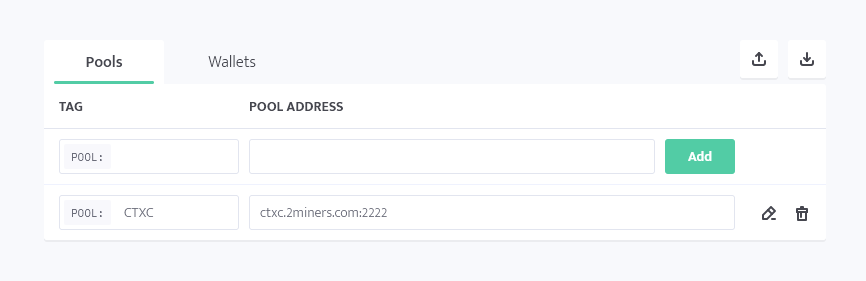
- ctxc.2miners.com:2222
Wallet
In the next step you need to save your wallet address to your address editor. Create new tag (WALLET:CTXC) under wallets with your CTXC wallet address. For example: 0x37bf563c53a8d8a3dd0d99193aebb52d3e273481
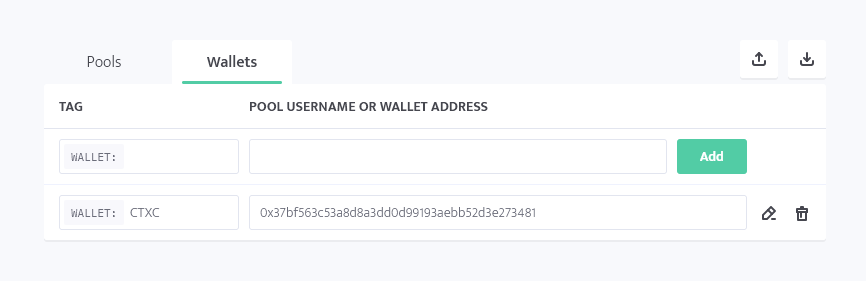
Worker's config
In the next step, navigate to your worker's config. Select a default mining client that you want to use for mining CTXC and then use the simple or advanced configuration.
Select mining client
Click on the default mining client's name, search for CTXC, and select preferred mining client. Mining clients that are grayed out are not available for your system and type of worker.
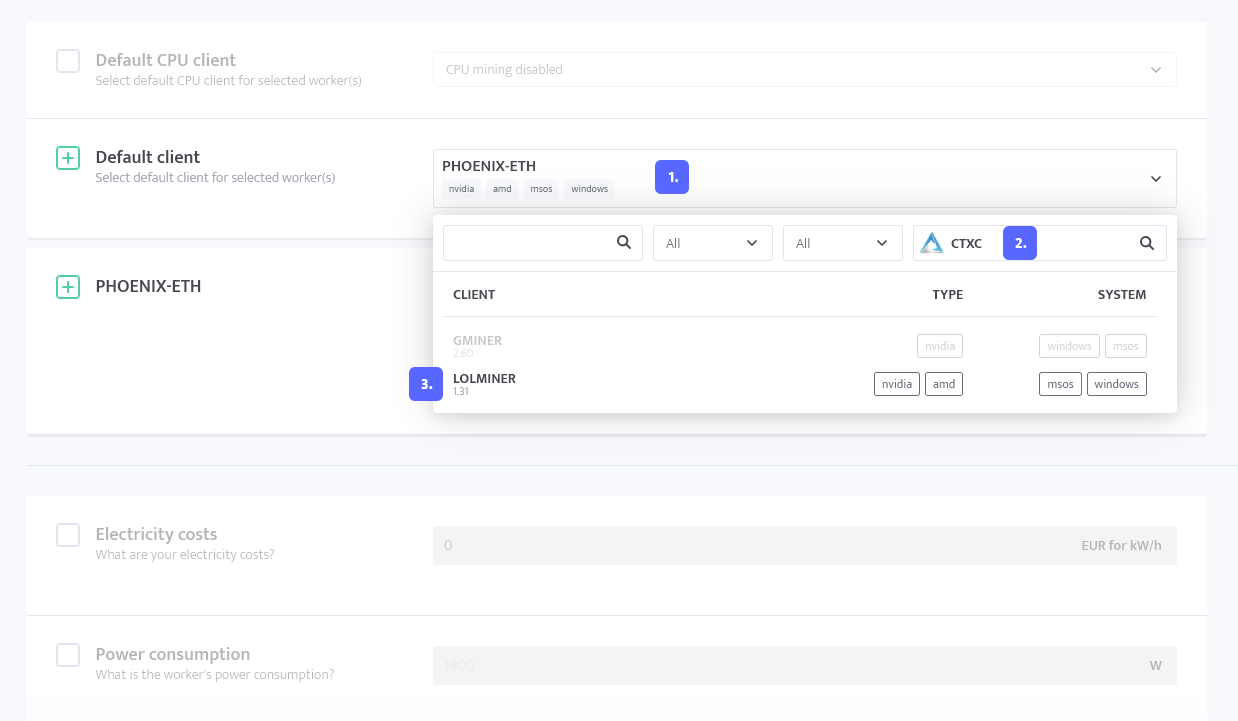
Simple config example
- Coin: CTXC
- Pool: (POOL:CTXC)
- Wallet: (WALLET:CTXC)
- Password: x

GMiner
To set up CTXC mining with GMiner, you can use the following configuration:
lolMiner
To set up CTXC mining with lolMiner, you can use the following configuration: