How to forward traffic with ngrok?
ngrok is a special software that allows forwarding traffic through a public URL. It is really convenient for creating a public endpoint for any kinds of development as it is modern alternative to VPN. Our customers use ngrok when they want to help us with implementation of their ASIC machine. With ngrok you can open access to one machine for our tech team and close it when development is finished.
In this tutorial we will show you how to create access to one of your ASIC machines with ngrok.
Registration
First, you will need an account at ngrok, which you can get by registering.
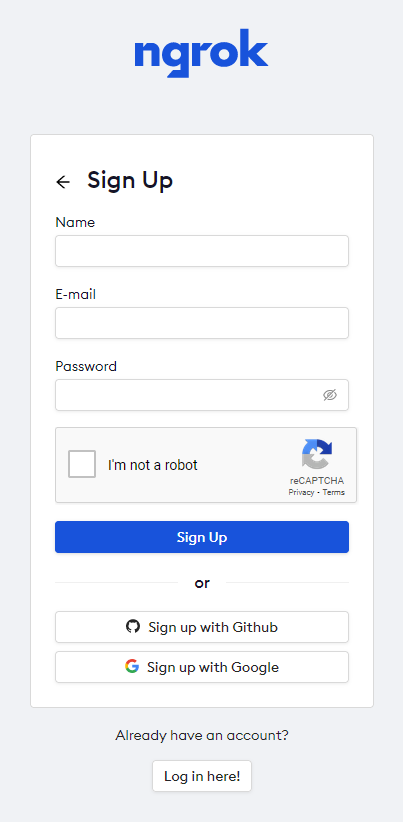
You will receive confirmation e-mail to your e-mail address. Once you confirm your e-mail, you will need to find your access token. Navigate to Getting start > Your Authtoken and a website with your token will open up.
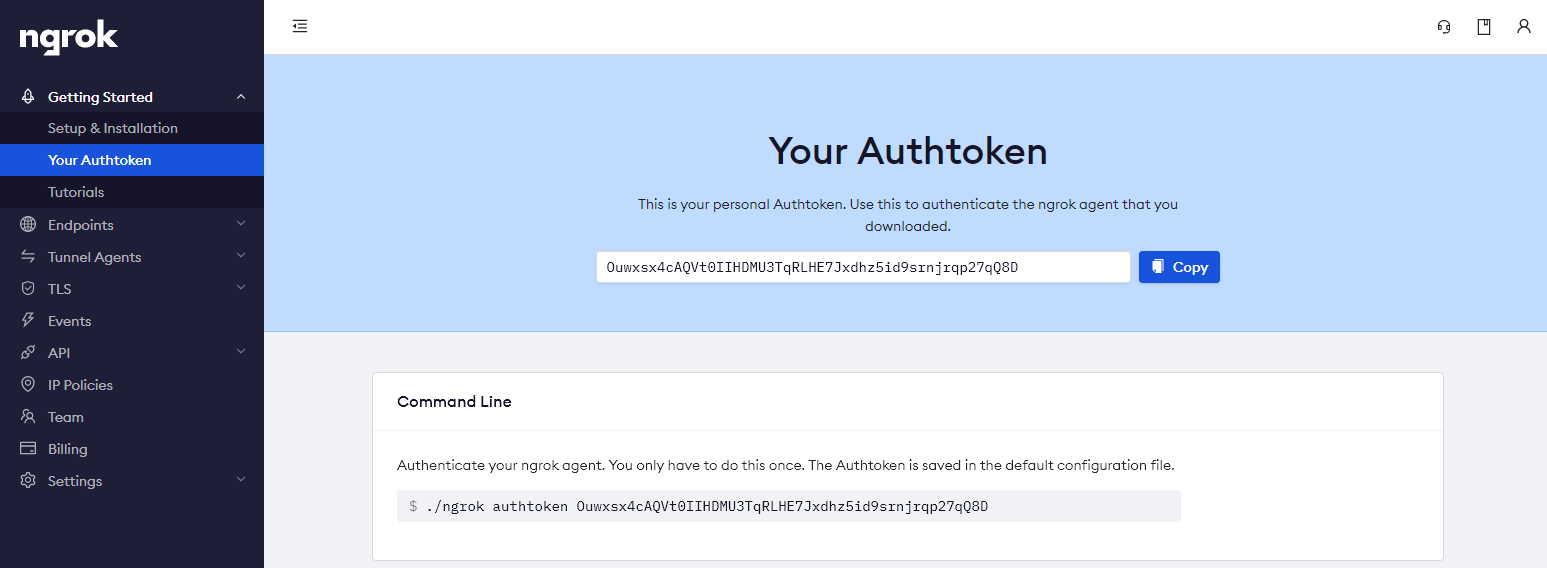
Let's say that your authtoken TOKEN is
and your ASIC's local IP is
We will be connecting to:
Opening connection
Next step is to open connection through any device that you are more comfortable with and is in the same local network as your ASIC machine.
Windows
- Download ngrok for Windows from here.
- Unzip ngrok-stable-windows-amd64.zip
- Copy ngrok.exe to C:\Users\your_computer_username
- Press Windows key or navigate to search field and search for cmd.exe
- Press [Enter] to open CMD
To run ngrok enter the following two commands to your CMD windows.
ngrok.exe http ASICLOCALIP:80
Real life example:
ngrok.exe http 192.0.0.100:80
Raspberry Pi
Enter the following commands on your Raspberry Pi terminal:
sudo unzip ngrok-stable-linux-arm.zip
sudo chmod 777 ngrok
sudo ./ngrok authtoken TOKEN
sudo ./ngrok http ASICLOCALIP:80
Real life example of last two lines:
sudo ./ngrok http 192.0.0.100:80
If system asks you for password, you need to enter your computer's login password as device doesn't have sudo/admin rights.
Linux
Enter the following commands on your Linux terminal:
sudo unzip ngrok-stable-linux-amd64.zip
sudo chmod 777 ngrok
sudo ./ngrok authtoken TOKEN
sudo ./ngrok http ASICLOCALIP:80
Real life example of last two lines:
sudo ./ngrok http 192.0.0.100:80
If system asks you for password, you need to enter your computer's login password as device doesn't have sudo/admin rights.
macOS
Enter the following commands on your macOS terminal:
sudo unzip ngrok-stable-darwin-amd64.zip
sudo chmod 777 ngrok
sudo ./ngrok authtoken TOKEN
sudo ./ngrok http ASICLOCALIP:80
Real life example of last two lines:
sudo ./ngrok http 192.0.0.100:80
If system asks you for password, you need to enter your computer's login password as device doesn't have sudo/admin rights.
Connection established
Once you establish the connection with last command, you should see similar response to:
Session Status online
Account YourAccountName (Plan: Free)
Version 2.3.40
Region United States (us)
Web Interface http://127.0.0.1:4040
Forwarding http://t569cymab2tb.ngrok.io -> http://127.0.0.1:80
Forwarding https://t569cymab2tb.ngrok.io -> http://127.0.0.1:80
Connections ttl opn rt1 rt5 p50 p90
0 0 0.00 0.00 0.00 0.00
The one under line "Forwarding" is the one you share with our team.
The screen needs to be running while we are adding implementation.
Closing connection
Once we are done with the implementation, you can close the screen down with Ctrl+C and connection to your machine will be terminated.